Format disk – 360 Systems DigiCart/II Plus User Manual
Page 61
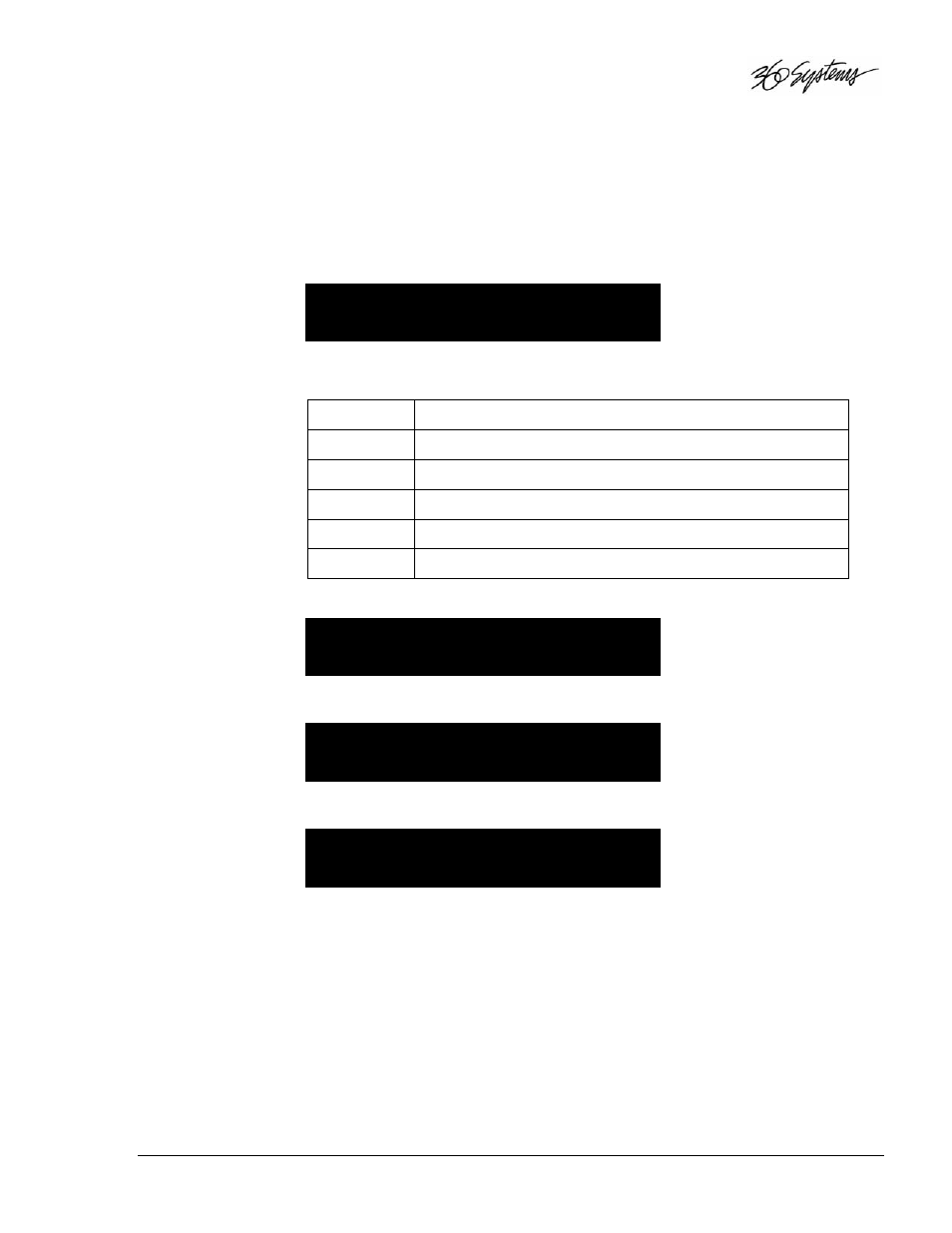
DigiCart/II Plus Owner's Manual
Operating Instructions
• 49
Format Disk
Prepares either a removable Zip disk or a fixed hard disk for use as a DigiCart/II Plus drive. It
will erase all existing cuts and stacks from a previously formatted disk. If you intend to format
a Zip disk, it must be inserted in the Zip Drive before beginning the Format procedure.
NOTE: Zip disks purchased from computer stores may also be formatted for use as DigiCart/II
Plus Carts. These must be Iomega Zip 100 Cartridges.
1. Press the ENTER button. The display will prompt:
SELECT DRIVE
DISK 0 (CARTRIDGE)
2. Rotate the SELECT control to choose the drive you want to format. DigiCart/II
Plus will indicate the following options:
DISK 0
Internal Zip Drive
DISK 1
Internal Hard Disk
DISK 2
Internal Hard Disk (available only if disk is partitioned)
DISK 3
Internal Hard Disk (available only if disk is partitioned)
DISK 4
Internal Hard Disk (available only if disk is partitioned)
DISK 5
Internal Hard Disk (available only if disk is partitioned)
3. Press the ENTER button to confirm a selection. The display prompts:
PRESS YES TO ERASE
DIGICART DISK
4. Press ENTER to continue. The display will prompt:
CANCEL FORMAT?
YES/NO
5. If you press CANCEL, the display will indicate:
FORMATTING DISK
PLEASE WAIT
When Formatting is complete, DigiCart/II Plus will exit the UTILITY MENU.
