Converting a linear playlist to a cut – 360 Systems DigiCart/E User Manual
Page 66
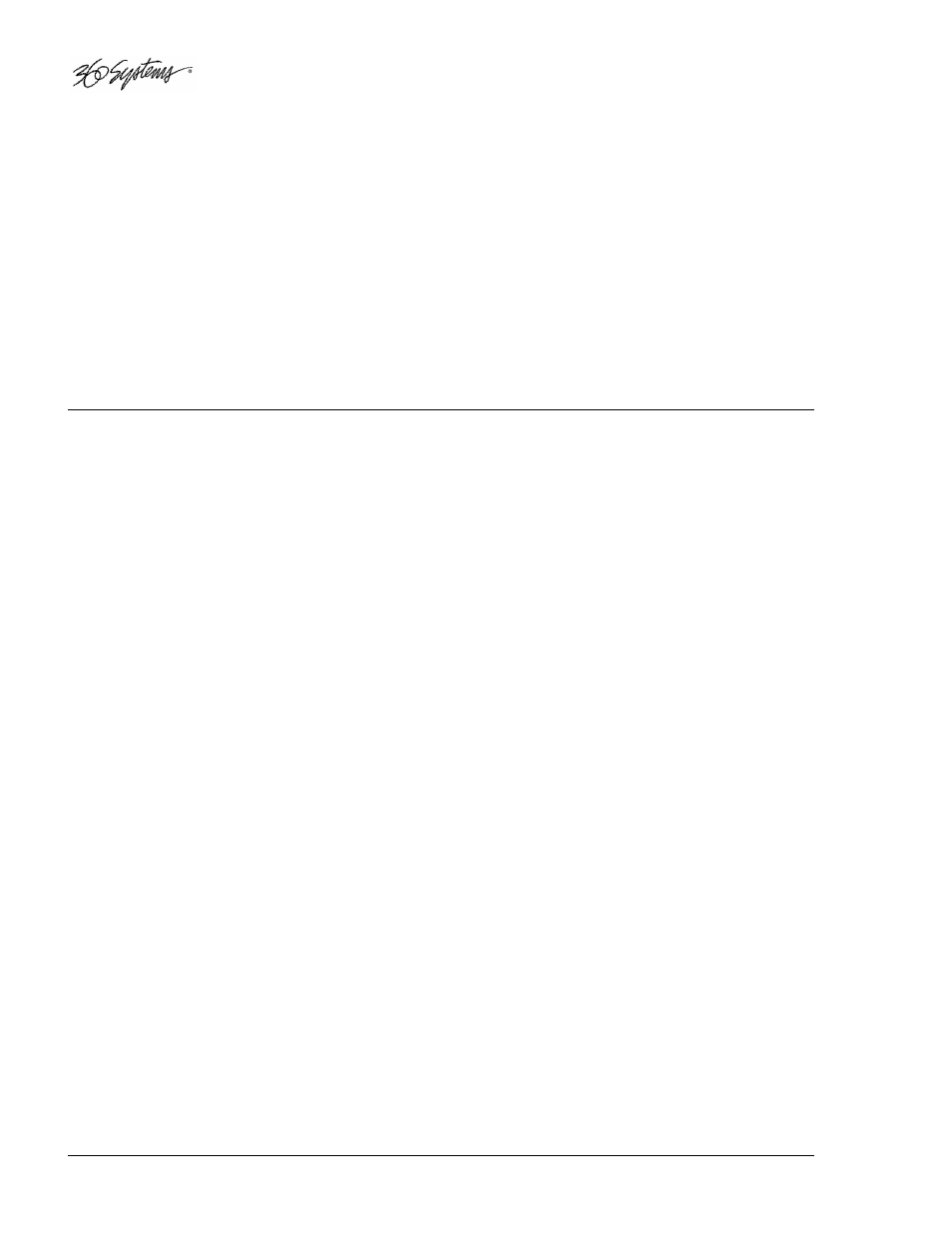
56 •
•
•
•
Playlists
C
HANGE
P
LAYLIST
T
YPE
Switches between Linear and Rotating Playlist (Stack) types.
Select the Playlist to be edited, then press
EDIT
.
Select CHANGE LIST TYPE from the Edit Tools list. Press a navigation arrow button to change the
Playlist type between Linear and Rotating, DigiCart/E will complete the operation and return to Scan
mode.
Press the
ENTER
button to continue editing.
EDIT
or
EXIT
will exit the Playlist Edit menu. You will
be prompted to save upon exiting, press
ENTER
to save, or
EXIT
to discard all edits. DigiCart/E
returns you to the Playlist Directory.
NOTE: A looped Linear Playlist may not be converted to a Rotating Playlist.
Converting a Linear Playlist to a Cut
You may store a Playlist as a cut. This can be useful to allow a Playlist to be consolidated onto a Zip Disk
for transfer to another system. Use the
POSITION
buttons to designate an ID.
There are limits to the kind of Playlist that may become a cut:
•
The Playlist must not include Compound Playlists.
•
All cuts in a Playlist to be copied must be of the same Sample Rate and Format.
The new cut will occupy disk space equal to the run time of the Playlist.
When converting a Playlist to a cut, an unoccupied index location must be used.
This operation uses only audio between the HEAD and TAIL points from each cut in the Playlist, resulting
in a single cut made up of the concatenated audio that would have played in the original Playlist. Fade In,
Fade Out and Gain settings are not applied between cuts from the Playlist. The Fade-in and Gain setting of
the first cut of the Playlist is applied to the new conglomerate cut and the Fade-out of the last cut in the
Playlist is applied to the end of the resulting single cut.
Copy Original will also perform a Playlist-to-cut conversion. However it will copy the cuts in their entirety,
ignoring Head and Tail trim edits.
If WAV and DC2 files have the same sample size and sample rate, they may be mixed in a Playlist that is to
be converted into a cut.
T
O
C
ONVERT A
L
INEAR
P
LAYLIST TO A
C
UT
Select the Playlist to be copied. Press the
UTILITY button
. Select COPY EDITED or COPY ORIGINAL.
Use the navigation controls to choose a destination drive and a directory from 0 TO 9 (remember that you
are creating a new cut, not a new Playlist).
Rotate the
selection knob
to choose an index number. Press the
ENTER
button to copy the Playlist.
When copying is completed, DigiCart/E returns you to the cut level.
The new cut is automatically given the same name as the source Playlist. The source Playlist is not deleted.
