Chapter 6, Playback – 360 Systems DigiCart/E User Manual
Page 56
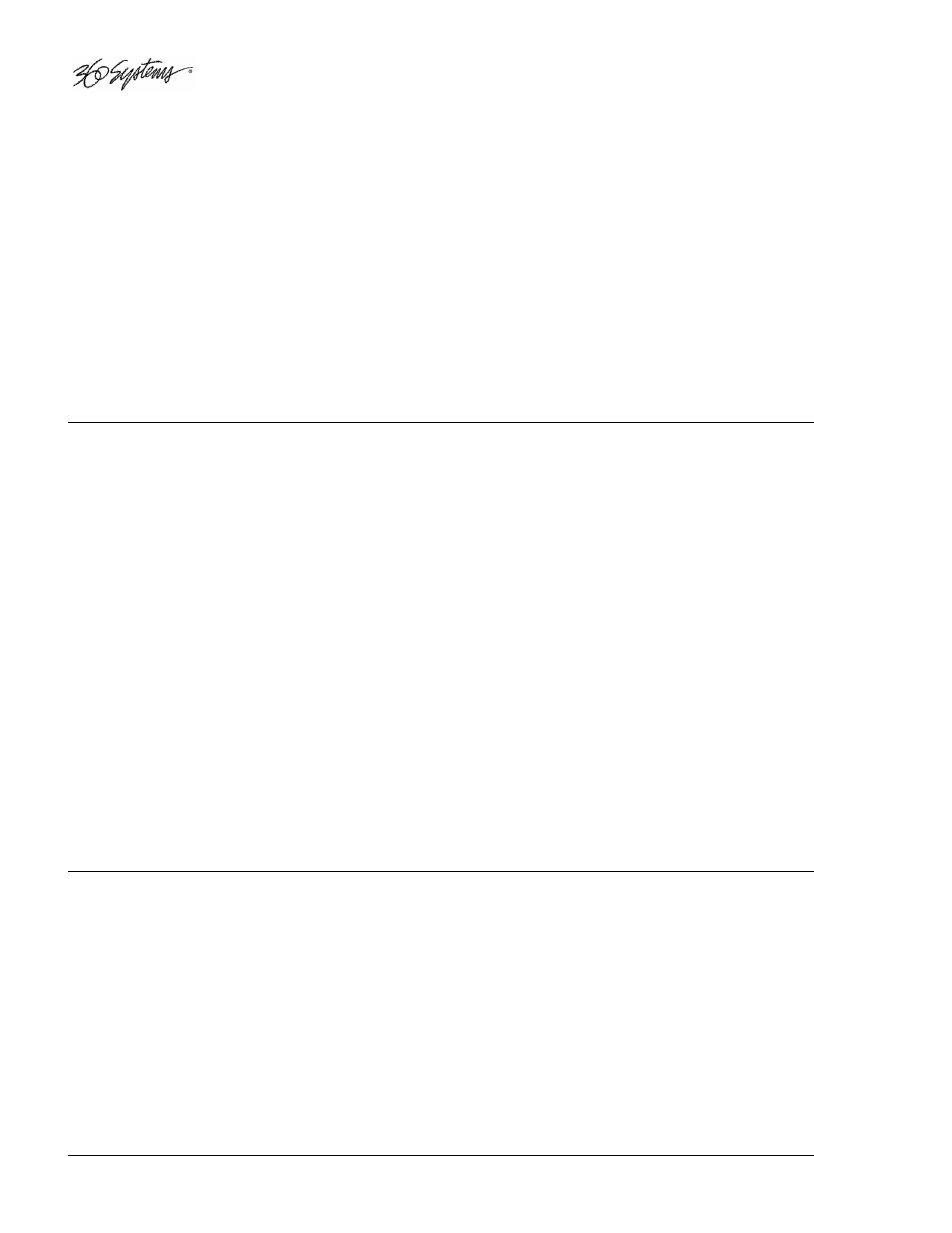
46 •
•
•
•
Playback
Chapter 6
Playback
DigiCart/E can play audio files in many different ways. From the straight-forward press of the PLAY
button to using Hot Keys or building complex Playlists. Playback can be initiated from the front panel, a
keyboard, dedicated RC-series remote control, GPI, or serial control via ES-Bus or Peripheral Bus.
DigiCart/E can play audio from its internal hard disk or directly from a network drive. To play from a
network drive, simply select the drive, directory, and file location as you would for a local drive.
Front Panel Indicators
Four front panel I/O indicators note the sample rate present at the connectors during playback, regardless of
the Sample Rate Converter (SRC) setting. Available sample rates are 44.1K, 48K, 88.2K, 96K. During
Playback, the recorded sample rate of the file being played is displayed on the LCD while the I/O indicators
show the sample rate at the connectors. DigiCart/E has separate Setup menu settings for record and play
sample rates, see “Setup Menu Features” on page 23 for descriptions.
SRC illuminates to indicate that the Sample Rate Converter has been switched into the data path between
the recorded file and connectors. SRC settings can be changed in the Setup menus. DigiCart/E cannot
perform “off-line” sample rate conversions.
Two front panel Format indicators note the word size (24- or 16-bit) present at the connectors during
playback, regardless of the Dithered setting. DigiCart/E can dither 24-bit files to 16-bit format during
playback. During Playback, the recorded word size of the file being played is displayed on the LCD while
the Format indicators show the Word Size at the connectors. DigiCart/E has separate Setup menu settings
for record and play Word Size, see “Setup Menu Features” on page 23 for descriptions.
The Dithered LED illuminates to indicate that the word size of the recorded file is different than the word
size present at the connectors. Dithering settings can be changed in the Setup menus.
Ext Sync illuminates to indicate that the sync source is set to an external reference in the Setup menu. The
LED blinks if there is no valid sync signal presented at the connector.
Transport Controls
Playback can be initiated from the front panel or from the rear panel GPI or serial port controls of a
DigiCart/E, an RC-series remote control, or a keyboard. Basic transport controls include RECORD, STOP,
and PLAY. LOOP and PAUSE are also available. Front panel controls have equal authority with
commands issued by remote controls or via rear panel connections. If a Play command is issued via a serial
connection, a subsequent Play command from the front panel may override it, depending on the Setup menu
Restart Mode setting.
All of the transport buttons illuminate when active, regardless of whether the command was initiated from
the front or rear panel interfaces.
