360 Systems MAXX-2420EX User Manual
Page 23
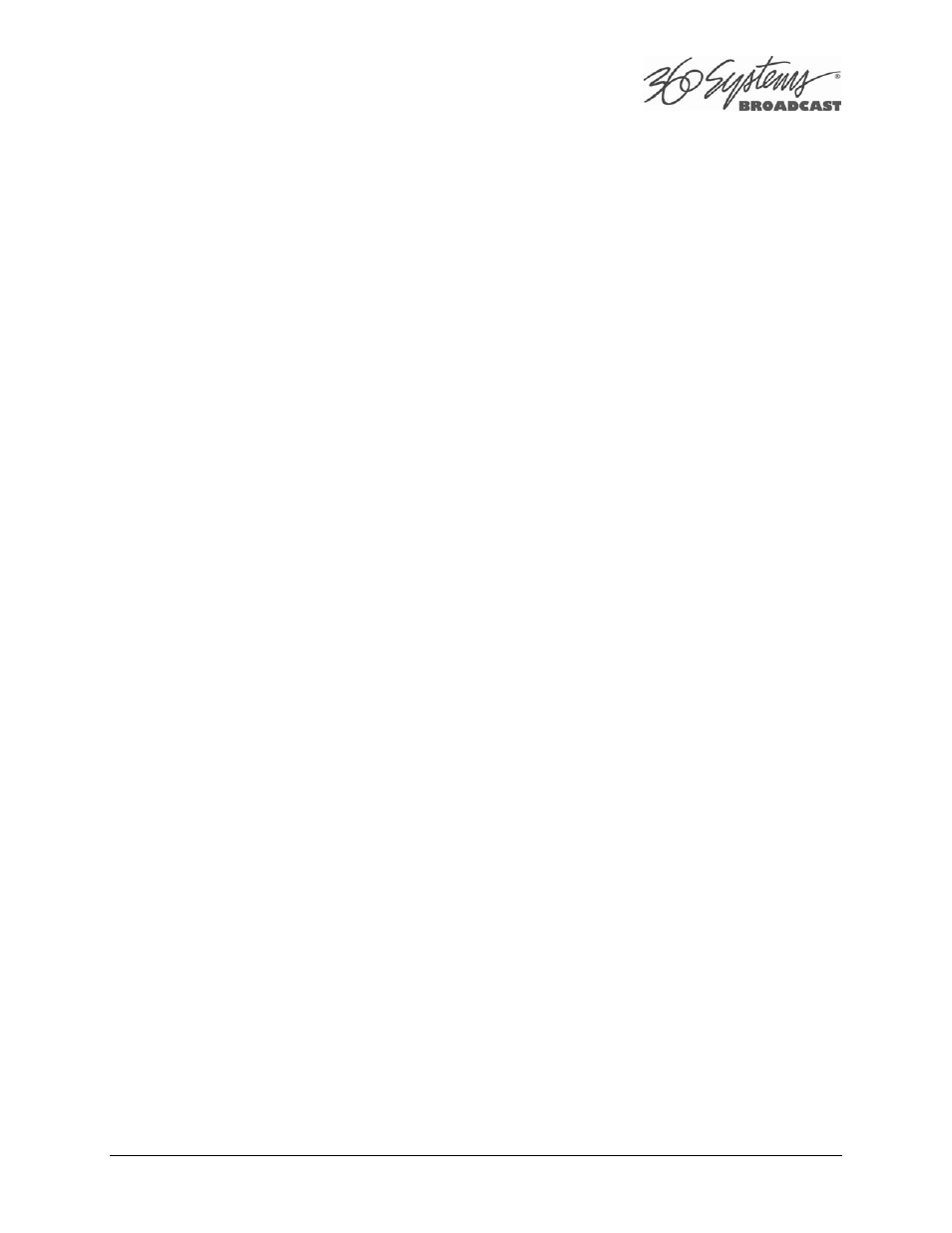
MAXX-2420-EX Owner’s Manual
Page 23
Connect the keyboard to the PS-2 keyboard port on the rear of the unit; connect the mouse to
the mouse port. Refer to Figure 1 on page 24. NOTE: If the mouse and keyboard connections
are interchanged, the MAXX-2420-EX may not boot up properly. Be especially careful about
this when using extender cables.
See USB Ports on page 26 for information on using USB keyboard and mouse.
If you own more than one MAXX-2420-EX, it may be appropriate to use a single keyboard,
monitor, and mouse with a KVM switch to select between servers. Not all KVM switching
systems are compatible. The KVM switch must supply an active signal to the server at all times,
even when switched away from it. When first powering up the MAXX-2420-EX, use only the
supplied keyboard and mouse directly connected. Then test the KVM switch system that will
be used thoroughly before installation is completed.
Occasionally some KVMs will cause the mouse to stop responding or to behave erratically.
Mouse operation can be reset by the keyboard sequence Control+Alt+F12 (the screen will go
black) followed by Control+Alt+F7.
