Updating firmware – 360 Systems MAXX-2420EX User Manual
Page 119
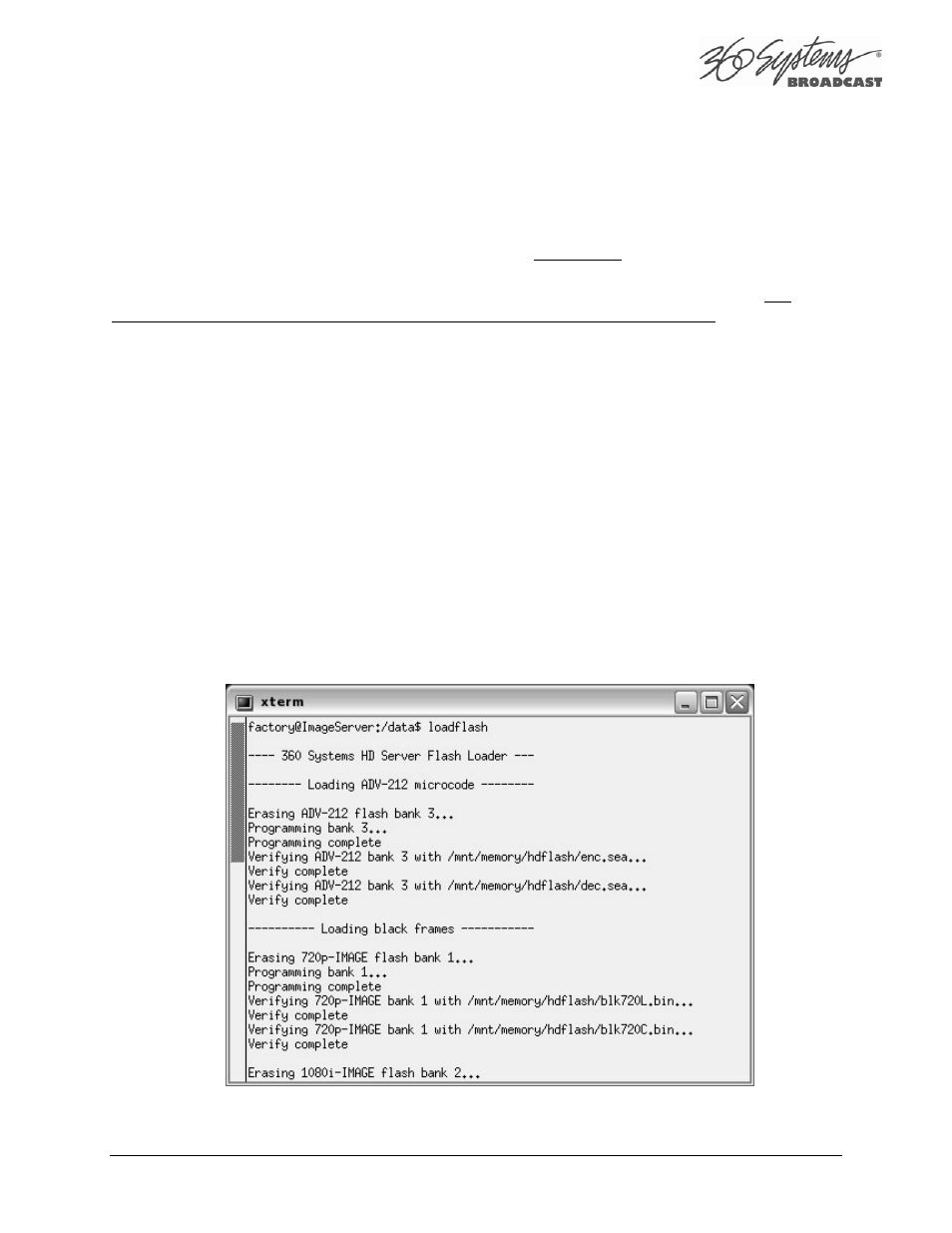
MAXX-2420-EX Owner’s Manual
Page 119
Updating Firmware
Firmware is low-level code used by the video hardware; it is not server operating system
software. If a software update is to be performed as well, install it first unless instructions that came
with the software update specifically require loading a particular version of firmware. This
procedure must be done from the local GUI; it cannot be done at a Remote Workstation. The
following operation should only be undertaken by competent computer technician.
To update the firmware:
1. Power off the MAXX 2420-EX server by selecting Start > Shutdown > Shutdown. Power
on again, using the front panel RESET button, accessible through the small hole near the
LEDs.
2. Once the server has finished initializing, close the GUI by clicking the ‘close’ button at the
upper right corner of the main window.
3. Open a terminal window by holding the Shift and Control keys and pressing the F12 key on
the keyboard. Stop the server application by typing:
killall app Enter
4. Insert the flash memory stick that was supplied with the firmware. Wait several seconds for
the system to recognize the flash drive.
5. In the terminal window, type: loadflash Enter
You will see messages like the following:
