Note, Setting the lcd language, Setup – Panasonic KX-CL500 User Manual
Page 29: Power on, Printing a test page from the printer panel
Attention! The text in this document has been recognized automatically. To view the original document, you can use the "Original mode".
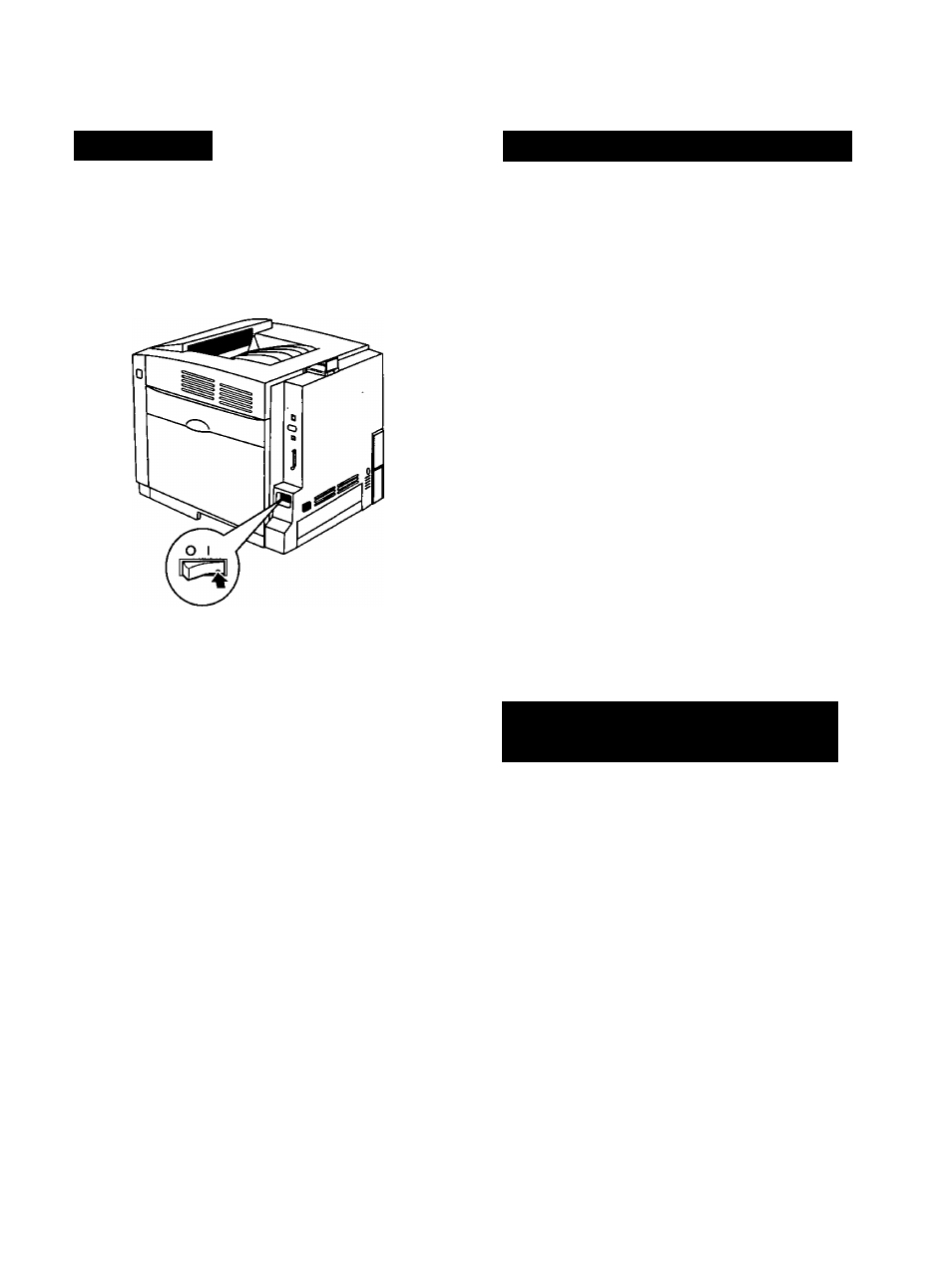
Setup
Power On
Turn the printer on, then the computer.
The READY indicator on the printer starts blinking.
After approximately 30 seconds [Standard Memory
without the printer’s hard disk drive at 20‘*C (68“F) /
65%RH / 120V], “Ready” is displayed on the printer LCD
panel.
NOTE:
• If the Self Calibration is done, it will take much time.
• When the printer enters the Power Save mode, the
POWER indicator will start blinking and “Power Save”
will be displayed on the printer LCD panel.
• When you turn on the printer for the first time, it will take
about 5 minutes to fill the printer with toner. When the
process is completed, the printer's LCD will display
“Ready".
Setting the LCD Language
• Select English, German, French, Spanish or Italian as
the language which is to appear on the LCD panel.
• English is the default language.
1
Press MENU/EXIT (PAUSE) button to enter the
Menu mode.
2
Press
A
(CONTINUE) or
T
(CANCEL) button until
the Other menu appears.
3
Press ENTER button.
Language item menu appears.
4
Press ENTER button.
English selection menu appears.
5
Press
A
(CONTINUE) or
▼
(CANCEL) button until
the desired language is displayed.
6
Press ENTER button to activate your selection.
NOTE:
• Adhere the enclosed “Supplies Re-order Label” near the
printer’s LCD panel to assist you in interpreting the
supplies related messages that may appear on the
printer’s LCD display.
Printing a Test Page from
the Printer Panel
It is possible to confirm the printer's settings by printing a
configuration page.
1
Press MENU/EXIT (PAUSE) button to enter the
Menu mode.
2
Press
A
(CONTINUE) button until Test Page menu
appears.
3
Press ENTER button.
Menu Map item menu appears.
4
Press
A
(CONTINUE) button until Configuration
Page item menu appears.
5
Press ENTER button.
The printer will start printing a configuration page.
29
