Note, Setup – Panasonic KX-CL500 User Manual
Page 19
Attention! The text in this document has been recognized automatically. To view the original document, you can use the "Original mode".
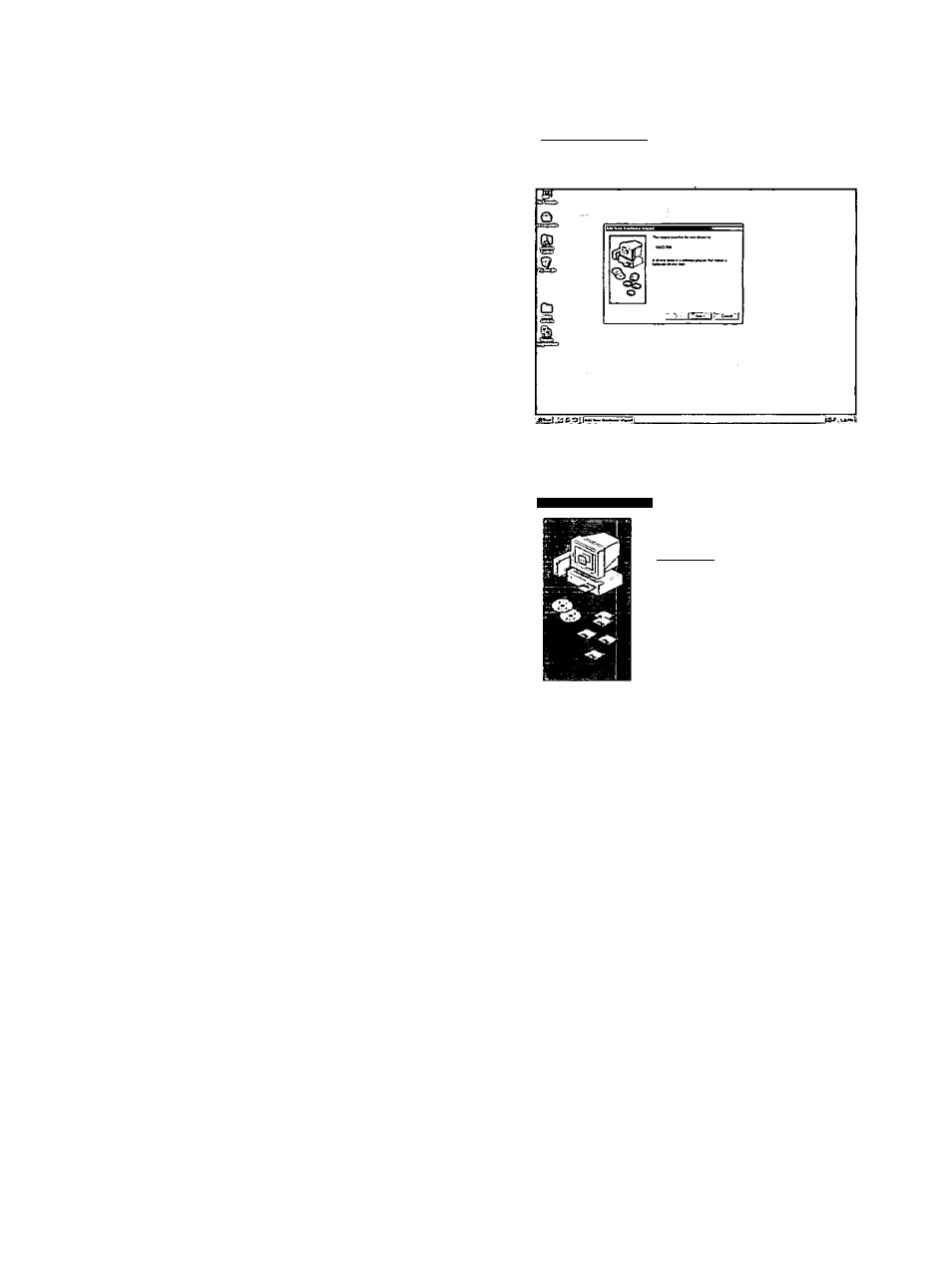
Setup
NOTE:
For Windows XP
• If the Found New Hardware Wizard window is displayed
during restarting Windows after installing the printer
driver, perform the following instructions.
(
1
)
(
2
)
(3)
(4)
(5)
(6)
Select Install the software automatically
[Recommended] in the Found New Hardware
Wizard window and click [Next >].
Select Printer Driver and click [Next >].
Click [Continue Anyway].
Click [OK],
The Files Needed window is displayed.
Click [Browse...] and select
PCL folder [D (CD-ROM drive letter):\WinXP \
ENGLISH \ P C L or
PS folder [D (CD-ROM drive letter):\WinXP \
ENGLISH \ PS).
Follow the instructions on the screen.
When using the USB Interface Cable
(for Windows 98 / Windows Me / Windows
2000 / Windows XP):
When you connect the printer and the computer using a
USB interface cable, turn off the printer to avoid the Plug
and Play installation.
1
Start Windows.
2
Quit all applications.
3
Insert the printer CD-ROM disk into the CD-ROM
drive.
4
Exit the Panasonic Setup window to setup the USB
port first.
5
Turn the printer
on
(see “Power On" on page 29).
The Wizard window appears. Go to the following
step depending on the operating system.
- step 6-A for Windows 98.
- step 6-B for Windows Me.
- step 6-C for Windows 2000.
- step 6-D for Windows XP.
NOTE:
• When using the printer and other USB device
simultaneously, we cannot guarantee normal printing.
• For Windows 98 and Windows Me, restarting of the
computer may be required.
6-Л
/For Windows 98Ì
(1) Click [Next>].
(3)
(4)
(5)
(
6
)
(7)
(
8
)
(9)
(2) Click on the Search for the best driver for your
device [Recommended] check button and click
[Next>].
Add New Katdwate Wizard
What do you went Windows to do7
0i|Seaich lor the best drivei lor your dewe. |
jlRecoiwnended).____________________ |
Display a Kst of aP the drivets in a specific
location, so you can select the dtivet you want
Click on the Specify a location check box, then click
[Browse...].
Select Win98 folder [D (CD-ROM drive
letter):\Usb\Win98], then dick [OK].
Click [Next>] until [Finish] window is displayed.
Click [Finish].
Click [Next>].
Click on the Search for the best driver for your
device [Recommended] check button and click
[Next>].
Click on the Specify a location check box, then click
[Browse...].
(10) Select Pci folder [D (CD-ROM drive
letter):\Win9x\English\Pcl] or Ps folder [D (CD-ROM
drive letter):\Win9x\English\Ps], then click [OK].
(11) Click [Next>].
(12) Click [Next>].
(13) Follow the instructions on the screen.
(14) Proceed to step
7
on page 21.
19
