Connecting the printer to a computer, Note, A) when using a parallel interface cable – Panasonic KX-CL500 User Manual
Page 15: B) when using the usb interface cable, C) when using the network interface cable, Loading media in the media tray, Caution, Setup
Attention! The text in this document has been recognized automatically. To view the original document, you can use the "Original mode".
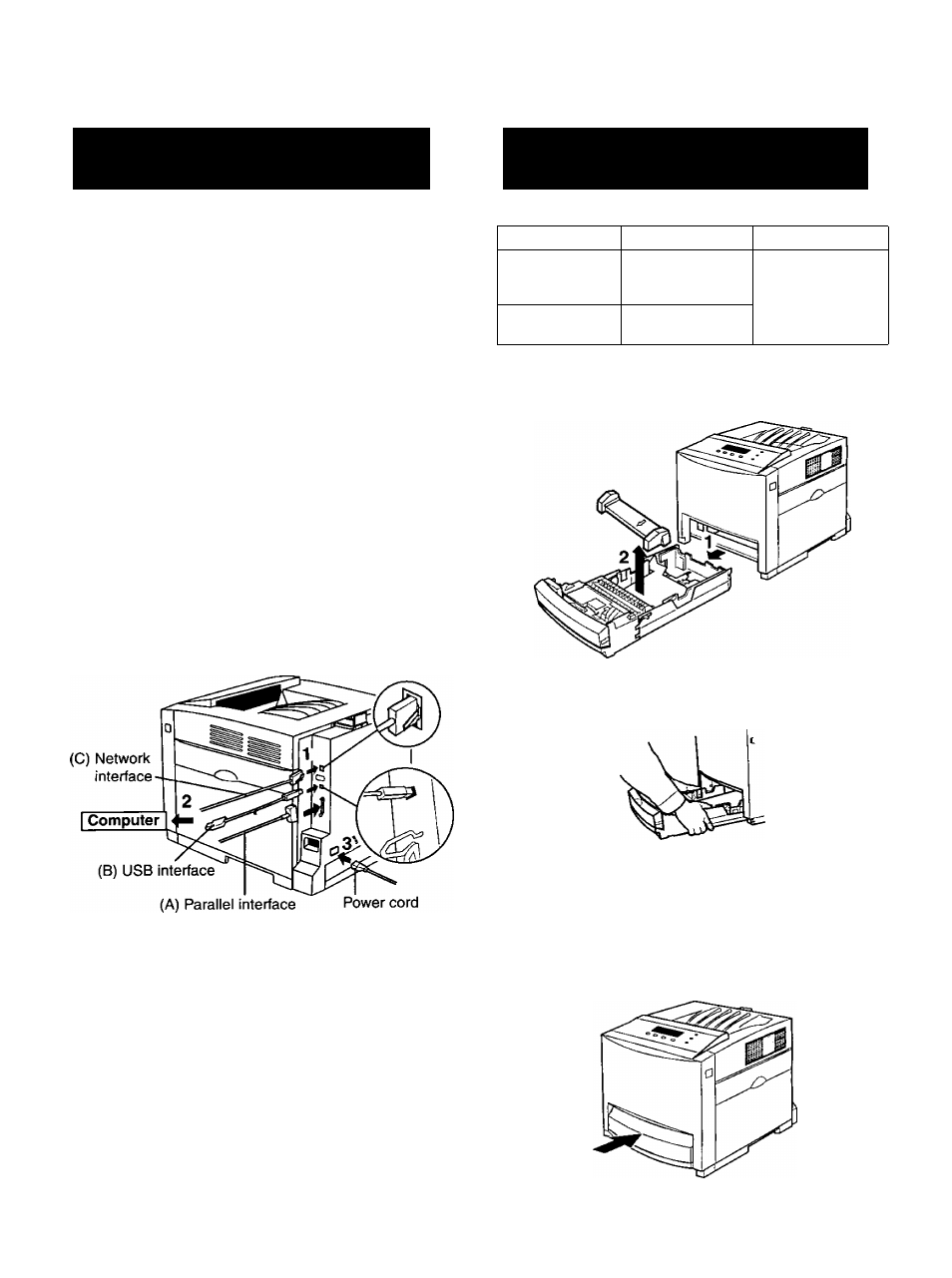
Setup
Connecting the Printer to a
Computer
NOTE;
• If you do not have a (Bidirectional) parallel interface
cable or USB cable, you may need to purchase one.
(A) When using a parallel interface cable:
NOTE:
• Use a shielded cable 2.0 m (6.6 ft.) or less in length.
(B) When using the USB interface cable:
NOTE:
• Use a shielded cable 5.0 m (16.4 ft.) or less in length.
• Windows 98, Windows Me, Windows 2000,
Windows XP, Mac OS 8.6, 9.0, 9.1, 9.2 or Mac OS X
10.1,10.2
is required for a USB connection.
(C) When using the network interface cable:
NOTE:
• Use category 5 shielded twisted pair cable with RJ-45
connectors.
• Do not connect other connectors than 100Base-TX /
10Base-T. Excessive current flow may cause damage of
the unit.
1
Connect the interface cable to the printer.
2
Connect the other end of the interface cable to the
computer.
3
Connect the power cord to the printer.
Loading Media in the Media
Tray
Media Type
Media Weight
Media Size
Plain paper
Bond/Letterhead
Recycled paper
75 -105 g/m2
(20 -28 lb.)
Letter, Legal, A4,
B5 (JIS)
Thin paper
60 -75 g/m2
(16-20 lb.)
1
Pull the media tray (1) out of the printer while slightly
raising its front portion and remove the tray pad (2).
CAUTION:
• Be sure to hold the media tray with both hands so you
do not drop it.
NOTE:
• When the tray cover is opened or the multi-purpose tray
is used, you cannot pull the media tray out of the printer.
Be sure to push the multi-purpose tray and close the
tray cover before you pull the media tray out of the
printer or open the front door.
15
