0 [power] lamp, 0 paper cassette, 0 ink cassette compartment – Panasonic AGEP50 User Manual
Page 5: 0 ink cassette compartment door, 0 [error] lamp, 0 [paper/ink] lamp, 0 [s-video] input jack on the front panel, 0 ink cassette eject lever, 0 ink cassette side cover, 0[1shot erase]/[^] button
Attention! The text in this document has been recognized automatically. To view the original document, you can use the "Original mode".
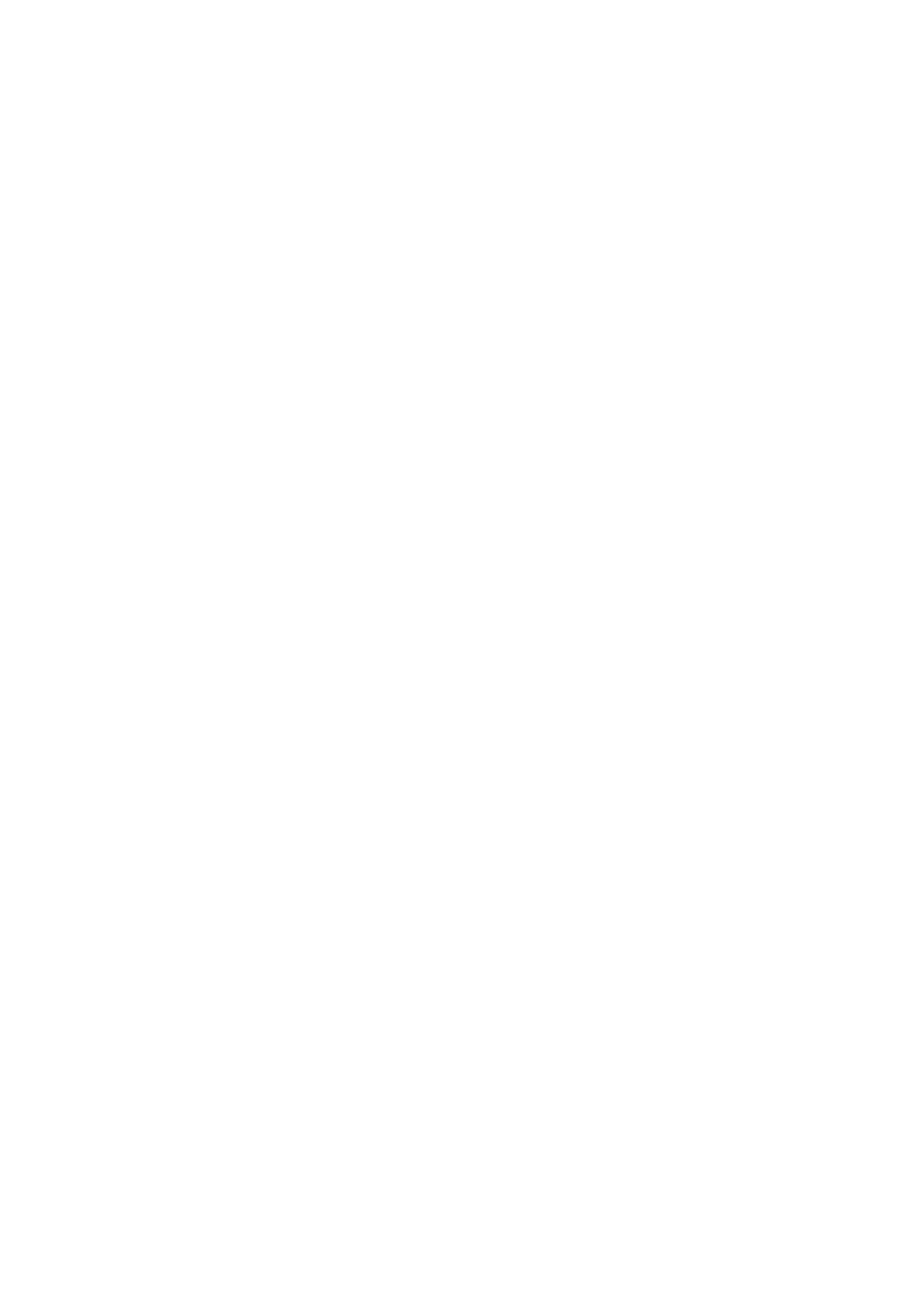
o
[POWER] Button
Q [STAND BY] Lamp
It remains lit as long as the Power Cable is
connected to a wall socket.
0 [POWER] Lamp
It lights when you turn the power on.
O Print Exit
The printed pictures are ejected here.
0 Paper Cassette
The printing paper is stacked here.
0 Ink Cassette Compartment
It holds the Ink Cassette.
0 Ink Cassette Compartment Door
Open this Door to insert or take out the Ink
Cassette.
0 [ERROR] Lamp
It flashes when the paper is jammed or
condensation has formed inside the Printer; at
the same time, a corresponding error message
appears on the TV screen.
0 [PAPER/INK] Lamp
It flashes when the Paper Cassette or the Ink
Cassette is empty; at the same time a
corresponding message appears on the TV
screen.
0 [S-VIDEO] Input Jack on the Front Panel
Connect to video equipment with an S-Video
Output Jack.
(D [VIDEO] Input Jack on the Front Panel
Connect to video equipment with a Video
Output Jack.
0 Print Exit Cover
Open this Cover to take out the paper after
printing.
0 ink Cassette Eject Lever
Push it downward to eject the Ink Cassette.
0 Ink Cassette Side Cover
If paper is jammed, open this Cover to remove
the stuck paper.
0[1SHOT ERASE]/[^] Button
• Every single push of this Button in the
Multi-Print Mode or in the Strobe Mode
erases one picture after another.
• In the Menu Mode or Multi-Print Mode, this
button functions as [◄] Cursor Button.
0[MENU]/[T] Button
• Pressing this Button puts the Printer in the
Menu Mode.
• In the Menu Mode, this button functions as
[▼] Cursor Button.
0[MULTI]/[^] Button
• Use this Button to print a series of different
pictures, all on the same print.
• In the Menu Mode or Multi-Print Mode, this
button functions as [►] Cursor Button.
0[FLD/FRM]/[EXEC] Button
•If the memorized picture is blurred, press this
Button to set to [FLD]. If the memorized
picture is not blurred, press this Button to set
to [FRM].
• In the Menu Mode and Multi-Print Mode, this
button functions as [EXEC] Button.
0 [MONITOR] Button
Use this Button to switch over from the picture
from the external video source unit to the
memorized picture or vice versa.
0 [MEMORY] Button/Lamp
Press this Button while the [MEMORY] Lamp is
lit. This stores the picture from the external
video source unit in memory.
0 [PRINT] Button
Press this Button while the [PRINT] Lamp is lit.
This prints the picture stored in memory.
0 [VIDEO] Input Jack
Connect to video equipment with a Video
Output Jack.
0 [VIDEO] Output Jack
Connect to the Video Input Jack on the TV.
0 [S-VIDEO] Input Jack
Connect to video equipment with an S-Video
Output Jack.
0 [S-VIDEO] Output Jack
Connect to the S-Video Input Jack on the TV.
0 Power Socket
Connect the Power Cable to an AC power
outlet.
0 [EXT.] Jack
Connect the optional Foot Pedal (AG-A2P).
tf)
c
o
CQ
CO
o.
o
