After printing, Remarks, etc, If the paper gets jammed – Panasonic AGEP50 User Manual
Page 11: Hints for use
Attention! The text in this document has been recognized automatically. To view the original document, you can use the "Original mode".
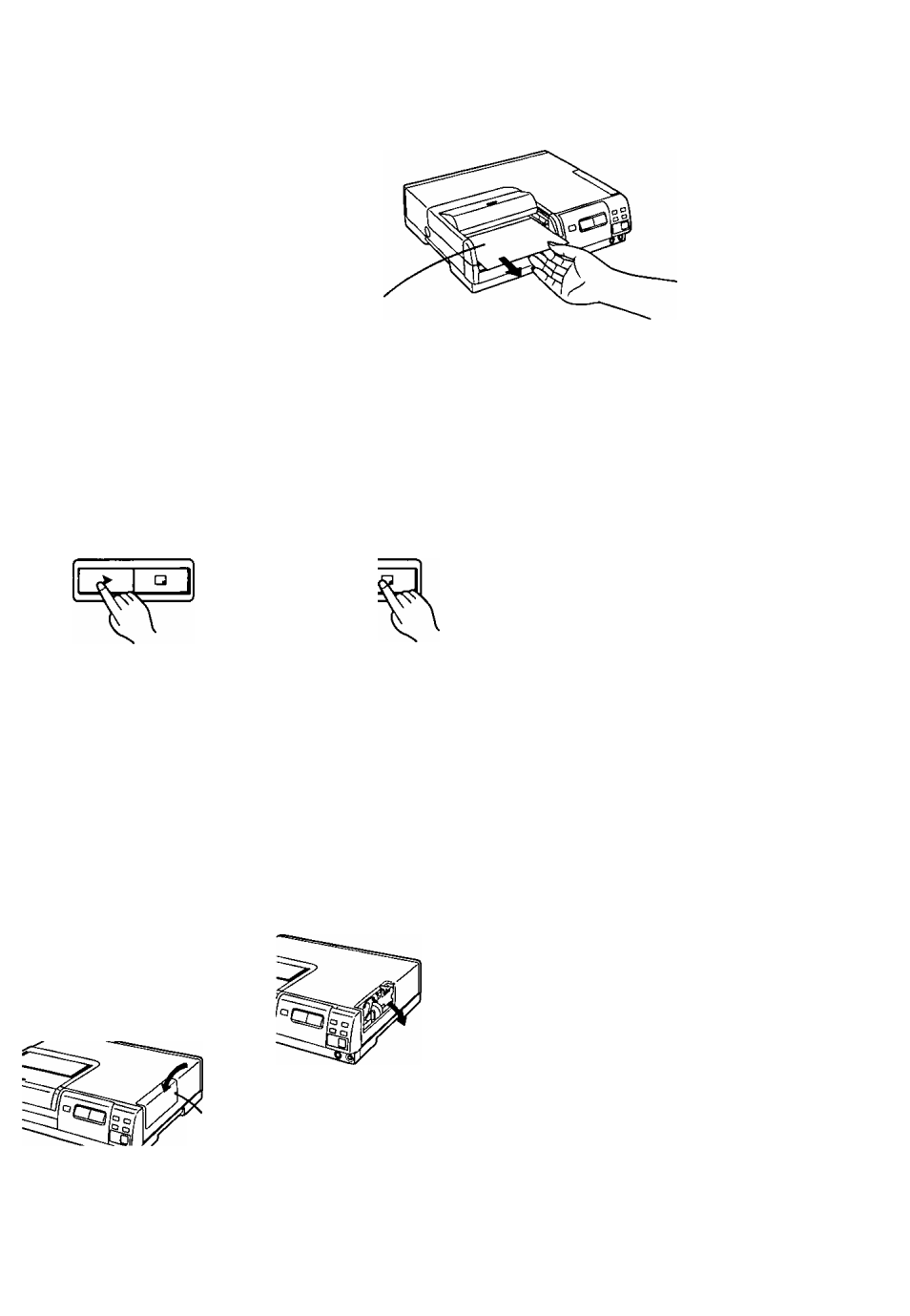
■ After Printing
Take out finished the prints as shown in the illustration below.
•To prevent paper jam, do not let more than 10 finished prints accumuiate in the
Print Exit.
Print Exit
»
CO
0>
Q.
o
Remarks, etc.
tf)
CO
CQ
3
Press the [MEMORY]
Button.
MEMOflY PRINT
•The [PRINT] Lamp on the
Printer lights.
•To replace the stored
picture by a new one, press
the [MONITOR] Button,
and then press the
[MEMORY] Button again.
Press the [PRINT]
Button while the
[PRINT] Lamp is lit.
MEMORY PRINT
»Printing starts.
►When printing is finished,
the picture from the source
unit appears again on the
TV screen.
If the Paper Gets Jammed
1 Turnthepoweroff and
unplug the Power Cable
from the wall outlet.
2 Open the Ink Cassette
Compartment Door and
remove the Ink Cassette.
3 Open the Ink Cassette
Side Cover,
Screw
•Turn the screw
counterclockwise with a
screwdriver to open the
Cover.
Pull out the paper from the
Ink Cassette
Compartment.
•Pull out the jammed paper
from the Ink Cassette
Compartment Door or from
the opened Ink Cassette
Side Cover.
•The [1 SHOT ERASE] Button and the
[MEMORY] Button do not work during printing.
•Printing two or more pictures continuously or
printing in low or high temperature may take
more time.
• Do not try to take out the Paper Cassette and
the Ink Cassette during printing. To do so
would halt printing and could cause paper jam
or a defect of the unit.
•Do not pull on the printing paper while it is still
moving during printing. This could cause
malfunction of the unit.
•If the Printer becomes hot, the edge of the
printed pictures could become slightly
discolored.
Hints for Use
• If you press the [MONITOR] Button during
printing, the picture from the source unit
appears again on the TV screen and you can
search for the next picture to be printed.
•After printing is finished, you can print the same
picture one more time simply by again pressing
the [MONITOR] Button so that the stored
picture appears on the TV screen, and then
pressing the [PRINT] Button.
•During printing (when the selected number of
prints is 2 or more), the following message
appears:
[MENU] PRINT STOP
If you press the [MENU] Button, printing will
stop after the printing of the present print is
finished, and all further selected prints are
canceled.
11
