Front panel, O power oim/off switch, 0 input level control (0~10) – Yamaha SPX90 II User Manual
Page 4: 0 input level meter, 0 lcd program and parameter indicator, 0 parameter key, 0 parameter increment/decrement keys, 0 balance/output level key, 0 store key, 0 recall key
Attention! The text in this document has been recognized automatically. To view the original document, you can use the "Original mode".
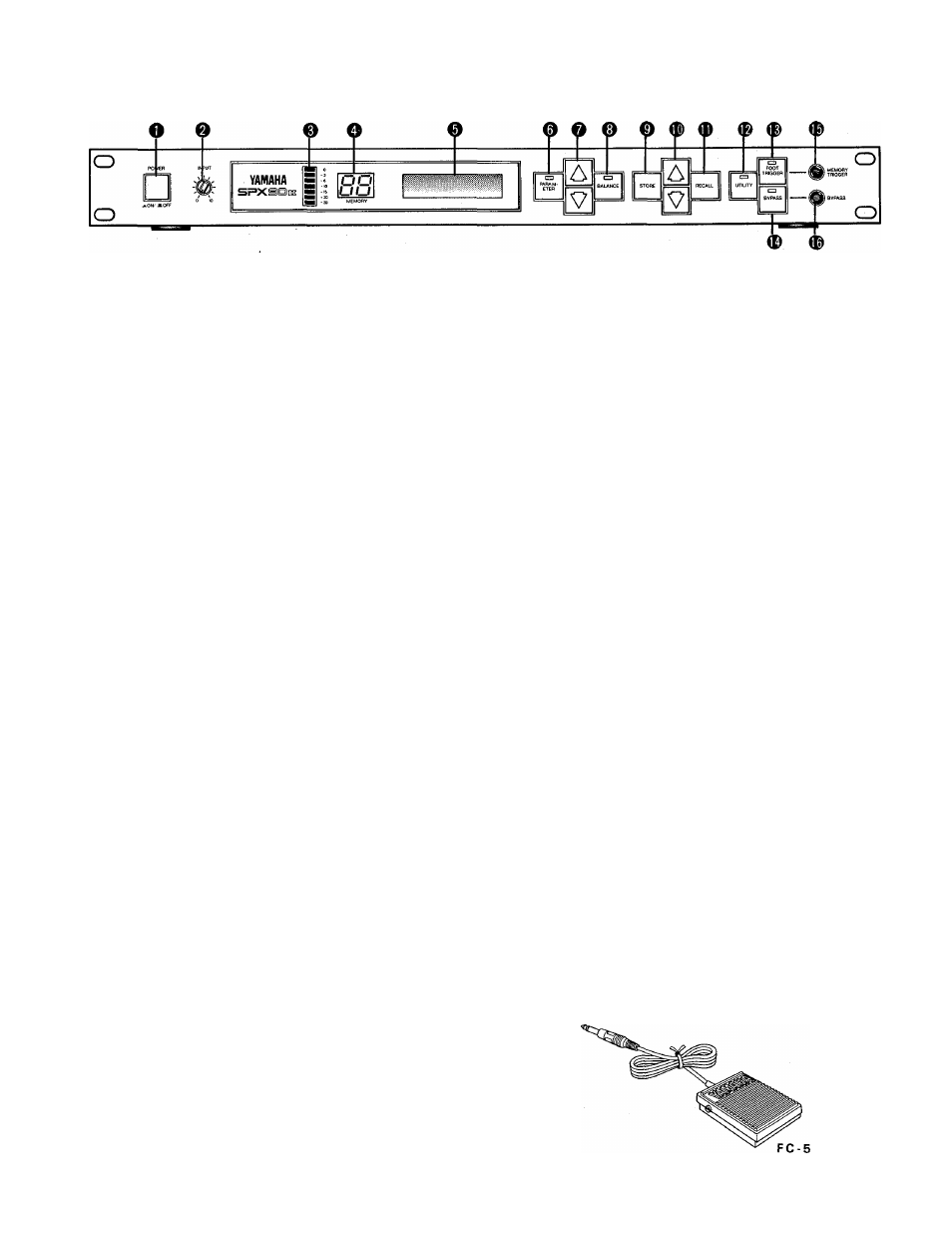
FRONT PANEL
O Power OIM/OFF Switch
When the power is turned ON, the program which
was selected immediately before the power was
turned OFF will be re-selected. Due to the safety
muting circuit, no sound will be produced by the
SPX90II for a few seconds after the power is
turned ON.
0 Input Level Control (0~10)
Regulates the level of the input signal. Set the
INPUT LEVEL control while watching the INPUT
LEVEL meter. The seven LED meter segments
should not all be continuously on when an input
signal is applied, as this will result in input amplifier
overload and distortion. When the INPUT LEVEL
control is set to "8" on the scale, the input/output
gain is 1 (unity). A setting of "10" increases gain
by about 10 dB.
0 Input Level Meter
This easy-to-read LED level meter is a visual aid
to setting appropriate input levels. Generally, the
best input level setting will produce continuous
lighting of the lower green LED segments, while
the upper red segments flash only occasionally.
O Memory Number LED
This LED display shows the number of the cur
rently selected program. Memory numbers 1
through 30 contain factory-preset effects (ROM).
Memory numbers 31 through 90 can be used to
store edited versions of the preset effects (RAM).
0
LCD Program and Parameter Indicator
This high-contrast Liquid Crystal Display indicates
the effect name and parameter data value.
0
Parameter Key
Selects successive effect parameters. Pressing this
key sequentially calls the programmable parame
ters within the currently selected effect program.
Once the desired parameter has been selected, the
PARAMETER INCREMENT/DECREMENT keys
are used to change the value of that parameter,
thereby modifying the effect. The parameters
available for each program are different: refer to
the parameter chart on page 24.
0
Parameter Increment/Decrement Keys
These keys are used to change the value of a se
lected parameter. Press the increment key (up
arrow) to increase the value, or the decrement key
(down arrovyj to decrease the value.
0 Balance/Output Level Key
Adjusts proportion of effect signal to direct signal.
Pressing this key alternately causes the current
balance and output level values to be displayed
on the LCD. The Parameter Increment/Decrement
keys are then used to adjust the displayed values.
0
Store Key
Stores any edited preset effect in a selected RAM
memory position (31 ~90).
® Memory Increment/Decrement Keys
These keys select any desired memory number to
call a specific program or store an edited program
in the user memory area. The selected memory
number is shown on the MEMORY NUMBER
display. When a new memory number is called,
the MEMORY number display will flash until either
the STORE or RECALL function is activated.
0 Recall Key
Press this key to recall the program that resides
in the selected memory number.
0 Utility Key
Multi-purpose key accesses MIDI control func
tions, facilitates program title editing and sets
footswitch memory control range. See pages 8
and 9 for details.
® Foot Trigger Key
When this key is pressed and its LED is ON, the
footswitch connected to the Memory/Trigger jack
functions as a foot trigger for the GATE and
FREEZE programs, rather than for memory se
lection.
0 Bypass Key
When this key is pressed, the effect signal is shut
off and only the direct signal will be output. Direct
signal level is affected by the IN PUT LEVEL control
setting.
0 Memory/Trigger Footswitch Jack
Facilitates remote memory selection via optional
footswitch. The range of memory locations to be
recalled by the footswitch can be set with a Utility
program. When the foot trigger function (above)
is ON, the footswitch connected to this jack acts
as a trigger footswitch rather than memory control.
Use of a Yamaha FC5 Foot Controller is recom
mended.
0 Bypass Footswitch Jack
Facilitates foot control of the BYPASS function
described above. A Yamaha FC-5 Foot Controller
is recommended.
