Upper, Right, Note – Panasonic PT-AE1000 User Manual
Page 20: Front/desk, Front/ceiling, Rear/desk, Rear/ceiling, Disabled, Shutter, Hdmi2 in
Attention! The text in this document has been recognized automatically. To view the original document, you can use the "Original mode".
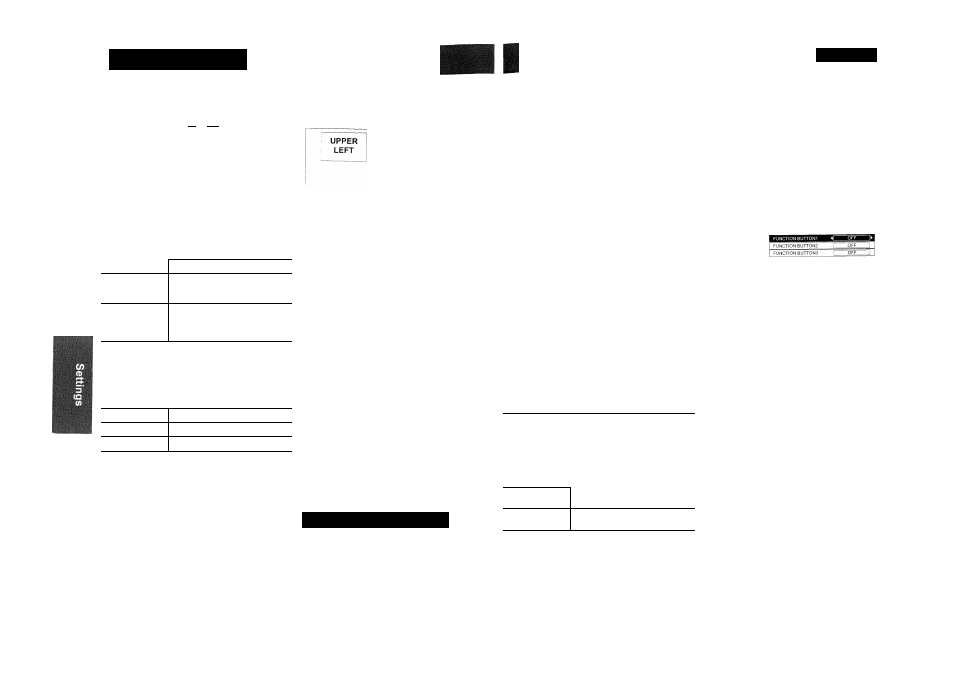
OPTION Menu
eiäijtÄ#^ t#hk4aM -* < •- «.^ ^ ^ ««. « « äv t»v « m » «i .* v, ION Menu o o o , ............... .............,,...... «NU ft@0 return a a. • See “Navigating through the MENU” on page 28. When you press INPUT or the INPUT SELECT button to change the input method, the guidance is indicated in the upper right corner of the screen. The following display methods are available. Press ◄ ► to cycle Options Function OFF Turn off the guidance. SIMPLE Display the input method by text. The INPUT GUIDE will go out after 5 seconds without any operation. DETAILED Display the input method by graphic. The INPUT GUIDE will go out after 10 seconds without any operation. You can change the background colour of the menu. Press ◄ ► to cycle through the options. Options Function TYPE1 Semi transparent black TYPE2 Solid blue TYPE3 Semi transparent dark blue You can change the position where to display the menu. Press ◄ ► to cycle through the options. UPPER CENTRE UPPER RIGHT i.OWER LETT CENTRE I OWER ■■'L-NfRE Lf)WER RIGHT You can choose a BLUE or BLACK screen for when the projector is idle. Press ◄ ► to select an option. You can switch the logo on/off that is displayed when starting up. Press ◄ ► to select an option. • ON: Active • OFF: Deactive When the projector is turned on, the input terminals are detected and an input signal is selected automatically. You can switch the system on/off. Press ◄ ► to select • ON: Active • OFF: Deactive NOTE: • When no signal is detected, the last used input method will be selected. HDMI SIGNAL LEVEL When an HDMI is selected, you can switch the HDMI signal level NORMAL or EXPAND to display the image. Press ◄ ► to select an option. NOTE; • HDMI SIGNAL LEVEL is not available with some equipments. When installing the projector, select the projection method according to the projector position. Press ◄ ► to cycle through the options. See “Projection method" on page 15. FRONT/DESK FRONT/CEILING REAR/DESK REAR/CEILING ■ .etting on a desk/floor and projecting from front Mounting in the ceiling and projecting from front Setting on a desk/floor and projecting from rear f^lounting in the ceiling and projecting from rear You can me I Hired duration of time and set the off timer to turn off the POWER of the projector automatically. 3 minutes before turn-off, the countdown of minutes will be displayed in the lower right corner. Press ◄ ► to cycle through the options. See “Switching off the projector automatically” on page 25. If you use the projector at high elevations, set the fan speed to HIGH. Press ◄ ► to select HIGH or LOW. NOTE: • At 1 400 m (4593 ft) above sea level, the setting must be HIGH. You can adjust the power of the lamp to save on electricity, prolong the lamp life and reduce the noise. Options Function ______________________ , NORMAL When higher luminance is required such as movies ECO - MODE When lower luminance is sufficient such as in a small room NOTE: • When no input signal is detected, the function is disabled. You can check how long the lamp has been used. NOTE: • LAMP RUNTIME is a relevant matter for lamp replacement timing. See “Care and Replacement” on page 41. You can assign the frequently use functions to each function buttons and access to the functions instantly. FUNCTION BUTTON 1. Press A ▼ to select the required button to assign. 2. Press ENTER. 3. Press ◄ ► to select the required function to assign. 4. Press RETURN or MENU to return to the previous menu, or press repeatedly to return to the projection. DISABLED SHUTTER HDMI2 IN AUTO SETUP HDMI1 IN VIDEO IN PC IN S-VIDEO IN SCART IN COMPONENT IN SHUTTER function You can turn off the lamp and stop the projection temporary for electrical power save. Press any button except the LIGHT, PROJECTOR or Learning Remote control buttons to return to the projection. NOTE: • See “Selecting the input signal” on page 21, “AUTO SETUP” on page 36. • The function buttons are also used as Learning Remote control buttons. Press the DEVICE button to switch the control mode. See “Remote Control Operate Guide” provided with the projector. 38 - E nglish E nglish - 39
through the options.
an option.
