Facing to the projector, Facing to the screen, Note – Panasonic PT-AE1000 User Manual
Page 12: Component in, Pc in, Hdmi2 in, Scart in, Hdmi1 in, S-video in, Video in
Attention! The text in this document has been recognized automatically. To view the original document, you can use the "Original mode".
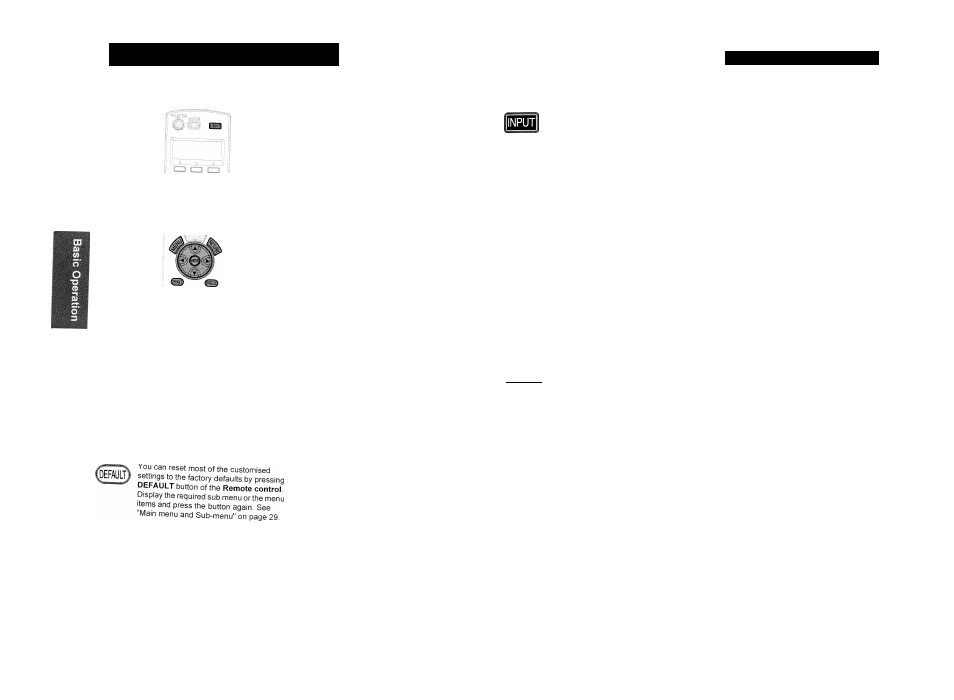
Remote control operation
® C3D EOO
E 3 G 3 Q
You can operate the projector with the
Remote control
within the remote range 7 m.
# Facing to the projector
Ensure the
Remote control emitter
is facing to
the
Remote control signal receptor
on front of
the projector and press the required buttons to
operate.
% Facing to the screen
Ensure the
Remote control emitter
is facing to
the screen and press the required buttons to
operate the projector. The signal will be reflected
off the screen. The operating range may differ due
to the screen material.
NOTE:
• The
Remote control
may malfunction under
strong light such as a fluorescent. Do not let
strong light shine onto the signal receptor,
• If there are any obstacles in between the remote
control unit and the receptor, the
Remote control
may
not operate correctly.
You can switch the input method manually
by pressing the
INPUT
button. Press the
button several times or press ◄ ► to cycle
through the input methods as follows. The
actual projected image will be changed in a
while.
COMPONENT IN
PC IN
♦
HDMI2 IN
SCART IN
HDMI1 IN
S-VIDEO IN
VIDEO IN
Graphical guidance will be displayed on the upper right
of the display and you can confirm the selected input
method which is hilighted in yellow. See "INPUT
GUIDE" on page 38.
Remote control operation
COMPONENT IN
SCART IN
S-VIDEO IN
VIDEO IN
HDMI1 IN
HDMI2 IN
PC IN
Connected to
COMPONENT
IN terminal equipment’s
signal
Connected to
SCART IN
terminal equipment’s signal
Connected to
S-VIDEO IN
terminal equipment’s signal
Connected to
VIDEO IN
terminal equipment’s signal
Connected to
HDMI
terminals
equipment’s signal
Connected to
PC IN
terminal
equipment’s signal
NOTE:
• If you select an unplugged input method, the
guidance will blink on and off several times.
• See
"List of compatible signals" on page 45,
• See "Connections" on page 18.
In a dark room, you can turn on the button
backlight to operate the
Remote control.
Press the button on the upper right corner of
the unit to turn on the backlight and enter
the light-on mode.
^ When projecting an image, press
FREEZE
IfREEZEj to capture the projected image and display
it on the screen as a still picture. Press
again to escape.
After 30 seconds without any operation, the backlight
will go out. Press any but the
LIGHT
button to turn on
again. To escape from the light-on mode, press the
LIGHT
button.
NOTE:
• Some menu items are not available to reset by
pressing the
DEFAULT
button. Adjust each menu
items manually.
NOTE:
• Escaping from the freeze mode is available by
pressing any button except the
LIGHT
button.
|
aspect
|
The aspect ratio is selected automatically,
or you can switch it manually by pressing
the
ASPECT
button. Press the button
several times to cycle through the different
aspect type as follows. See "ASPECT' on
page 35.
VIDEO/
S-VIDEO/
COMPONEN
T (YP
b
P
r
)
PC (RGB)
HDMI
4:3
:ZÖÖM2'
16:9
14:9
ZOOMI
JUST.
4:3
16:9
4:3
16:9
NOTE:
• If
you
project an image with an unmatched aspect
ratio, the image may distort or some portions may
be cropped. Select an aspect ratio which
preserves the intention of the image creator.
• The order of
ASPECT
types is defined not only by
the input method but also by the input signals.
See "List of compatible signals" on page 45.
• If you project a copyrighted image enlarged or
distorted by using
ASPECT
function in
commercial use in a public place, such as a
restaurant or hotel, you might infringe on the
copyright of the creator which is protected by
copyright law.
22 - E
nglish
E
nglish
- 23
