Move, Left, Right – Panasonic PT-AE1000 User Manual
Page 18: Down, H aspect ratio options and projection example, Video/s-video/component, 1 1 i i, Position men, 34 - e
Attention! The text in this document has been recognized automatically. To view the original document, you can use the "Original mode".
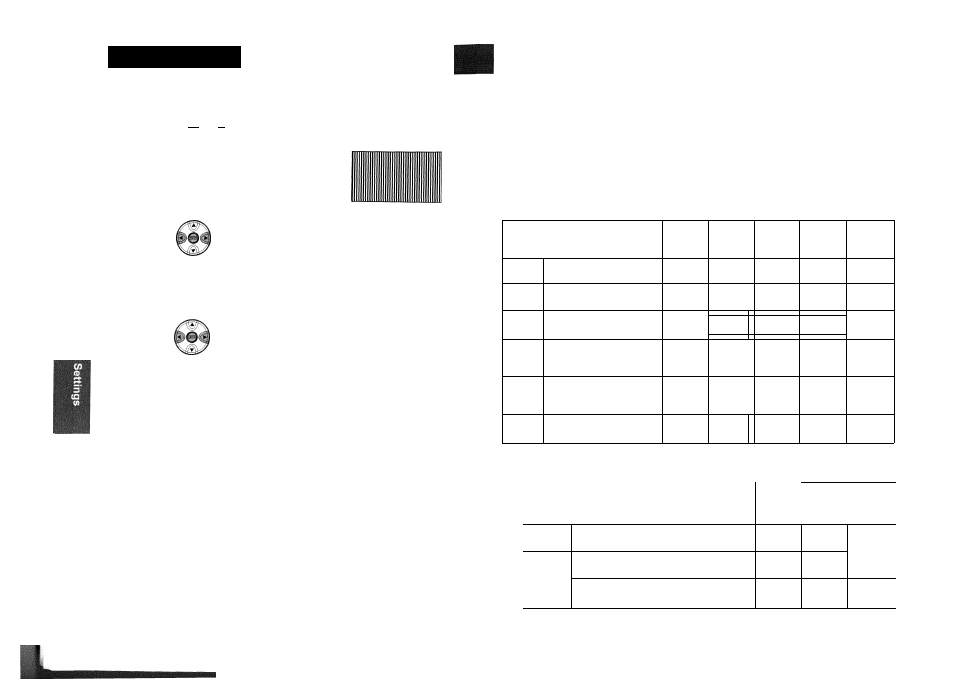
POSITION Men
!
o o
MENU
Ht50
»™N
O ■ ■■
• See “Navigating through
the MENU” on page 28.
You can move the projected image
horizontally
for
fine
adjustment.
Move
left
Move
right
You can move the projected image vertically for fine
adjustment.
Move
down
Move
up
If you have interference patterns on the projected
image, which is sometimes referred to as moire or
noise, you can minimise it by pressing ◄ ► to adjust the
clock
frequency.
NOTE;
• If the projecting signal’s dot clock frequency is
higher than 150 MHz, the adjustment may not
make a
difference.
If you require further adjustment for the same reason as
the
DOT CLOCK
adjustment, you can fine adjust the
timing of the clock. Press ◄ ► to adjust.
NOTE:
• If the projecting signal’s dot clock frequency is
higher than 150 MHz, the adjustment may not
make a difference.
• CLOCK PHASE
is available with
PC
signals, and
1 125 (1 080)/50i, 1 125 (1 080)/60i,
1 125 (1 080)/50p, 1 125 (1 080)/60p,
1 125 (1 080)/24p, 750 (720)/50p and
750 (720)/60p signals of
COMPONENT
connection.
You can switch the aspect ratio manually when needed.
H Aspect ratio options and projection example
If you apply the aspect ratio options to the projected image, the result will be as follows. The result may differ
due to the input signals. See “Switching the aspect ratio” on page 23.
• VIDEO/S-VIDEO/COMPONENT
Not available with 1 125 (1 080)/50i, 1 125 (1 080)/60i, 1 125 (1 080)/50p, 1 125 (1 080)/60p,
1 125 (1 080)/24p, 750 (720)/50p and 750 (720)/60p signals.
Squeeze
I
signal
4:3
16:9
14:9
2.35:1
Letter box . Letter Box Cinescope
Original size
(
i ii'' Tii^i
1 ;
i ^ M
{~'i
1
)
“ ( ■) "
i' } — ! !
■■■■■
4:3
Projects at 4:3.
1 1
1 1
1 1
I I
16:9
adjusts
horizontally to 16:9.
( )
( ;( :■ ..... ( ■■
t i
JUST
Adjusts
horizontally to fit 16:9.
Closer to edge, more enlarged.
Not available with
PC
signals.
1^(1
i( -r i
■■
ZOOM/
ZOOM1
Adjusts
to 16:9 size with
preserving original ratio. Escape
the menu mode and press AT to
adjust vertically.
1 r ._ (. i
i 1'
, - i''
i ( ~ ! '1
i I
! '1 ... i )( -
( I
( :
' t i _
ZOOM2
Adjusts to cinescope size not
including letter box. Escape the
menu mode and press AT
to
adjust vertically.
1 \
J
"T
1 ;■
1
' ’ 1
14:9
Adjusts to 14:9.
1
lUa^AjU
1 )
l00'“'00
(' i
o
COMPONENT signals
Available with 1 125 (1 080)/50i, 1 125 (1 080)/60i, 1 125 (1 080)/50p, 1 125(1 080)/60p, 1 125 (1 080)/24p,
750 (720)/50p and 750 (720)/60p signals
Original Size
4:3
1 1
16:9
Cinescope
□
H-FIT
Adjusts horizontally to 16:9,
Cl
('
■HMRHnn
V-FIT
Adjusts to 16:9 vertically. Escape and press
A T
to
scroll the image to adjust the edge vertically.
IX'::|
( H i i )( 1
i If 1 if)
1 1
ZOOM
Adjusts
to 16:9 size with preserving original ratio.
Escape the menu mode and press
A T
to adjust
vertically.
'“T")'
V y
D ''
—
( 1
}( 1 ( H
' r ^
-,r-i - rif
34 - E
nglish
E
nglish
- 35
