Switching the pr, Note, Projecting an image – Panasonic PT-AE1000 User Manual
Page 11: 20 - e, Nglish
Attention! The text in this document has been recognized automatically. To view the original document, you can use the "Original mode".
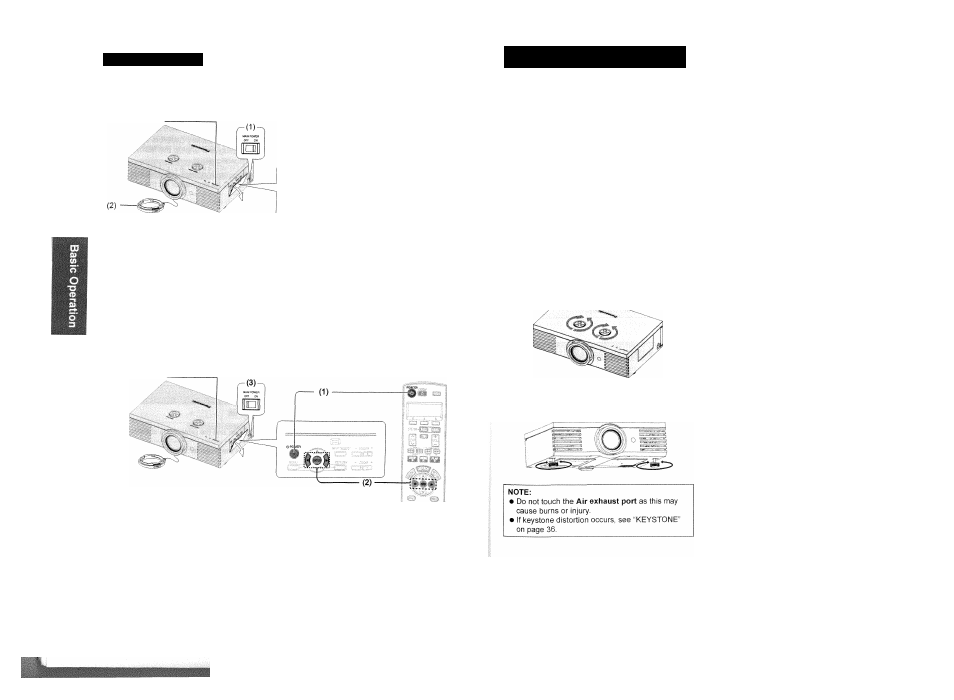
Switching the pr
I
Power indicator
(3)
1, Switch the MAIN POWER on.
• The power indicator lights up in
RED.
2. Remove
the
Lens cover
from the
lens.
NOTE:
Press the POWER button.
• The power indicator lights up in
GREEN
after
flashing
for a while.
The
STARTUP LOGO
is displayed on the
screen. See "STARTUP LOGO" on page 38,
• Some
small rattling or tinkling sound may be heard when starting up, but this is normal and does not affect
the
performance of the projector.
Do
not attach anything on the
Lens cover
which may cause burns, fire or damage to the projector.
Power indicator
1. Press the
POWER
button.
• The confirmation screen is displayed.
• To return to the projection, press
ENTER
to
select
CANCEL
or press
MENU/RETURN.
2. Press ◄ to select
OK
and press
POWER
or
ENTER.
• The power indicator lights up in
ORANGE
while
cooling the lamp, then illuminates
RED
when it
is ready to switch off the
MAIN POWER
3. Switch off the
MAIN POWER
on the back of
the projector.
NOTE:
• Press the
POWER
twice or for a long duration to switch the power.
Projecting an image
I
1. Switch on the
Conner
I \
_
• Press the play button of the required device.
I ' the
INPUT
button to select the required
input method if needed. See "Switching the input
signal" on page 23.
• The image will be projected on the screen.
NOTE:
• AUTO SEARCH
is
ON
as default and
the
signal from the connected devices is detected automatically. See
"AUTO SEARCH" on page 38.
1
.
Press
ASPECT
to select the required aspect
mode. See "Switching the aspect ratio" on
page 23.
Adjust the projected image with the
Lens
shift dials.
See "Lens shift and positioning"
on page 16.
3. Adjust the angle of the projector.
• Screw down the
Front leg adjuster
and adjust
the angle vertically.
Adjust the focus and the projected image
size.
• Press +/- of the
FOCUS
and
ZOOM
buttons to
adjust.
• Press the
LENS
button to adjust the focus and
zoom by Remote
control,
see
“LENS
CONTROL Menu” on page 37
FOCUS +
ZOOM +
20 - E
nglish
E
nglish
- 21
