Basic gps operation 3-42 – BendixKing KLN 89B - Pilots Guide User Manual
Page 79
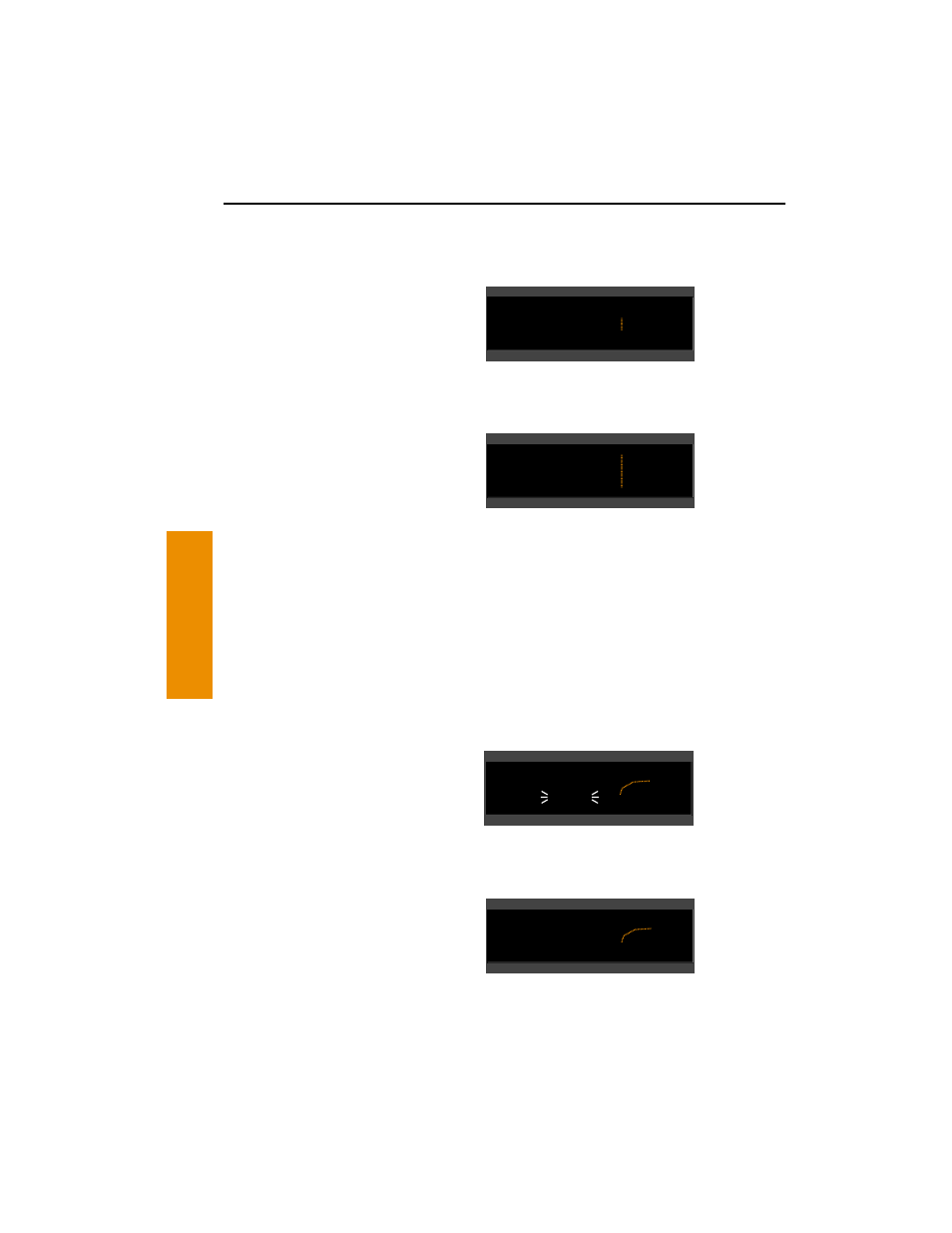
Basic GPS Operation
3-42
Basic GPS Operation
Chapter 3
When you are navigating with a flight plan (see section 4.2), the NAV
4 page displays the waypoints of the active flight plan (FPL 0) with
their waypoint identifiers (figure 3-125). Course lines connect the
flight plan waypoints.
When operating Direct To a waypoint
which is not in the active flight plan,
the direct to waypoint is shown on the
map, and although the waypoints of
the active flight plan are still shown on
the screen, they are not connected by course lines (figure 3-126).
In the lower left corner of the map dis-
play area is the map range scale in
nautical miles. The range scale indi-
cates the distance from the aircraft’s
position to the top of the screen. You
may select a range scale of 1 NM to
500 NM (2 km to 925 km) with several
choices in between by turning on the cursor (
B
), and using the right
inner knob to select the desired range scale. For example, figure 3-
127 illustrates the results of changing the range scale of the map in
figure 3-126 from 60 nautical miles to 30 nautical miles.
Additionally, there is a choice called AUTO, for automatic range scal-
ing. This choice is sandwiched between the 1 NM (2 km) scale and
the 500 NM (925 km) scale, such that it is “below” 1 NM (2 km) and
“above” 500 NM (925 km). The AUTO scale factor feature “zooms”
the map in and out in a useful way so that you don’t have to.
Specifically, AUTO chooses the smallest map scale that will display
the active waypoint and, if there is one, the waypoint after the active
waypoint. Choosing the AUTO scale
factor means there is one less item
for you to worry about. This is espe-
cially helpful when conducting
non-precision approaches using the
KLN 89B.
Aside from changing the map range scale, all other customization of
the map display is done from the menu. Notice that when you turn
on the cursor (
B
), the Menu? field
appears above the range scale. Turn
the right outer knob one step counter-
clockwise to move the cursor over the
Menu? field (figure 3-128) and press
F
. The menu now “pops-up” on the
screen (figure 3-129).
APT VOR NDB INT USR ACT NAV FPL CAL SET OTH
íò.ênm|
2CB |
{ Leg|
>117kt|60
"
SGJ
%
%
2CB
KJAX
%
OMN
%
%ORL
Figure 3-126
APT VOR NDB INT USR ACT NAV FPL CAL SET OTH
íî.ínm|
2CB |
{ Leg|
>117kt|30
"
SGJ
%
%
2CB
KJAX
%
%
Figure 3-127
APT VOR NDB INT USR ACT NAV FPL CAL SET OTH
ëó.ñnm|
SGJ |
{ Leg|
>117kt|Menu?
60
"
SGJ %
%
KORL
KJAX
%
OMN
ORL
%
Figure 3-128
APT VOR NDB INT USR ACT NAV FPL CAL SET OTH
ëó.ñnm|
SGJ |
{ Leg|
>117kt|
SUA:off
VOR:off
APT:off
112°
"
GJ %
%
KORL
KJAX
%
OMN
ORL
%
Figure 3-129
