Canon L250 User Manual
Page 204
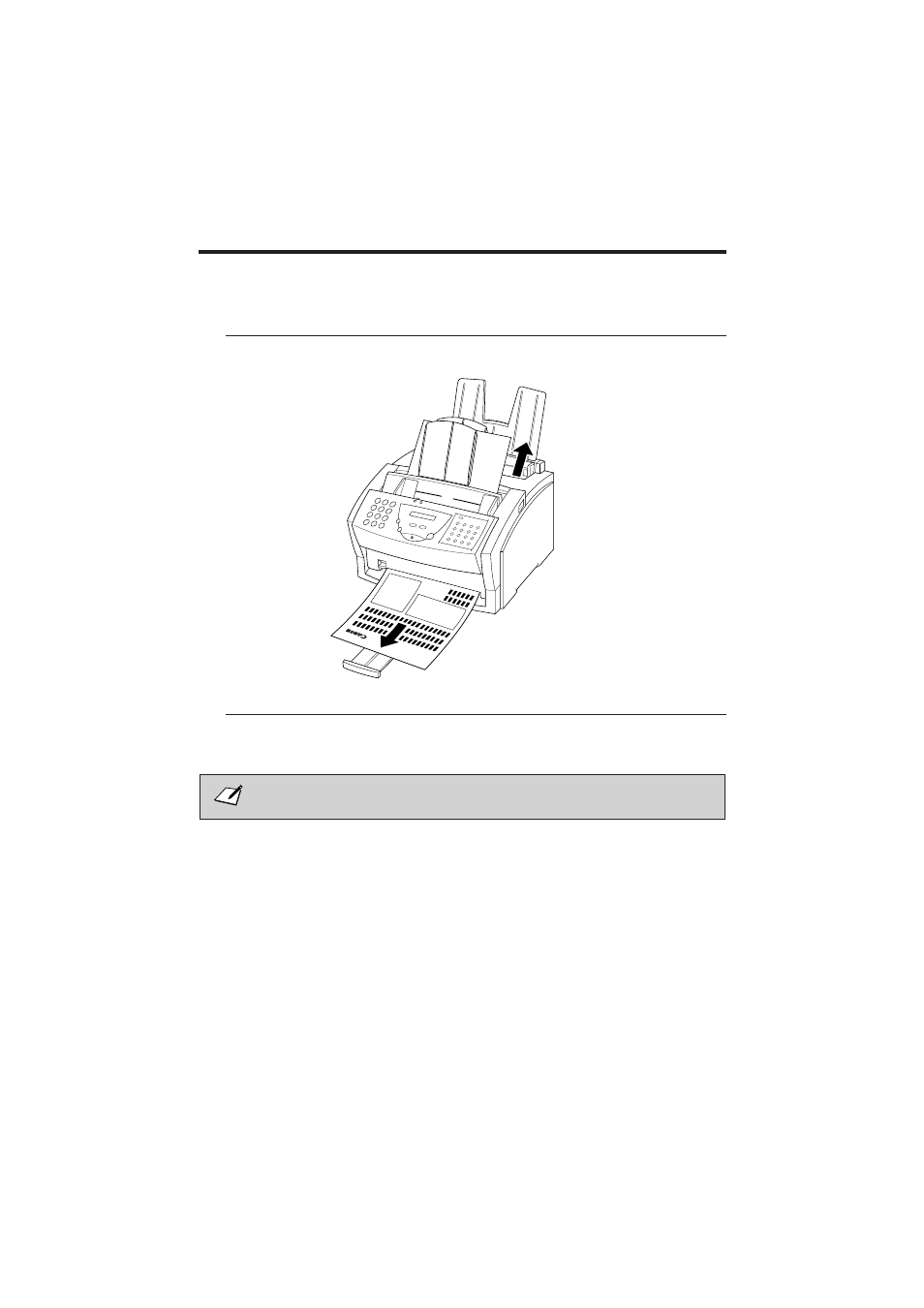
j Jams in the Output Slots?
Use this procedure if the recording paper jams or misfeeds in the output slots. If this happens, the
message CLEAR PAPER JAM appears in the LCD display.
1
Gently pull any jammed paper out of the unit as shown.
2
Remove the paper stack from the sheet feeder and reload it, following the instructions in
″
Loading Recording Paper
″
on page 2-33.
If the paper jam occurred while a fax was being received into the FAX-L250 memory,
that fax will print automatically when the jam is cleared.
Frequently Asked Questions
10-8
See also other documents in the category Canon Faxes:
- FAX-B155 (141 pages)
- C75 (214 pages)
- FAX-EB10 (65 pages)
- FAX-L1000 (610 pages)
- FAX-L290 (66 pages)
- FAX-L380 (104 pages)
- FAX-L400 (110 pages)
- FAX-L800 (370 pages)
- MultiPASS 10 (16 pages)
- PC-D340 (66 pages)
- C50 (48 pages)
- H12295 (98 pages)
- PC-D320 (106 pages)
- L290 (212 pages)
- ImageCLASS D680 (94 pages)
- 700 Series (365 pages)
- C75 (6 pages)
- L140 (12 pages)
- B120 (118 pages)
- B150 (138 pages)
- 5570 (4 pages)
- IMAGERUNNER 2010F (382 pages)
- 6570 (4 pages)
- Fax Machine (4 pages)
- LASER CLASS 2060P (6 pages)
- PC1270D (88 pages)
- imageCLASS MF6500 Series (16 pages)
- MF5750 (68 pages)
- Advanced Anywhere Print 12020-10-UD2-002 (34 pages)
- L360 (16 pages)
- L80 (2 pages)
- L200 (24 pages)
- JX210P (86 pages)
- FAX-JX210P (2 pages)
- B840 (110 pages)
- Fax (7 pages)
- B180C (139 pages)
- QT5-0849-V03 (2 pages)
- L2000 (19 pages)
- B155 (140 pages)
- B45 (124 pages)
- super g3 (18 pages)
- MultiPASS Printer C755 (7 pages)
- MPC600F/400 (82 pages)
