Canon L250 User Manual
Page 157
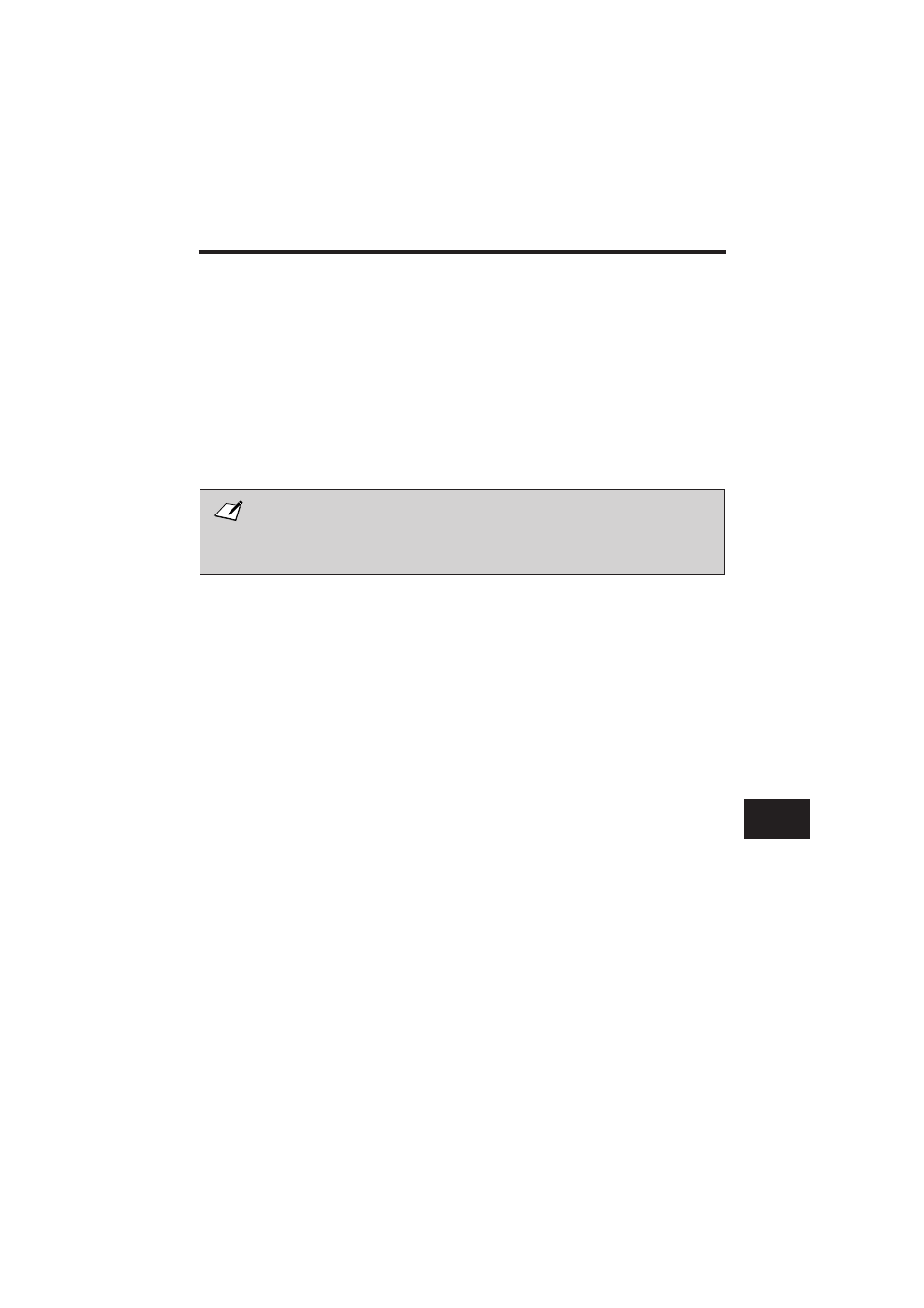
Using an Answering Machine: ANS.MACHINE MODE
See page 6-3 to select ANS.MACHINE MODE.
Connecting an answering machine to the FAX-L250 allows you to receive faxes and phone messages
while you are out of the office.
In ANS.MACHINE MODE, the FAX-L250 allows the answering machine to answer incoming calls,
then listens for a fax tone or for four seconds of silence (also an indication that a fax is coming in), and
automatically receives the fax if it detects the fax tone or a four-second silence.
For instructions on connecting an answering machine to the
FAX-L250, see
″
Connecting the Optional Handset, a Telephone, or Answering Machine
″
on page 2-15.
Canon does not recommend using an
″
answering service
″
(like those offered by local
telephone companies that provide voice mail) on the telephone line you are connecting
to the FAX-L250. If you do subscribe to an answering service, you may want to
dedicate a separate line for fax communication only and connect that line to the
FAX-L250.
j Using the FAX-L250 with an Answering Machine
Follow these guidelines when using the FAX-L250 with an answering machine:
¶ Set the answering machine to answer on the first or second ring.
¶ If the FAX-L250 runs out of paper or toner in ANS.MACHINE MODE, it receives all faxes into
memory. The faxes then print automatically when you add paper or replace the toner cartridge.
¶ When recording the outgoing message on the answering machine:
+ Leave a four-second pause at the beginning of the message.
+ The entire message, including the four-second pause, must be no more than 15 seconds long.
+ In the message, tell your callers how to send a fax. For example:
″
Hello. I can’t answer the phone right now, but please leave a message after the beep. I’ll return
your call as soon as possible. If you would like to send a fax, press the start button on your fax
machine after you leave your message. Thank you.
″
Different Ways to Receive a Fax
6
6
6
6
6
6
6
6
6
6
6
6
6
6
6
6
6
6
6
6
6
6
6
6
6
6
6
6
6
6
6
6
6
6-11
