Removing or upgrading a drive, Locating drive positions, Removing a drive – Compaq 8000 Series User Manual
Page 98
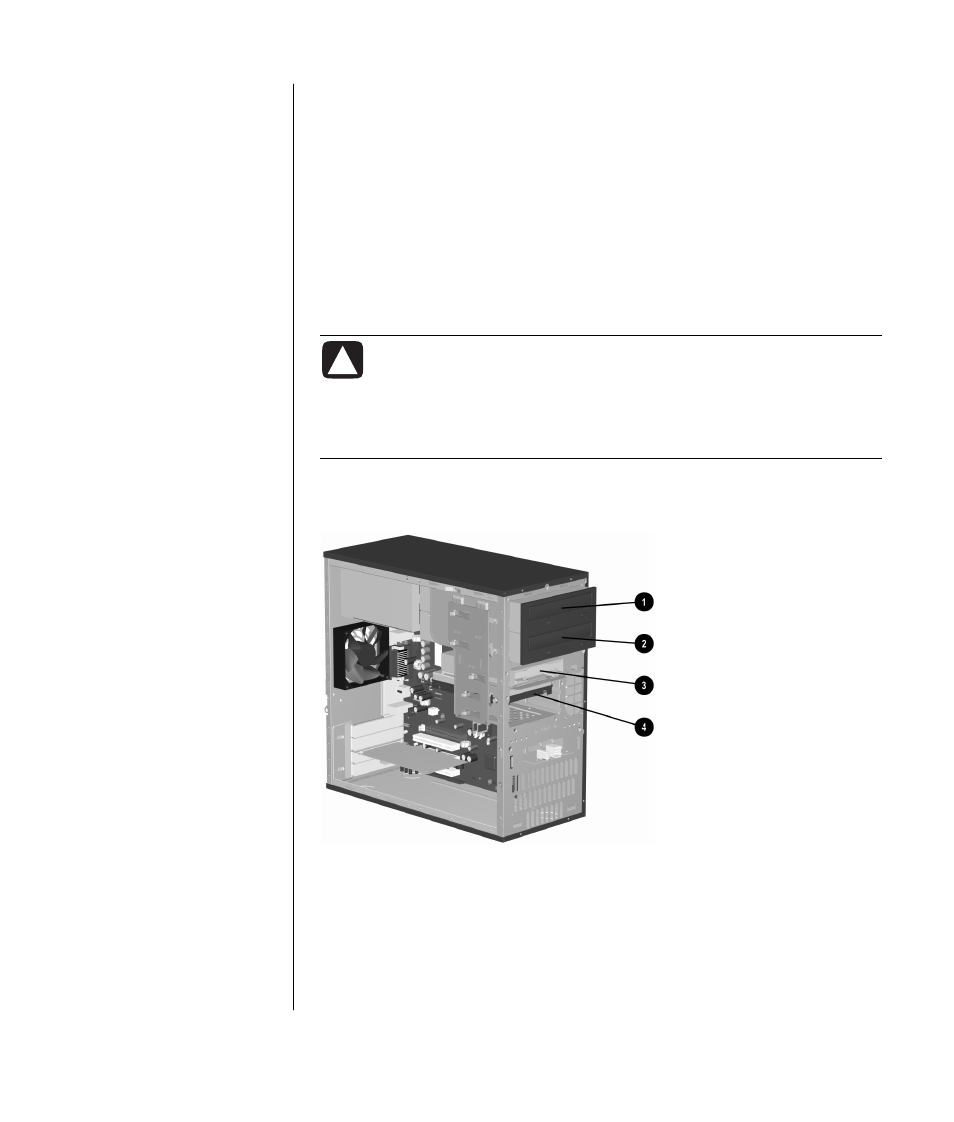
upgrading and servicing the pc
91
removing or upgrading a drive
Depending on your PC configuration, you may have up to four of the following
storage drives in your PC:
•
CD-ROM or CD-RW drive
•
DVD-ROM or DVD+RW/+R drive
•
Hard disk drive
•
Diskette drive
•
7-In-1 memory card reader (select models only)
You need a screwdriver to replace any of the drives.
CAUTION: Back up your personal files on the hard disk drive to an
external storage device, such as a CD, before removing the hard
disk drive. Failure to do so will result in data loss. After replacing
the hard disk drive, you need to run System Recovery using the
recovery discs to load the factory-installed files. See “using
application recovery and system recovery” for details.
locating drive positions
drive positions on the S0000/8000 series (S0000 shown)
removing a drive
1 Locate the drive you want to remove.
2 Complete the procedure described in “preparing the pc” on page 88.
1 Optical drive, may be
a CD-ROM, CD-RW,
DVD-ROM, or
DVD+RW/+R drive
2 Second optical drive,
may be a DVD-ROM,
DVD+RW/+R,
CD-ROM, CD-RW
drive, or 7-In-1
memory card reader
(select models only)
3 Diskette (floppy) drive
4 Hard disk drive
