Compaq 8000 Series User Manual
Page 53
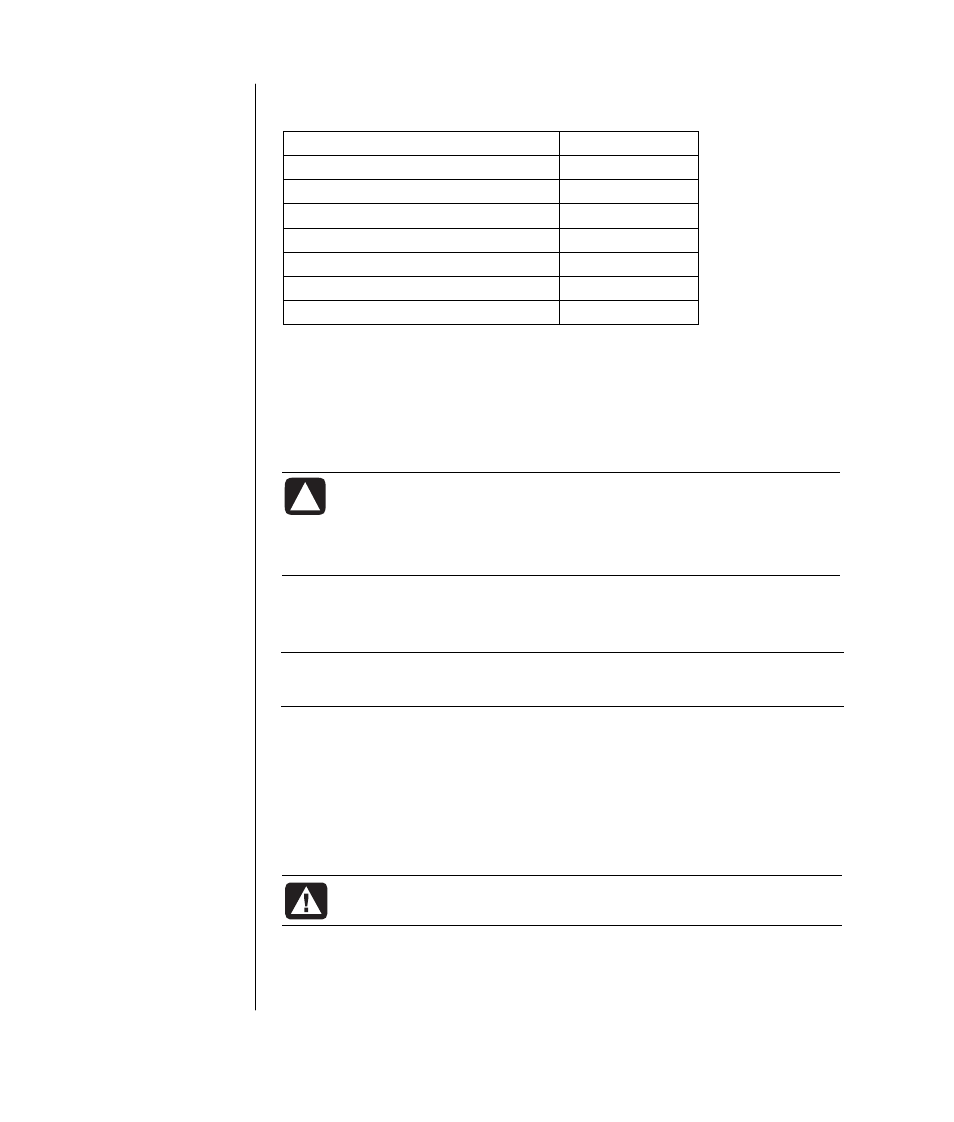
46
user’s guide
The card reader is accessible on the front of the PC. It has four horizontal card
slots which accept the memory cards and the microdrive disk drive.
Card 4-slot
Reader
CompactFlash
™
type I media
Lower left slot
CompactFlash type II media
Lower left slot
IBM Microdrive disk drive
Lower left slot
Secure Digital (SD) Memory Card
Upper right slot
MultiMediaCard (MMC)
Upper right slot
Memory Stick
®
(MS) Memory Card
Lower right slot
SmartMedia
™
(SM) Memory Card
Upper left slot
You can place media in one or more of the card slots and use each media
independently. Place only one piece of media in a slot at one time.
Each card slot has its own drive letter and icon. When you insert media, the
display label may change to the title of the media, if the title is present.
special note about the safely remove hardware utility
CAUTION: Do not click Stop in the Safely Remove Hardware
window with the USB Mass Storage Device selected. Doing so
removes the operating system recognition of the 7-In-1 memory
card reader from your PC; you must restart the PC to see your
memory card reader again.
If you open the Safely Remove Hardware window by mistake, click Close.
using the 7-in-1 memory card reader
NOTE:
CompactFlash and Microdrive are keyed and cannot be inserted
incorrectly. Insert the receptacle edge (holes) of this media into the slot.
1 Insert the media into the card slot until it stops. The in-use light (A) on the
card reader lights, and the PC automatically detects the media.
2 The PC opens a window so you can use the media contents. You can copy files
from or to the media.
3 When you are done, right-click the drive icon, select Eject, check that the
in-use light is on but not blinking, and then remove the media. A steady light
indicates that the PC is not reading or writing the media.
WARNING: Do not try to remove media when the in-use light is
blinking. Doing so may cause loss of data.
