Disabling the tv option – Compaq 8000 Series User Manual
Page 68
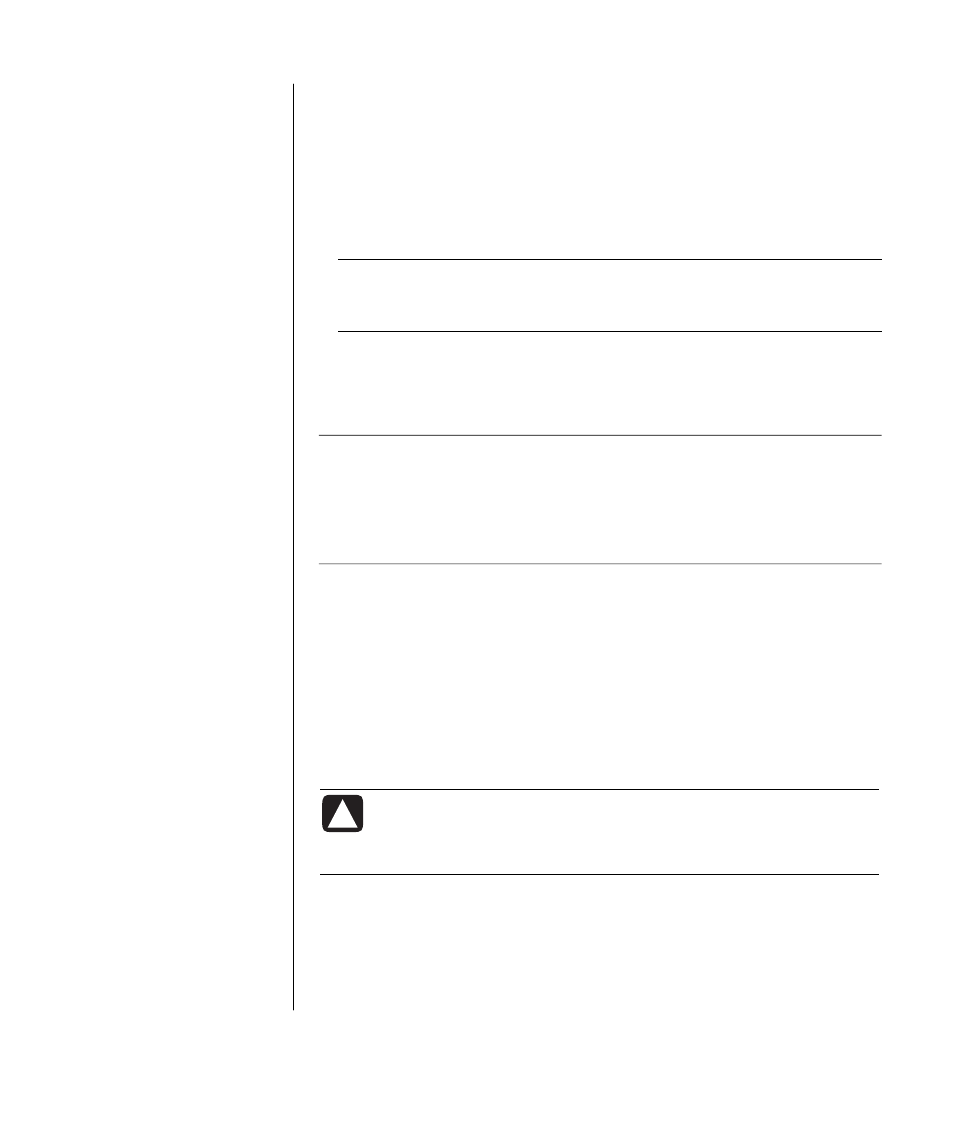
working with sound, pictures, and video
61
3 Turn on your PC.
4 When the Windows desktop appears, right-click an empty area of the desktop
and choose Properties.
5 Click the Settings tab.
6 Click the Advanced button.
7 Click the nView tab, if available, and in the area nView Display Mode select
Clone
to view the computer image on your PC monitor and your TV
simultaneously.
NOTE:
You can view the PC image on just the TV. In the area nView Display
Mode, select Standard [Dualview], click the Device Settings button, choose
Select Output Device
, and then select the TV option.
8 Click the OK button, and then click OK again.
9 When the PC image appears on the TV screen, click Yes to keep the setting.
You have 15 seconds to accept this new setting before it reverts to the previous
setting.
NOTE:
Some PC models can connect more than one display device (CRT
monitor, flat panel monitor, TV, etc.) to the PC. You can quickly change where
the PC desktop appears by pressing Alt+F5. (Press the Alt key and the F5 key on
the keyboard at the same time.) Each time you press the Alt+F5 key
combination, the PC desktop appears on the next device. If Alt+F5 does not
work, restart the PC and try again.
disabling the tv option
When you want to disconnect the TV from your PC, you may need to disable the
TV option to return your PC display to its original resolution.
1 Right-click an empty area of the screen, and chose Properties.
2 Click the Settings tab.
3 Click the Advanced button.
4 Click the nView tab, click the nView Display Mode in the list on the left, and
then select the Standard [Dualview] option.
CAUTION: If you viewed the PC image on just the TV, do the
following: With Standard [Dualview] selected in the area nView
Display Mode, click the Device Settings button, choose Select Output
Device, and then select the Analog Display option.
5 Click the OK button, and then click OK again.
6 When the PC image appears on the monitor screen, click Yes to keep the
setting. You have 15 seconds to accept this new setting before it reverts to the
previous setting.
