Troubleshooting, Reset button, Replacement parts and accessories – Petsafe Passport™ Pet Access Smart System User Manual
Page 15: Customer care international, Assist ance assist ance
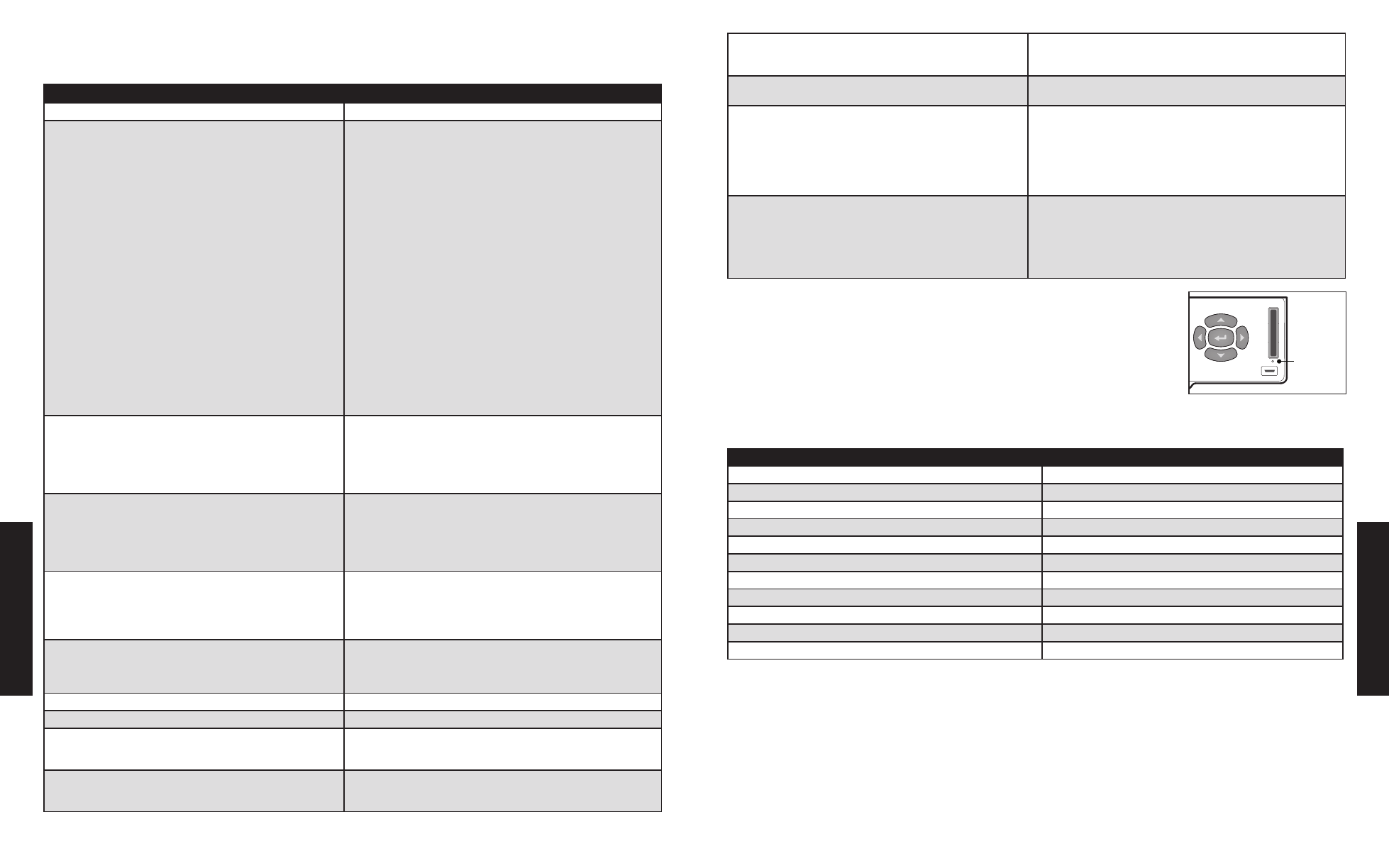
28
Customer Care Center 1-800-732-2677
www.petsafe.net
29
ASSIST
ANCE
ASSIST
ANCE
TROUBLESHOOTING
The answers to these questions should help you solve any problems you have with the Passport
™
. If they do not, please contact our Customer Care
Center at
1-800-732-2677 or visit our website at www.petsafe.net.
TROUBLESHOOTING
PROBLEM
SOLUTION
Passport
™
does not respond to a Passport Key
™
when pet is directly
in front of the pet door flap
• Check to make sure Passport
™
Door Operational Mode is Smart
Mode (see “Door Operational Modes” page 19).
• Check Passport Key
™
has been programmed to the Passport
™
.
• Check Passport Key
™
is attached to your pet’s collar correctly.
• Check there are no other Passport Key
™
accessories in the area near
the Passport
™
.
• Check power adapter is connected to the Passport
™
, or if using the
Passport
™
Rechargeable Battery it is correctly inserted and has a full
charge.
• Make sure motion sensor wire is connected from the interior frame to
the exterior frame.
• Make sure nothing is obstructing motion sensors on interior and
exterior frames.
• Check to see how pet is approaching Passport
™
. If approaching from
side, the motion sensors cannot detect pet so Passport
™
can read
Passport Key
™
(see “Understanding Motion Sensors” page 11). Retrain
pet (see “Train Pet” page 17).
• Check there are no radio-frequency transmitting devices or electronic
devices that may be interfering with the operation of the Passport
™
.
• If problem continues, relearn pet’s Passport Key
™
. Make sure the
Passport Key
™
is 5” to 6” away from the Passport
™
Flap when
relearning (see “Relearn Pet” page 26).
• If problem continues after relearning pet’s Passport Key
™
, contact
Customer Care Center (see “Customer Care International” page 29)
Passport
™
is not reading key fast enough for pet
• If you have multiple pets, make sure each pet’s re-latch time is set
to 1 or 2 seconds (see “Re-latch Time” pages 22 and 25). If a pet’s
re-latch time is set longer, it could keep the door from opening quickly
enough for the next pet.
• May have an error or ATTENTION screen. Check LCD screen for
message.
In-Tone or Out-Tone is not working
• Check Passport
™
Door Operational Mode is set to Smart Mode (see
“Door Operational Modes” page 19).
• Check pet is wearing programmed Passport Key
™
• Check Volume is On (see “Volume Control” page 19).
• Check In-Tone or Out-Tone is not set to Off (see “In-Tone & Out-Tone”
page 22 and 25).
Pet Tracking is not working
• Check Passport
™
Door Operational Mode is set to Smart Mode (see
“Door Operational Modes” page 19).
• Check pet is wearing programmed Passport Key
™
• Make sure pet is not being let out or in through another opening other
than the Passport
™
.
Passport
™
is beeping
• If you are using the Passport Rechargeable Battery
™
the Passport
™
may
be in Low Battery Mode and battery needs recharged.
• May have an error or ATTENTION screen. Check LCD screen for
message.
Red light is flashing (double blink every 6 seconds)
• Low battery indicator. Recharge lithium-ion battery.
ATTENTION screen: Replace Clock Battery
• Replace clock battery (see “Install Clock Battery” page 10).
ATTENTION screen: Flap Held Open
• Check for any objects obstructing flap and clear. Next press enter key
so Passport
™
will cycle and lock flap. When flap relocks successfully,
the Main Menu screen will appear.
ATTENTION screen: Flap Jammed
• Check for any objects obstructing flap and clear. Next press enter
key so Passport
™
will cycle through and lock flap. When flap relocks
successfully, the Main Menu screen will appear.
ATTENTION screen: FAILED ... Pet ID Already Learned
• Pet’s Passport Key
™
is already programmed. Check you are trying
to add the correct pet or Passport Key
™
. Make sure no other pets or
Passport Key
™
accessories already programmed are nearby.
ATTENTION screen: Drivetrain Failure - Call Customer Care
• Internal mechanical failure. Contact our Customer Care Center for
assistance (see “Customer Care International” page 29).
Passport
™
Computer Application and the Passport
™
are not
communicating
• Make sure USB cable is plugged into Passport
™
USB connection and
USB port on your computer with the USB icon showing on LCD screen.
• Make sure Passport
™
Computer Application software is installed.
• Check for any Passport
™
door firmware and Passport
™
Computer
Application software updates and install (see “Connecting Passport
™
to Computer” page 9 and “Firmware Updates” page 27).
Passport
™
does not turn on.
• Check power adapter is plugged into power connection and LED on
adapter is illuminated.
• Check power adapter is plugged into outlet.
• If using the rechargeable lithium-ion battery, check battery is
connected and inserted correctly with nothing obstructing the battery
compartment. Also make sure battery is fully charged.
Reset Button
If a problem continues or if you still have issues after turning off your Passport
™
, you may need to reset your
Passport
™
. The reset button “reboots” your Passport
™
while keeping your programmed settings. The Reset
Button is the small, pin-sized button located on the control panel above the USB connection. Use a small
push pin or paper clip to access the Reset Button. Push and then release. After your Passport
™
reboots, the
Passport
™
startup screen will appear and then return to Main Menu.
Replacement Parts And Accessories
Replacement parts or accessories for your Passport Pet Access Smart System
™
can be purchased by visiting
www.petsafe.net or by contacting
our Customer Care Center at
1-800-732-2677.
Part Description
Part Number
Passport Key
™
PAC00-13798
Passport
™
Rechargeable Battery with Charge Station
PAC00-13799
Passport
™
Wireless Card
PAC00-13811
Rechargeable Battery Lithium-Ion (Battery Only)
MPA19-13812
Power Adapter
MPA19-13813
Power Cable Extension
MPA19-13814
Installation Hardware Kit
MPA19-14363
Battery Doors and LCD Door Kit
MPA19-14364
Passport
™
Wall Entry Kit, Small +
MPA19-13800
Passport
™
Wall Entry Kit, Medium
MPA19-13801
Wall Entry Installation Hardware Kit
MPA19-14367
Customer Care International
USA & Canada - Tel: 800-732-2677
Monday - Friday 8 AM - 8 PM / Saturday 9 AM – 5 PM
Australia - Tel: 1800 786 608
Monday - Friday 8:30 AM - 5 PM
New Zealand - Tel: 0800 543 054
Monday - Friday 10:30 AM - 7 PM
Reset Button
