Citizen Systems iDP3240 User Manual
Page 42
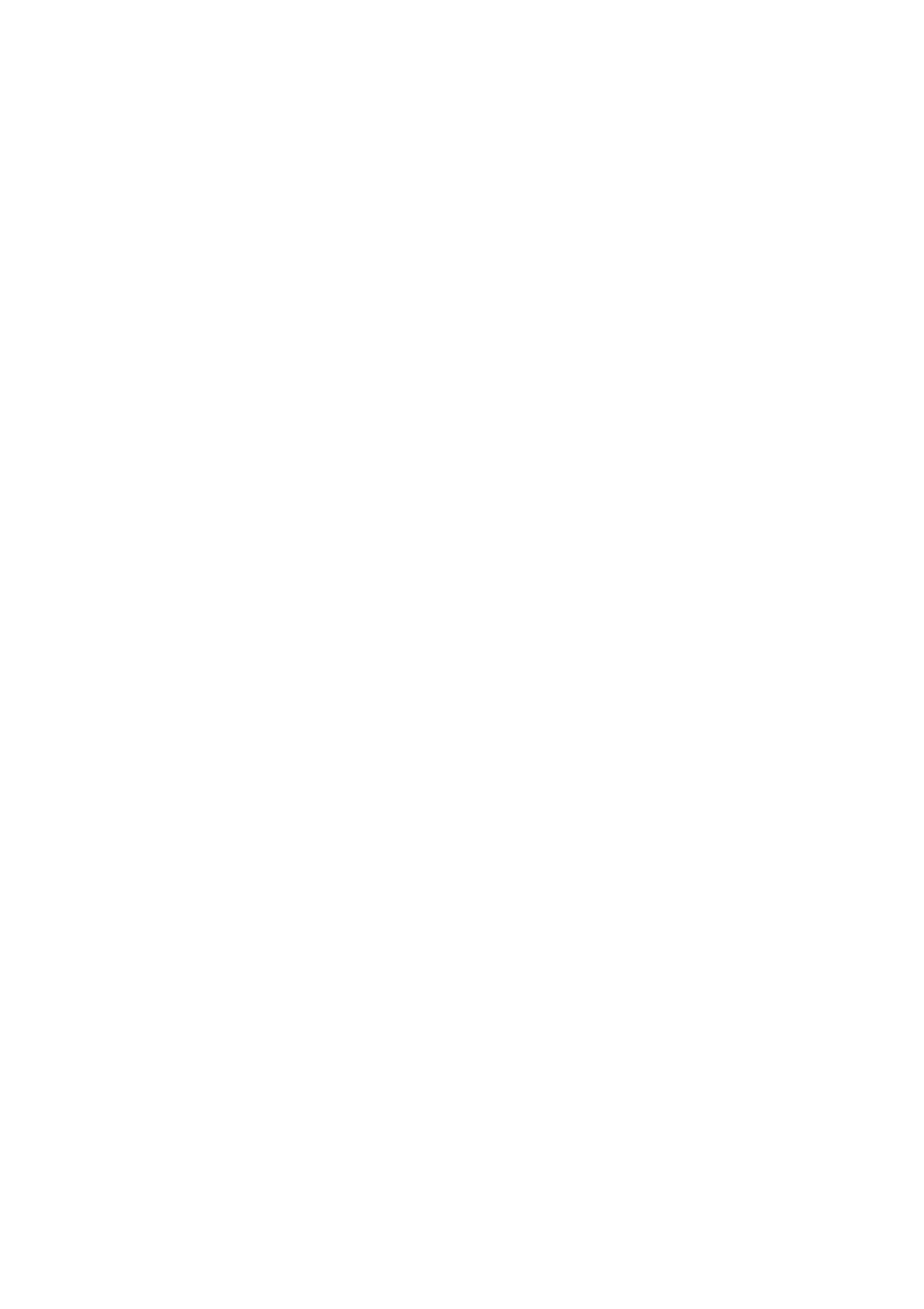
— 22 —
Description of errors
Cover open:
When you open the printer cover, the cover open sensor is
activated, causing the ERROR LED to light and the printing
operation to stop. However, by making a proper setting on
the DIP switch, the paper can be fed through the printer with
the cover open.
Head overheat:
To protect the print head from being overheated, the head
temperature sensor is activated if the head temperature rises
over approx. 65°C, causing the ERROR LED to blink and the
printing operation to stop. Printing resumes automatically
when the head temperature lowers below approx. 60°C.
Paper Near-end:
When the diameter of the paper roll becomes small, the Paper
Near End sensor located on the side of the upper cover roller
will be activated. An ERROR light will come on to indicate that
the paper supply has become low. (See “Selecting the Paper
Sensor valid for a paper end signal output” and “Selecting
the Paper Near-end Sensor valid for print stop” described in
“10. PRINT CONTROL FUNCTIONS”.)
Paper end:
When the paper roll has run out, the Paper end-Sensor
located near the print head on the paper path detects the end
of the paper roll, causing the ERROR LED to light and printing
to stop. (See “Selecting the Paper Sensor valid for a paper
end signal output” and “Selecting the Paper Near-end Sensor
valid for print stop” described in “10. PRINT CONTROL
FUNCTIONS”.)
Cutter motor lock: While the cutter motor is running, if the cutter position
detecting sensor inside the cutter unit remains ON or OFF for
approx. 1 second or more, the printer determines that the
motor has locked, causing the cutter operation and printing to
stop. (See “4.7 Releasing a Locked Cutter”.)
Low voltage error: Occurs when the voltage supplied to the printer decreases ; if
this has occurred, turn the power off immediately.
High voltage error: Occurs when the voltage supplied to the printer increases ; if
this has occurred, turn the power off immediately.
FEED switch
• Pressing this switch briefly causes one line of paper feeding. Holding down the
switch causes continuous paper feeding.
• While a macro is waiting to be executed, pressing the switch causes the macro
to be executed.
