Carrier 33ZCFANTRM User Manual
Page 33
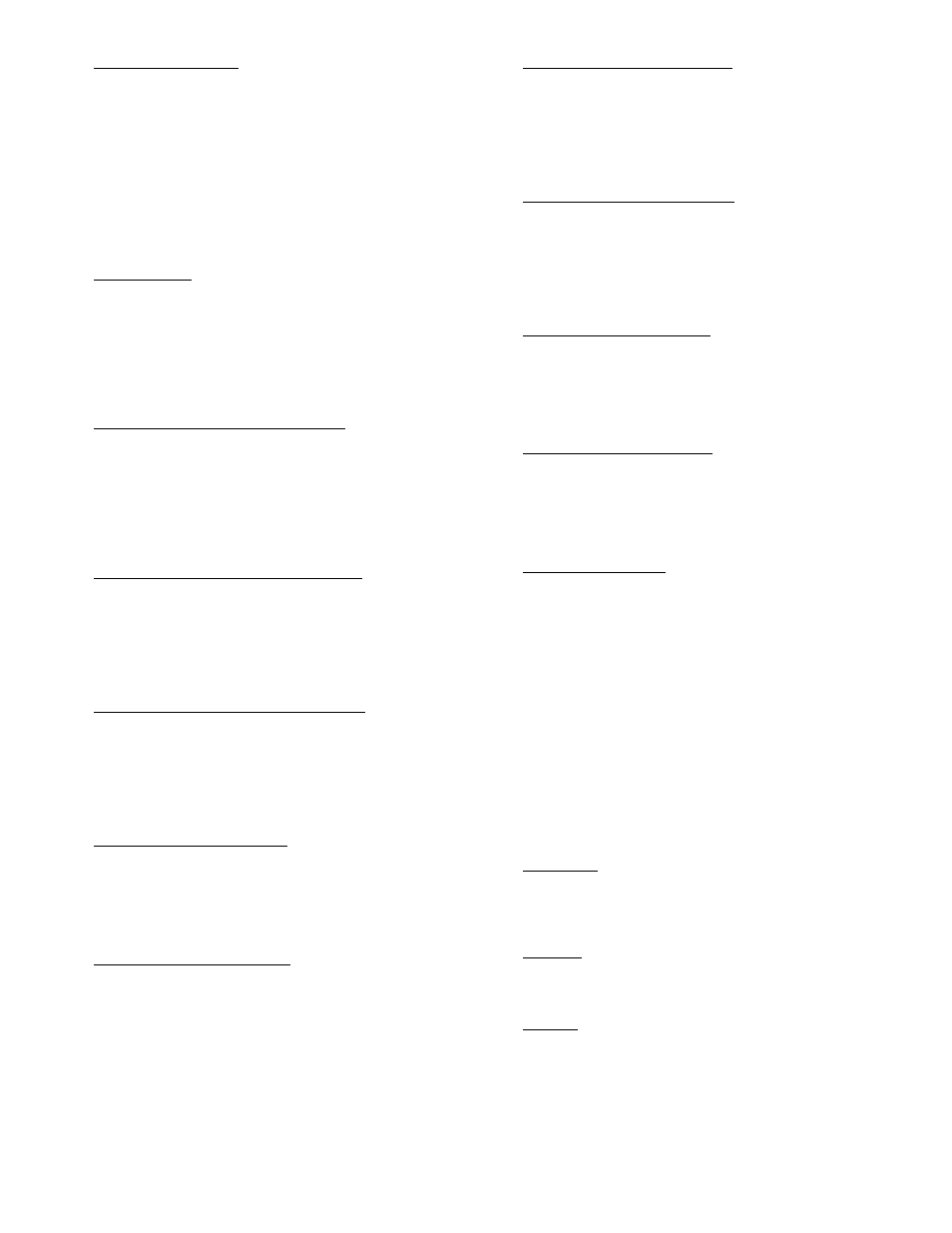
33
Alarm Routing Control — This decision indicates which
CCN system software or devices will receive and process
alarms sent by the zone controller. This decision consists of
eight digits each can be set to zero or one. A setting of 1 indi-
cates alarms should be sent to this device. A setting of zero dis-
ables alarm processing for that device. Currently the corre-
sponding digits are configured for the following devices: first
digit - user interface software; second digit - autodial gateway
or Telink; fourth digit - alarm printer interface module; digits 3,
and 5 through 8 - unused.
Alarm Routing
Control:
Range
00000000 to 11111111
Default Value
00000000
Re-Alarm Time — This decision is used to configure the num-
ber of minutes the zone controller will wait before an alarm
condition which has not been corrected will be re-transmitted
on the communications network. Re-alarming of an alarm con-
dition will continue until the condition no longer exists.
Alarm Re-Alarm
Time:
Units
Minutes
Range
0 to 1440
Default Value
0 (Disabled)
Space Temperature Occupied Hysteresis — This configura-
tion defines the range above the occupied high set point and be-
low the occupied low set point that the space temperature must
exceed for an alarm condition to exist during occupied hours.
Space Temperature
Occupied
Hysteresis:
Units
delta F (delta C)
Range
0.0 to 99.9
Default Value
5.0
Unoccupied Space Temperature Low Limit — This configu-
ration defines the lowest temperature that the unoccupied space
can be before an alarm is generated.
Unoccupied Space
Temperature
Low Limit:
Units
F (C)
Range
0 to 255 F
Default Value
40
Unoccupied Space Temperature High Limit — This configu-
ration defines the highest temperature that the unoccupied
space can be before an alarm is generated.
Unoccupied Space
Temperature
High Limit:
Units
F (C)
Range
0 to 255 F
Default Value
99
Occupied Humidity Low Limit — This configuration defines
the lowest humidity that the occupied space can be before an
alarm is generated.
Occupied Humidity
Low Limit:
Units
% humidity
Range
0 to 100%
Default Value
10
Occupied Humidity High Limit — This configuration de-
fines the highest humidity that the occupied space can be be-
fore an alarm is generated.
Occupied Humidity
High Limit:
Units
% humidity
Range
0 to 100%
Default Value
99
Unoccupied Humidity Low Limit — This configuration de-
fines the lowest humidity that the unoccupied space can be
before an alarm is generated.
Unoccupied
Humidity Low
Limit:
Units
% humidity
Range
0 to 100%
Default Value
0
Unoccupied Humidity High Limit — This configuration de-
fines the highest humidity that the unoccupied space can be
before an alarm is genenerated.
Unoccupied
Humidity High
Limit:
Units
% humidity
Range
0 to 100%
Default Value
100
Indoor Air Quality Low Limit — This configuration defines
the lowest CO
2
level that the occupied space can have before
an alarm is generated.
Indoor Air Quality
Low Limit:
Units
PPM (implied)
Range
0 to 5000
Default Value
250
Indoor Air Quality High Limit — This configuration defines
the highest CO
2
level that the occupied space can have before
an alarm is generated.
Indoor Air Quality
High Limit:
Units
PPM
Range
0 to 5000 PPM
Default Value
1200
High Velocity Pressure — This configuration defines the
maximum velocity pressure the zone controller should see at
the pickup mounted in the inlet of the terminal. This is also
used by the zone controller to calculate the maximum CFM the
terminal will be able to control to using the terminal inlet size
configured in the service configuration table.
High Velocity
Pressure:
Units
in. wg
Range
0.0 to 2.0 in. wg
Default Value
1.2
CONTROLLER IDENTIFICATION SCREEN — The con-
troller identification screen displays the device information for
the zone controller.
HOLIDAY CONFIGURATION SCREENS — The zone
controller has configuration screens for up to 12 different holi-
day schedules. Highlight the holiday name on the screen and
press enter to configure the holiday schedule. A separate screen
is used to ENTER the Holiday schedule.
Start Month — The start month is the month in which the hol-
iday starts. Months are represented by numbers with 1 repre-
senting January, 2 February, up to 12.
Start Month:
Range
1 to 12
Default Value
1
Start Day — The start day is the day on which the holiday will
start.
Start Day:
Range
1 to 31
Default Value
1
Duration — Length of time, in days, that the holiday will last.
Duration:
Range
0 to 365
Default Value
0
801
→
→
