B. install cpws from the windows active directory, Installation steps, Initial preparation – Welch Allyn Cardioperfect Workstation, Software Version 1.6.5 - Installation Guide User Manual
Page 45: Install cpws from the windows active directory
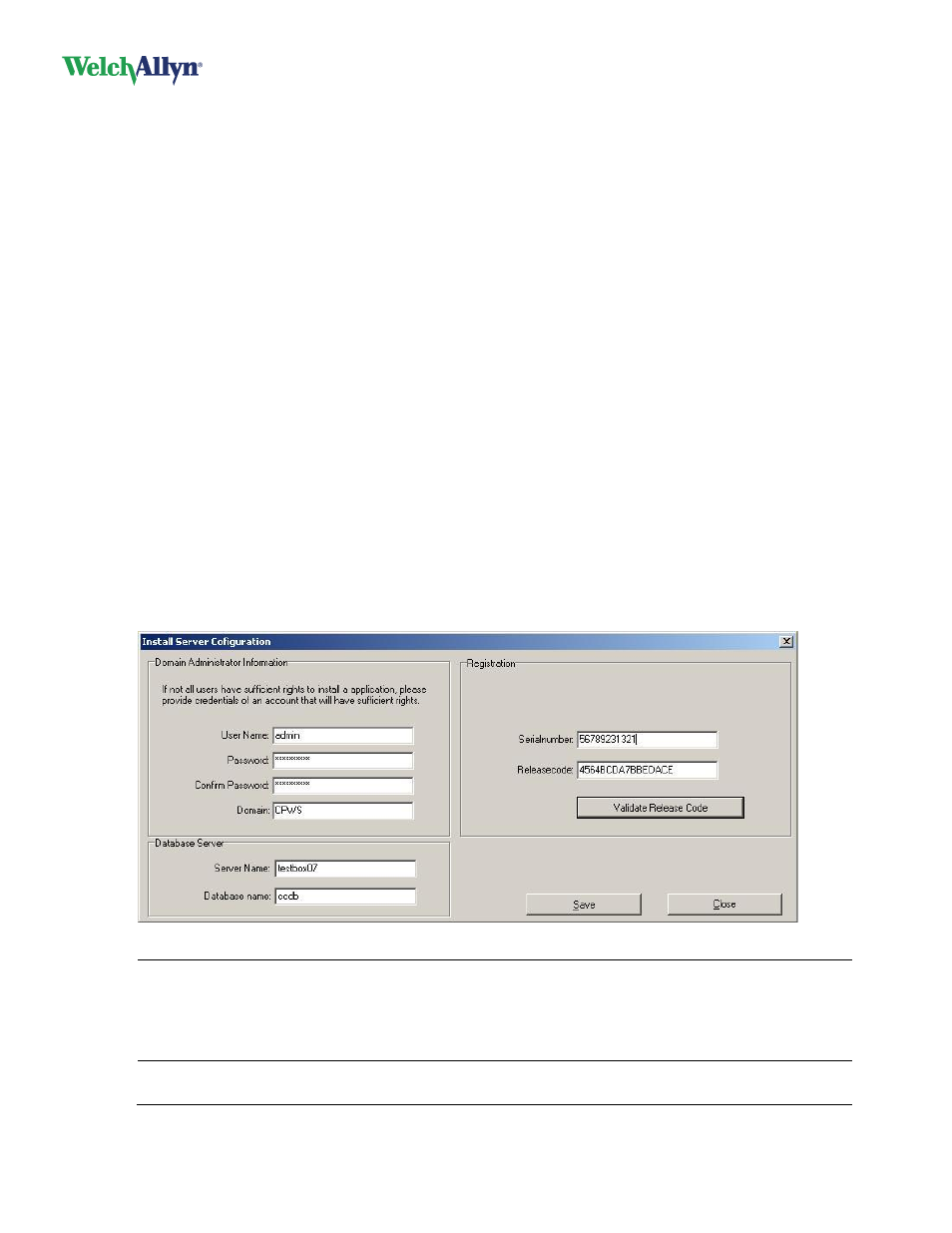
CardioPerfect Workstation
DIR 80013928, Ver. F
45 / 56
B.
Install CPWS from the Windows Active Directory
Installation notes
See “System requirements” on page 11 before beginning installation.
Make sure that Windows Server with Active Directory and Group Policy Management is enabled.
Make sure that workstations are members of the domain network.
If your client PC is running Windows Vista, Windows 7, or Windows 8, make sure that UAC is turned
off prior to the remote install.
Installation steps
The installation consists of the following major steps:
Initial preparation
Creating the active directory organizational unit
Moving users to the organizational unit
Creating a new Group Policy Object (GPO)
Assigning a GPO to a group of users
Assigning an image to the group policy
Starting the install on a Client PC
Device driver association
Initial preparation
1. Insert the CPWS installation disc
into the PC’s disc drive.
2. If autorun starts, press Exit to exit the installer.
3. Copy the CPWS installation image from the installation disc to a network location that all users in the
domain can access.
4. Run InstallServerSetup.exe.
5. Enter the following:
Domain Administrator
Information
Enter a user name password and domain name.
The user name must have sufficient administration rights to install software
on the computers in the domain. If you don’t provide any information in the
domain administrator section, the domain users must have enough rights to
install software.
Database Server
Enter the server name and database to which CPWS software should
connect.
