Configure thin clients for abpm – Welch Allyn Cardioperfect Workstation, Software Version 1.6.5 - Installation Guide User Manual
Page 25
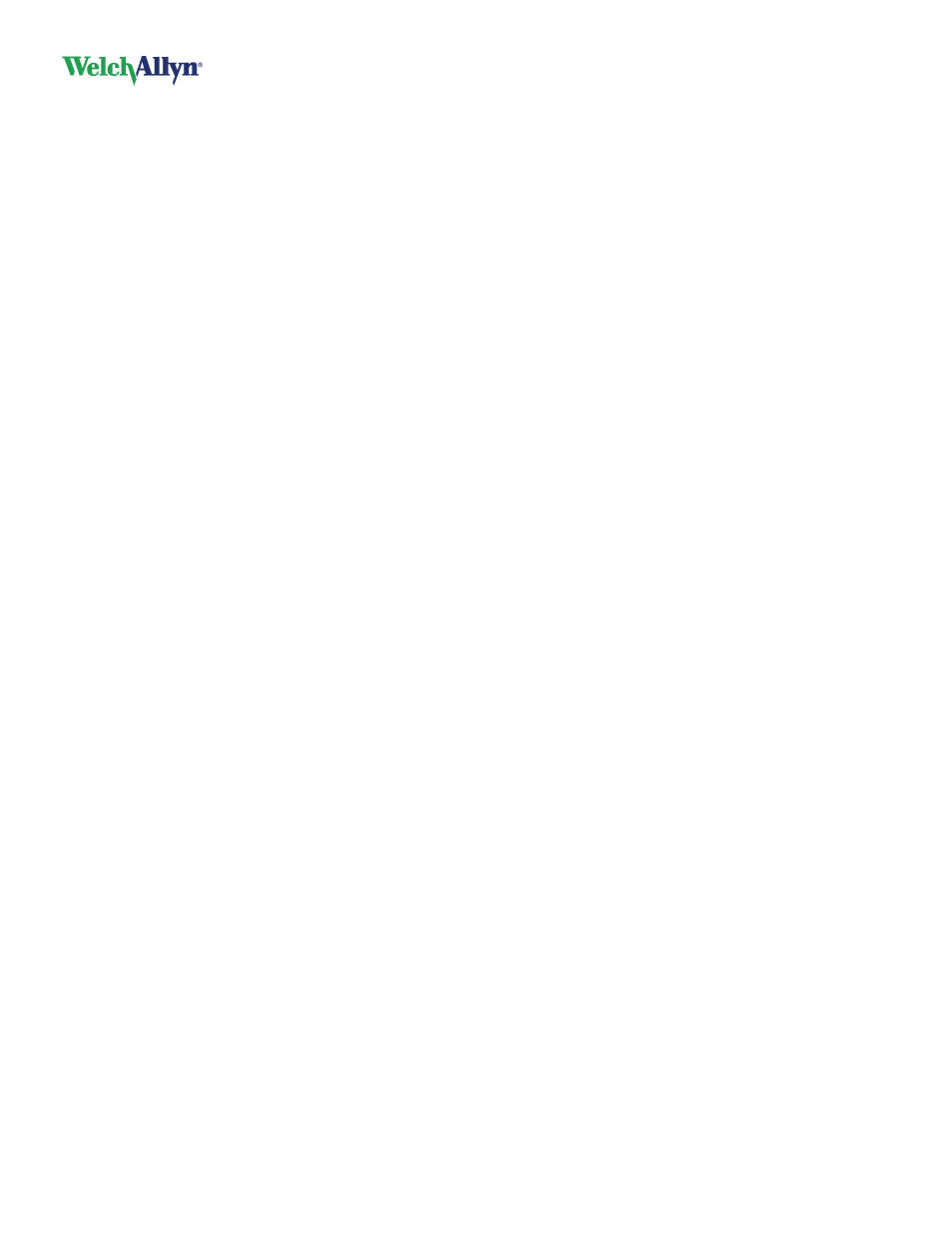
CardioPerfect Workstation
DIR 80013928, Ver. F
25 / 56
Configure thin clients for ABPM
This procedure applies only to ABPM.
To connect ABPM devices, enable COM port forwarding through RDP or Citrix.
Microsoft RDP COM port forwarding. If you use Remote Desktop services (using the RDP protocol),
you can select from the options in the Terminal Services Client.
a. Open Remote Desktop Connection.
b. Select Options to expand the dialog.
c. Navigate to the Local Resources tab.
d. If Serial devices is not present on this page, select More.
e. In the Local devices and resources list, check Serial ports.
f.
Click OK and connect to the remote computer.
Citrix ICA COM port forwarding.
If you use Citrix (ICA), you map the serial port from the server using the following command:
net use comx: \\client\comz:
where x is the server COM port and z is the client COM port. Note that client is not replaced by the
client workstation name; it is the word
“client”.
For NFuse implementations, you may need to change the template.ica file from COMAllowed=NO to
COMAllowed=Yes
For detailed information about enabling COM port forwarding, see documentation from Microsoft or
Citrix.
Citrix serial port sharing configuration: In the Citrix Program Neighborhood window (the window
containing Citrix connections) use the menu system (the Tools menu) to select configuring serial
devices. Proceed through the prompts to add a serial port to share through the client. After adding a
serial port, devices connected on the client are available to CPWS on the server. For details on
configuring shared serial ports, see the Citrix user documentation.
