Test patients – Welch Allyn OAE Data Manager - User Manual User Manual
Page 37
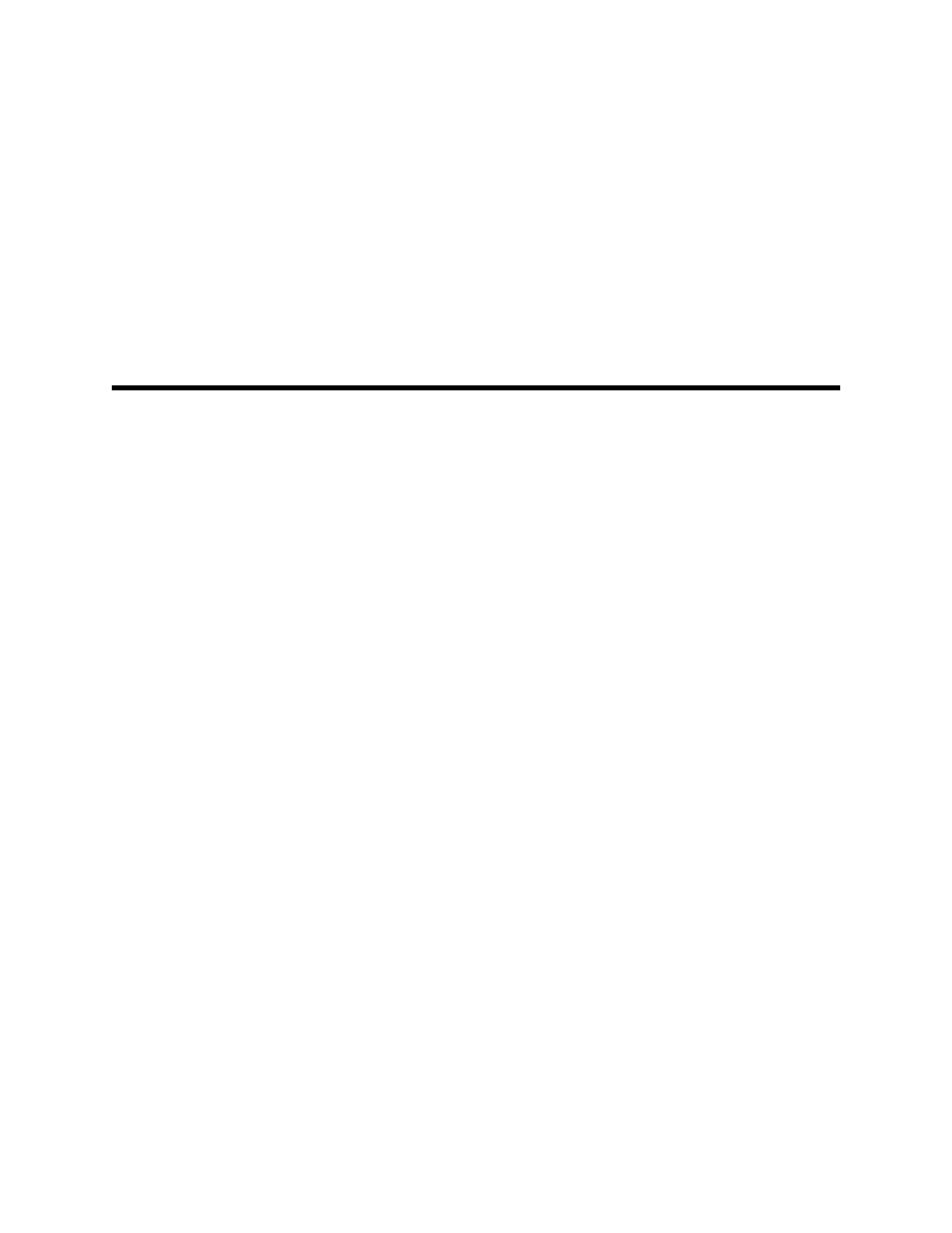
Typical use case: Collect, transfer, and
assign results to a patient record
Use case: Collect, transfer, and assign results to a patient
record
The screener can be set to automatically number each test. After transferring the data to
the data manager, each test number can be assigned to a patient name. In this use case,
it is important to manually record the Test Number displayed on the screener to the
patient name/ear for each test. This enables you to accurately assign tests to the
appropriate patient record in the data manager.
The screener must be set to the “250 Test” mode to automatically number each test.
Include the Test Number in the Result window when using this process. See "Add
columns" in the "Customize display" section of this Directions for use.
See "Save/Store test results mode" in the screener Directions for use.
Test patients
1. Test patients, noting the test numbers that appear on the screener after each test.
2. See the screener Directions for use for instructions on using the screener for testing.
Transfer results from the screener to the data manager
To transfer results from the screener to the data manager database:
1. Plug the USB cable connector into an available USB port on the computer and the
Micro-USB cable connector into the port at the base of the screener.
The screener displays the message, “Waiting for PC,” detects the connection to the
computer, and waits for an action or communication from the data manager.
2. On the data manager, click Results to transfer the test data from the screener to the
database.
3. In the Results section of the data manager, click Notes to add notes to a specific
test.
The notes appear in the printed report.
33
