5 fcc statement (for 802.15.4 option), 6 rf setup procedure, 2q2ii 2q 3ulqw – Rice Lake MSI-3460 Challenger 3 User Manual
Page 49: Vflg u), Rf setup procedure
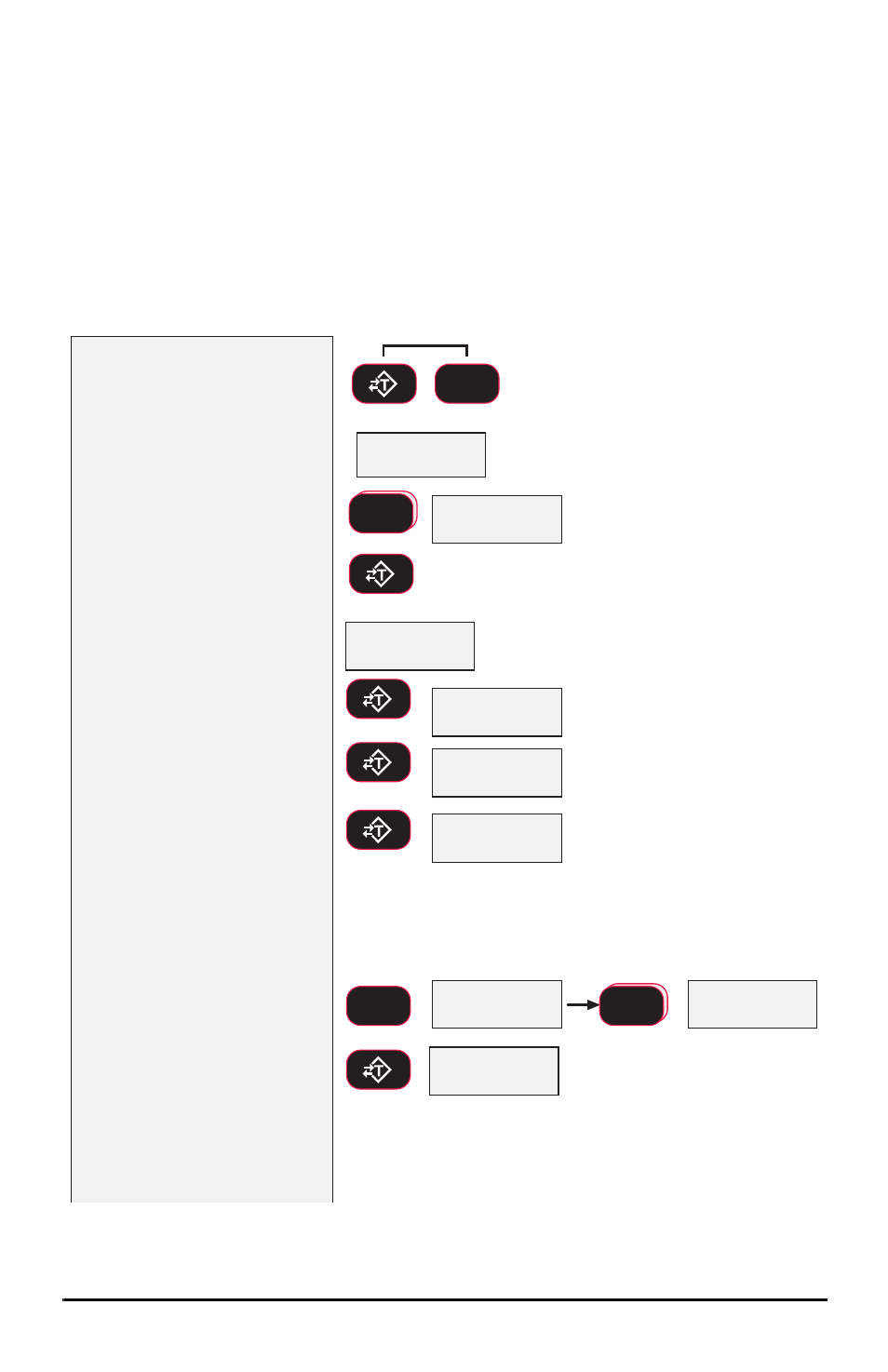
RF Remote Display Option 45
7.5 FCC Statement (for 802.15.4 Option)
Contains FCC ID: OUR-XBEEPRO
The enclosed device complies with Part 15 of the FCC rules. Operation is subject to
the following two conditions: (i.) this device may not cause harmful interference and
(ii.) this device must accept any interference received, including interference that may
cause undesired operation.
7.6 RF Setup Procedure
2Q2II
2Q
3ULQW
RF Setup Procedure
VFLG
U)
example ScID Value
fixed
blinking
blinking
Error Correction: If you input a wrong value, press
ZERO
to step
back one digit and reenter.
TARE
TARE
TARE
TARE
TARE
1) With the power on, open the
comm setup menu by
pressing the
TARE
and
USER
keys simultaneously.
The COMM setup menu
appears. The first menu
choice is Print.
2) Press
USER
to scroll to the
RF setup menus.
3) Press
TARE
to enter the RF
setup menu.
4) The display reads OnOff.
Confirm the 8000 RF is on
by pressing
TARE
. If it is off,
press
USER
key to change
it to on. Then push
TARE
.
Off is only used when the 8000 is
hardwired to a Dyna-Link.
5)
Press
TARE
. Next the Scid
(ScaleCore ID) screen is
shown.
6)
Press
TARE
. The current
Scid number is shown.
If the offered Scid value is correct,
push
TARE
and jump to step 10.
In this example we’ll enter 3 as an SCID
number. Any value from 1-254 is
acceptable. However, MSI
recommends a value from 20 – 30.
7) To input the SCID value,
press
USER
to start the
number entry process.
8) Press
USER
to change
the number, and
TARE
to
enter the number. Add the
next digit by pressing
USER
and scrolling as
required. Repeat this
sequence until the entire
SCID number is entered.
USER
F
USER
F
USER
F
Press Simultaneously
TARE
USER
F
Figure 7-6. RF Setup Procedure
