Installing/removing expansion cards, Fig. 17: expansion slots of the kbox b-101 – Kontron KBox B-101 Configuration Guide User Manual
Page 23
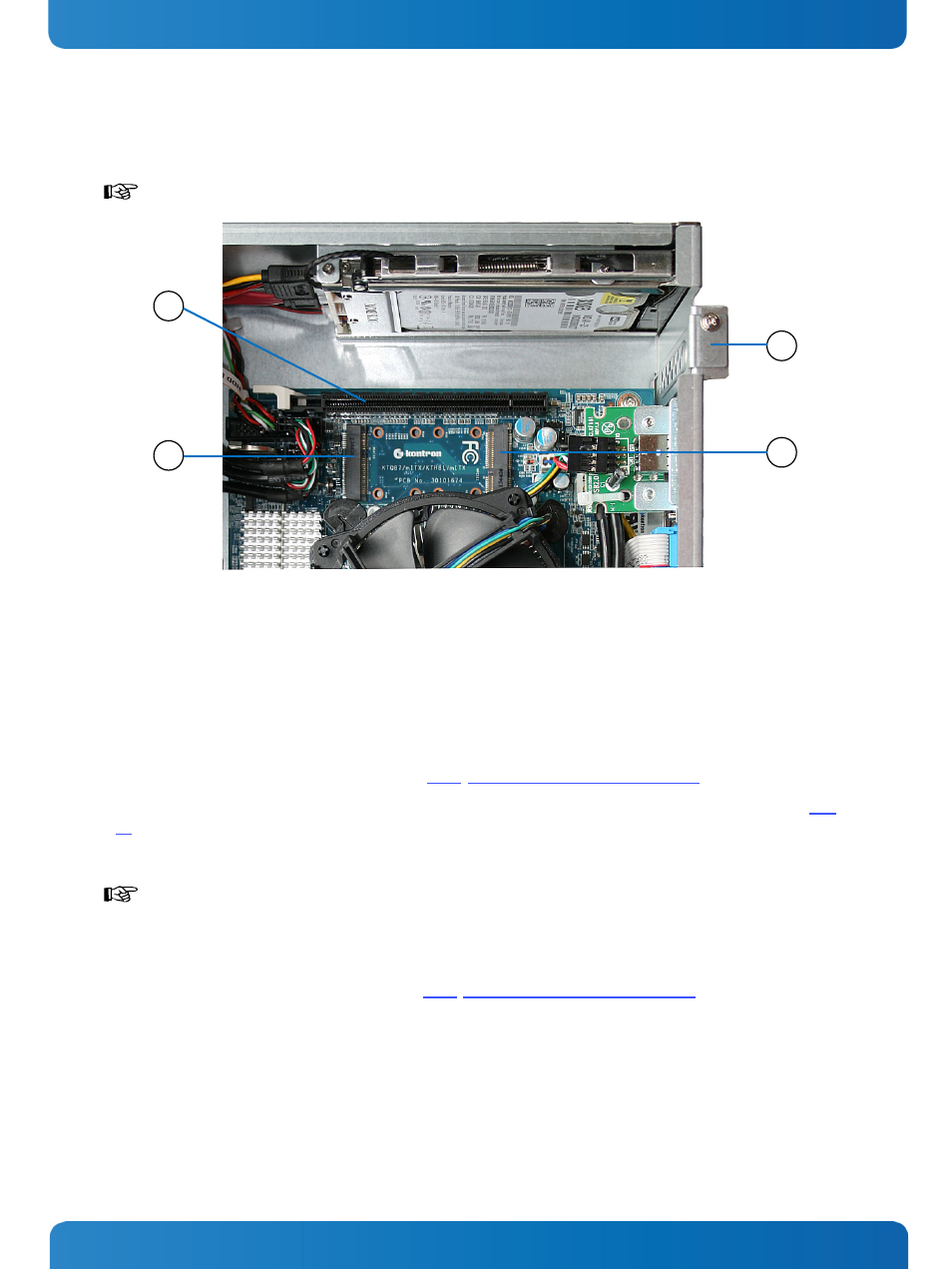
8. Handling internal Components
KBox B-101 – User’s Guide (Version 1.00)
8.1.2. Installing/Removing Expansion Cards
Before installing an expansion card, please note the information provided by the manufacturer.
1
4
2
3
Fig. 17: Expansion Slots of the KBox B-101
1 PCIe slot
2 Slot bracket for PCIe slot
3 mSATA slot
4 Mini-PCIe slot
In order to install/remove an expansion card, perform the following steps:
1. Open the KBox B-101, as described in subsection 8.1.1”Opening and Closing the KBox B-101” (steps 1 to 4).
2. After removing the cover, the PCIe slot, the Mini PCI Express slot and the mSATA slot are easily accessible (see Fig.
17). Now, appropriate expansion cards can be installed.
Please note that either only a
full-size Mini PCIe module or a full-size mSATA module or both, a half-
size Mini PCIe module and a half-size mSATA module can be installed at a time, since both slots share
the same installation space (1x full-size/2x half-size) on the motherboard!
3. Close the KBox B-101 as described in subsection 8.1.1”Opening and Closing the KBox B-101” (step 5).
www.kontron.com
21
