Elecraft K3-Remote Owner's Manual User Manual
Page 9
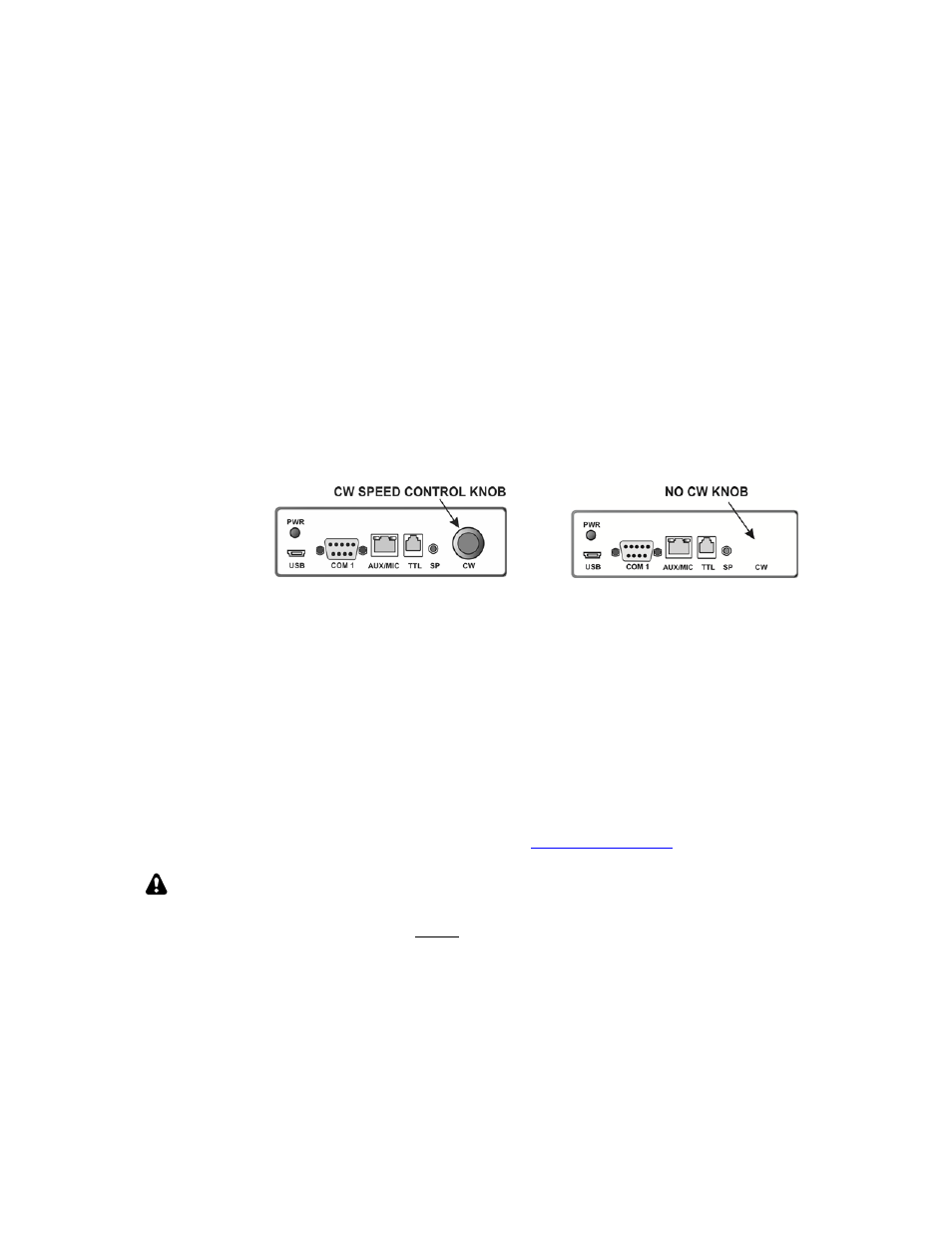
9
Some text will appear in the window with a blinking cursor at the end. Type ipconfig /all then hit Enter. A
stream of data will appear on the window. One of the first groups of data will be titled something like “LAN
Adapter” or “Wireless Local Network” (if you are using a wireless connection to your router). Look under it for
“Default Gateway” and copy that information exactly as shown in the space above. That is your internal or
private I.P. address.
Locate DNS Servers and do the same.
With your computer connected to the internet, open your browser and go to: checkip.dyndns.org. Your current
(public) I.P. address will be shown on the screen. Copy it into the space provided above. This public IP needs
to be set as the “SIP Contact” on the control site RRC-1258.
Configuring the RRC-1258 Units to Communicate over the Internet
Your RRC-1258 units must have the correct internet protocol (I.P.) addresses to communicate with the router
that provides a gateway from your local area network (LAN) to the internet, or wide area network (WAN). If
you don’t know your network settings turn to Finding Your Network Information on pg 8.The units are supplied
configured as follows. It these settings agree with your network settings at the local and remote locations, no
further configuration is needed. Go directly to the appropriate equipment setup on pg 16,17 or 19 to connect the
cables to your equipment.
Control Site RRC-1258
Remote Site RRC-1258
Private I.P.:
192.168.1.169
192.168.1.170
Subnet Mask:
255.255.255.0 255.255.255.0
Gateway: 192.168.1.1
192.168.1.1
DNS Server:
192.168.1.1
192.168.1.1
You will need a windows computer with an internet connection to program the units with the correct internet
protocol (I.P.) addresses. Note that the RRC-1258 Units are not identical. One has a knob marked CW on the
front panel. Program the unit with the CW knob for use at the control site. Program the unit without the knob for
use at the remote site.
1. Download and install the Microbit Setup Manager from
www.remoterig.com
on your computer.
This program may need to install several virtual port drivers on your system. You may
see a series of Windows messages warning you that each driver is not recognized by
Windows. Click on the button to install each of the drivers.
