Elecraft K3-Remote Owner's Manual User Manual
Page 22
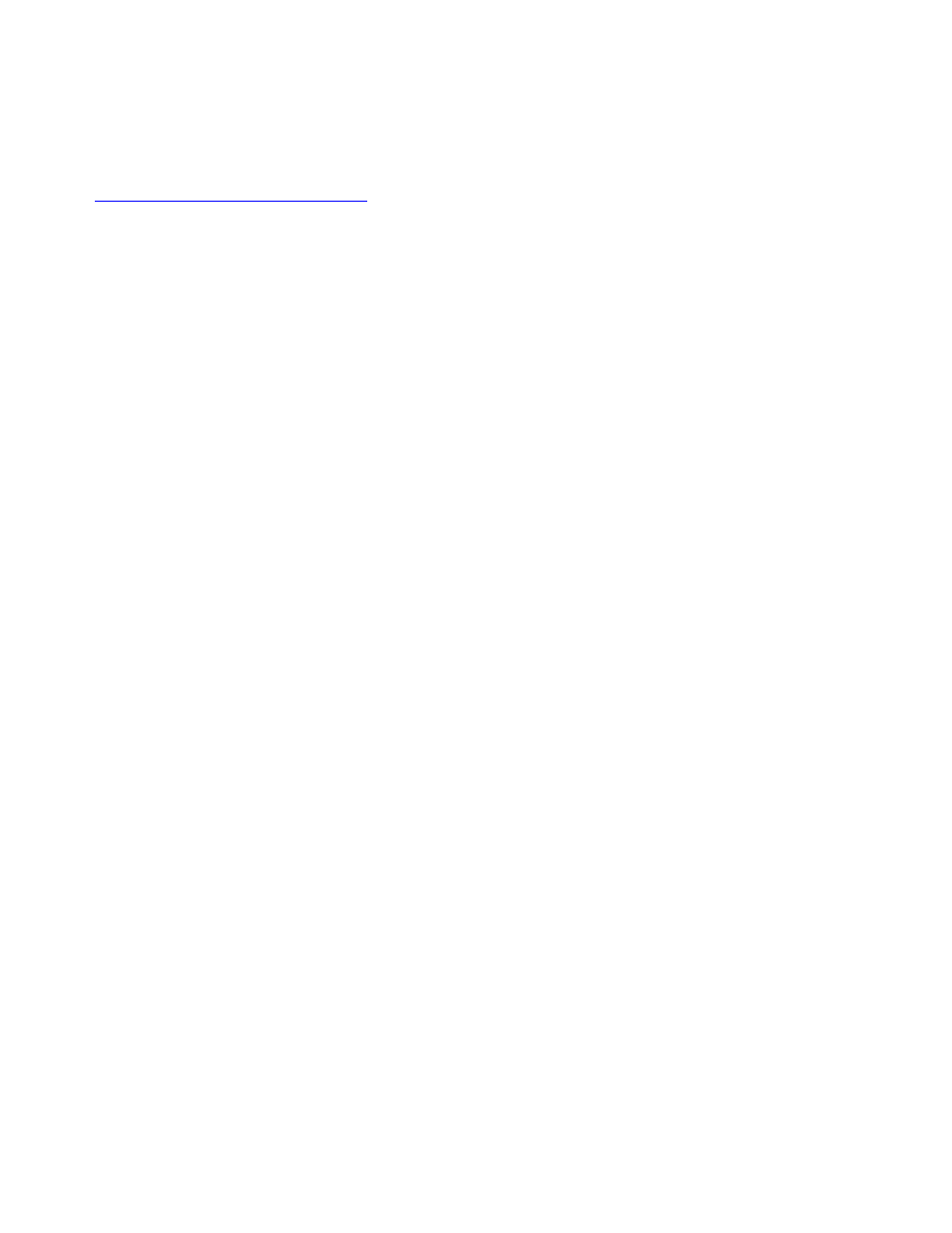
22
Updating K3/0, K3/0-Mini and K3 Firmware
From time to time, new features may be made available to K3/0, K3/0-Mini and K3 owners via firmware
upgrades that you can download and install. Please visit the Elecraft K3 software page
(
www.elecraft.com/K3/k3_software.htm
) to obtain our free firmware download application, the K3 Utility. This
program runs on PCs, Macs, and Linux platforms.
Some applications or peripheral devices may interfere with firmware downloads; check the Help information in
the K3 Utility program if you have difficulty.
Checking your Firmware Revision
Use the K3/0, K3/0-Mini or K3 CONFIG menu’s FW REVS menu entry to determine your firmware revision.
The serial number of your K3/0, K3/0-Mini or K3, if needed, can be obtained using the SER NUM menu entry.
This is the serial number of the K3/0, K3/0-Mini or K3 at the control site. It is not the serial number of the
equipment used at the remote site.
K3 Firmware Self-Test
If the K3 detects an error in its firmware (an incorrect checksum), it will flash the TX LED and show MCU LD
on the LCD (with backlight off). If this occurs, connect the K3 to your computer and reload the firmware. While
the firmware is loading, the Delta-F LED (Δf) will flash. When the download is complete, the K3 should reset
and run normally.
Forcing a Firmware Download
If you accidentally load an old or incompatible firmware version and find the K3 unresponsive, do the
following:
1. Unplug the K3 from the power supply and wait 5 seconds
2. Plug the power supply back in.
3. Hold the K3’s POWER switch in; after about 10 seconds, you’ll see the TX LED flash and you’ll also
see MCU LD on the LCD.
4. Load the correct firmware version.
