Ecording, Etting – AVer ExpressGo User Manual
Page 73
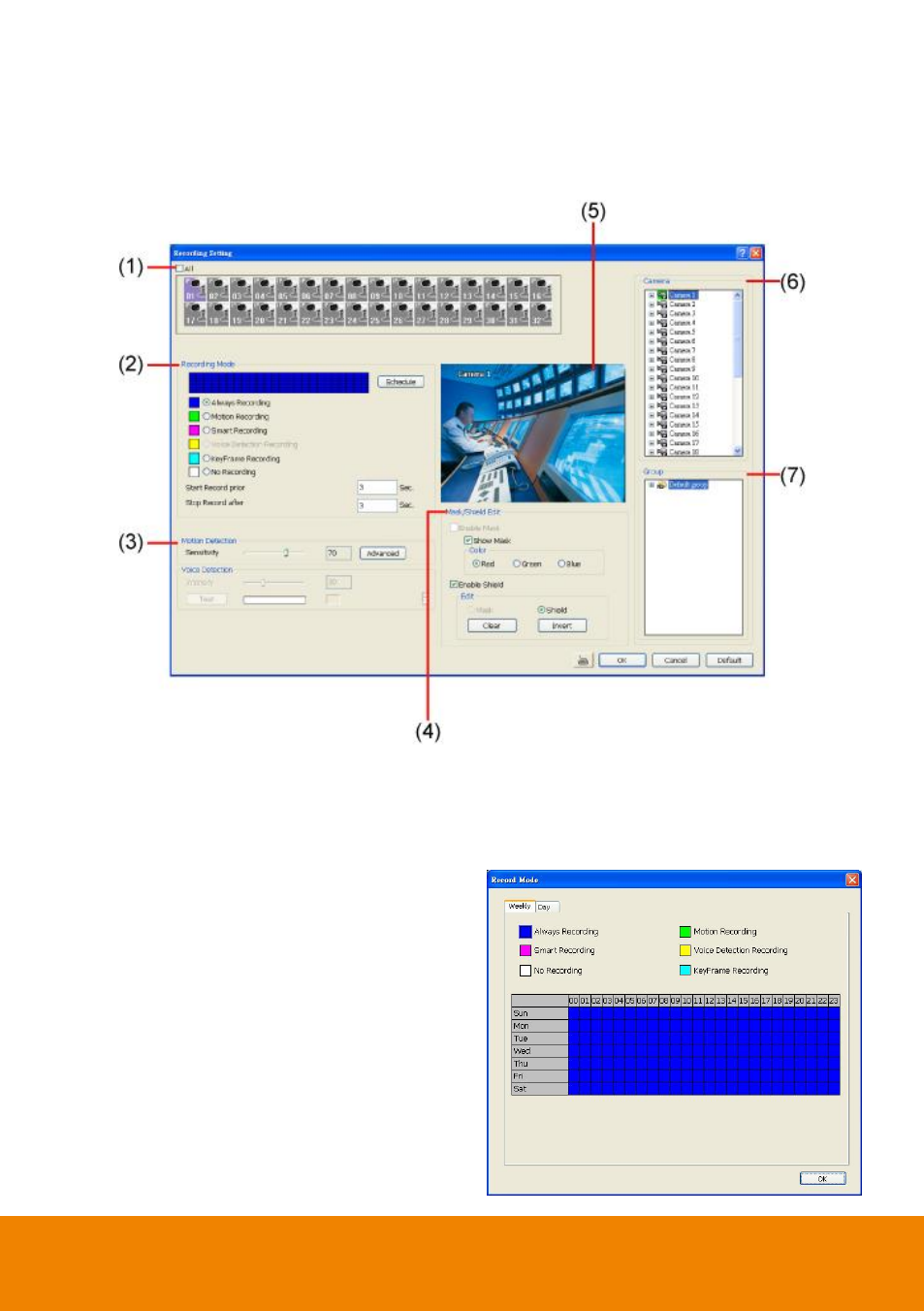
67
3.3 Recording Setting
In the Recording dialog box, click OK to accept the new settings, click Cancel to exit without saving,
and click Default to revert back to original factory setting.
(1) Camera Icons
Select the camera number you want to set the recording setting. To select all the cameras, enable the
ALL check box. To select more than one camera, Right click on the camera icon. To select one
camera only, Left click on the camera icon. The camera icon turns red when it is selected. The
camera icon will be different that depends on the camera type.
(2) Recording Mode
Weekly Record Mode: Setup the
recording schedule by week.
The horizontal blocks from 00 to 23
represent the time in 24-hour clock and the
vertical block 1 to 7 represent the day in
the week block (Sunday to Saturday). To
record in full 24 hours and 7 days a week,
select the recording mode and click the
button. If you want to only record at a
particular time or day, click Schedule
button and select the Recording Mode ,
and then click on the time or day blocks.
When the system starts recording a red
triangle mark would appear at the upper left
corner of the screen.
