AVer ExpressGo User Manual
Page 30
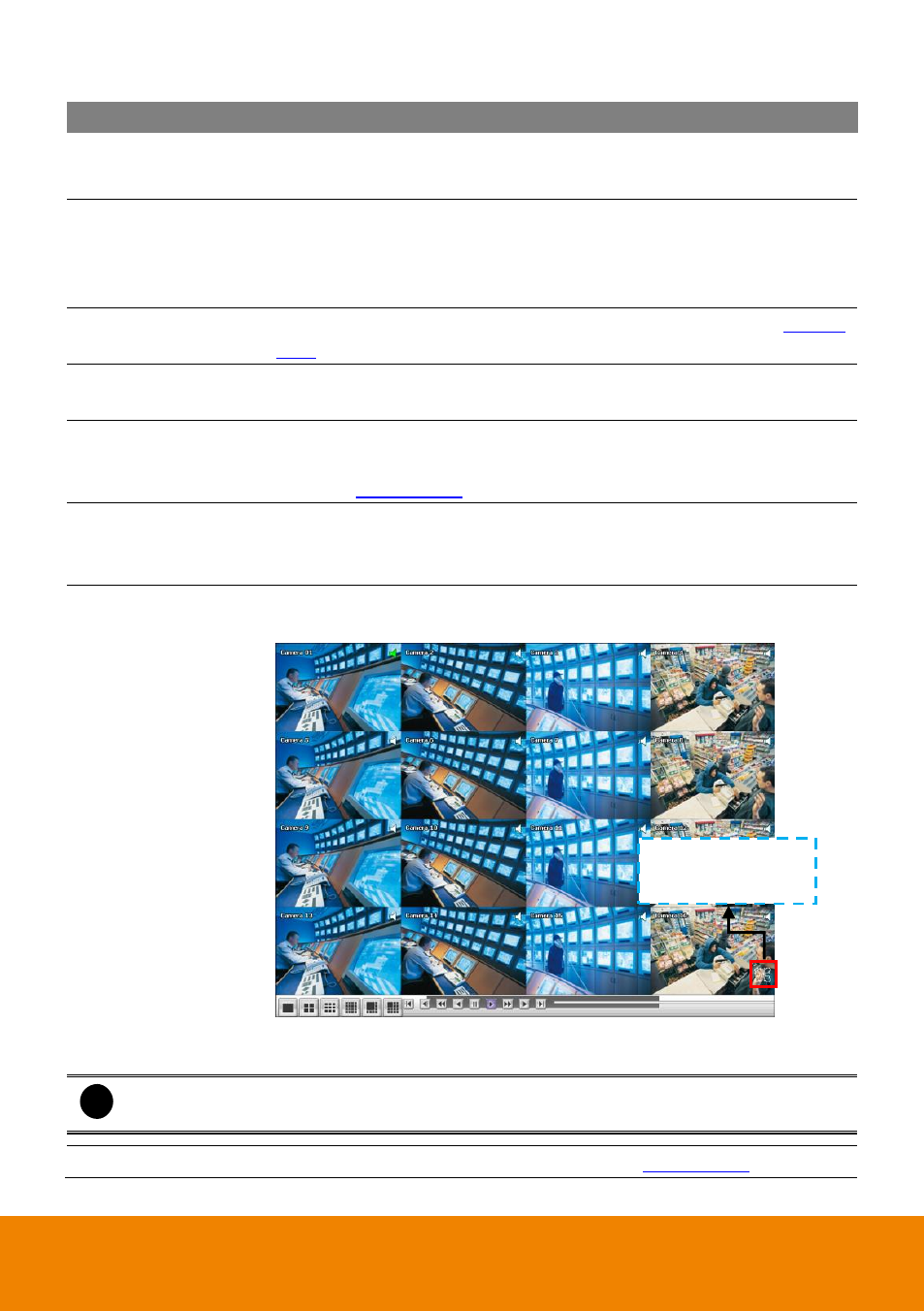
24
Name
Function
(5) Camera ID
Show the number of cameras that are being viewed. When you are in
single screen mode, click the camera ID number to switch and view
other camera.
(6) Hour Buttons
Select and click to playback the recorded video file on the specific time
frame. The Hour buttons represent the time in 24-hour clock. The blue
bar on top of the hour button indicates that there is a recorded video file
on that period of time. While the red bar indicates that you are currently
viewing the recorded video file.
(7) Watermark
To verify the playback video has not been modified (also see
(8) Audio
Enable/disable volume. To adjust audio volume, drag and move the
audio volume bar beside the audio button.
(9) Bookmark
Mark a reference point when previewing the recorded video file to which
you may return for later reference. You may also set it to protect the file.
(See also
(10) Event log
Show the record of activities that take place in the system. To filter the
records, select and click the option button to only display Event, System,
Operation, or Network.
(11) Full screen
View in Playback-compact mode. To return, press the right button of the
mouse or ESC on the keyboard or click the arrow icon.
When you switch to full screen in multiple-screen mode, Left click to
toggle to only display one of the video in the multiple-screen mode or all.
i
When there are dual monitors with 32 channels, the full screen mode will split into 16
channels on each monitor.
(12) Segment
Keep a portion of the recorded video (see also
Click to back to
normal display view.
