Setting up and using the emap, Chapter 2.1.1 – AVer ExpressGo User Manual
Page 21
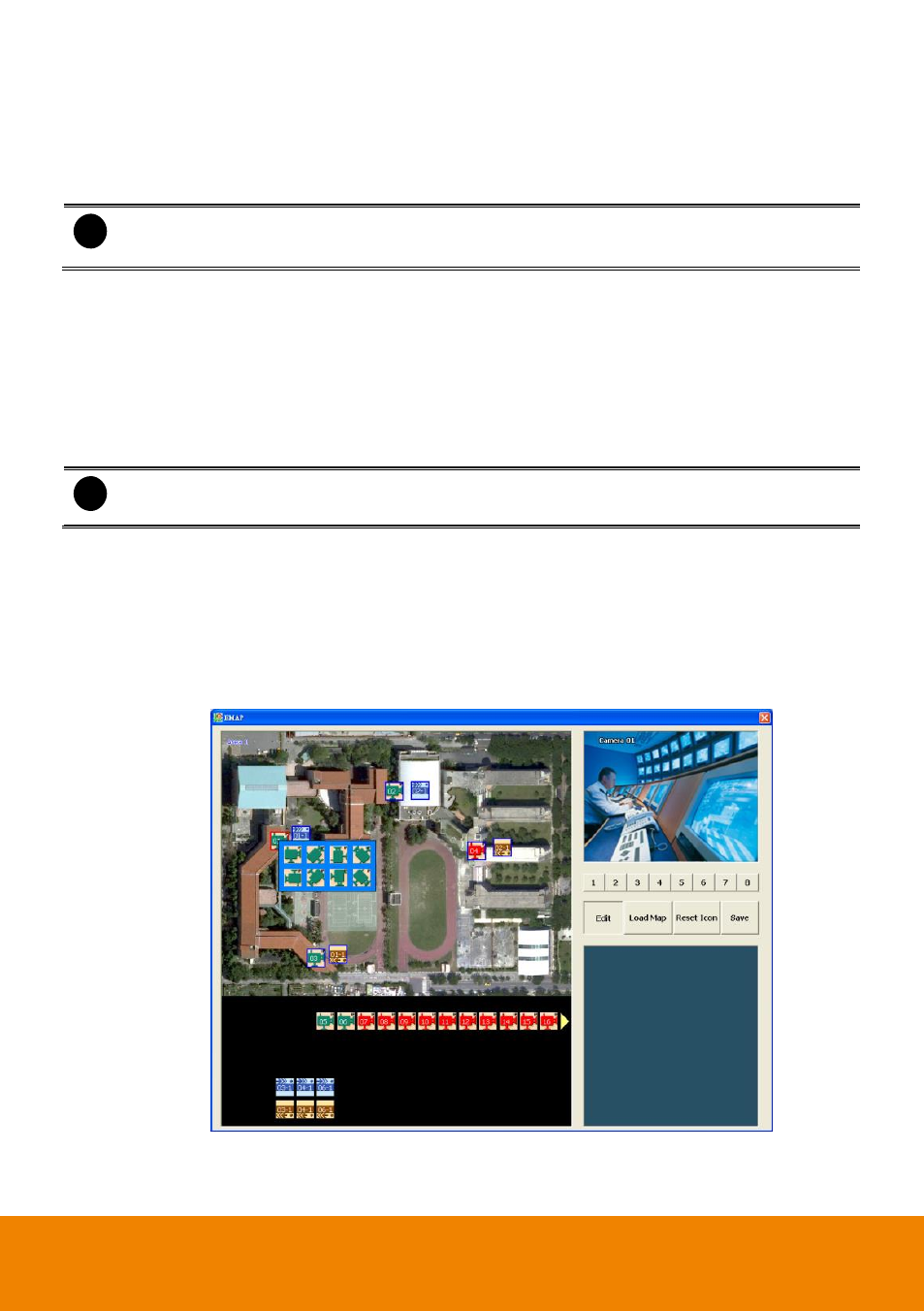
15
2.1.1
Setting Up and Using the Emap
Emap can hold up to 8 maps in *.bmp/*.jpg format. You may locate the camera, sensor and relay on
the map.
i
The DVR system cannot recognize the file format that has been changed from original file
format. Please do not change the *.tif or other file format to *.bmp/*.jpg file format.
To Set Up the Emap
1.
Click Emap.
2.
When the Emap screen appears, click the area number (1 to 8 buttons) on where you want to
insert the map.
3.
Click Load Map to insert the map. When the open dialog box appears, locate and select the map
and click Open.
i
- The DVR only supports 24-bit and 32-bit bmp and jpeg file.
- The map file size limit is 200K.
4.
When the inserted map appears on the Emap screen, click Edit. You may now drag the camera,
sensor, and relay icons to its place on the map. Icons on the map can be relocated anywhere.
5.
To set the camera direction, right click camera icon can select the camera direction in 8 angles.
6.
If you are going to locate the icon on the map to other area, you need to drag the icon to the
black pane at the bottom of the Emap screen and then switch to the area on where you want to
locate the icon. To bring all the icons back to the black pane at the bottom of the Emap screen,
click Reset Icon.
7.
When you are done, click Save button to save the new setting. To close Emap screen, click X.
