AVer EXR6004-WiFi User Manual
Page 56
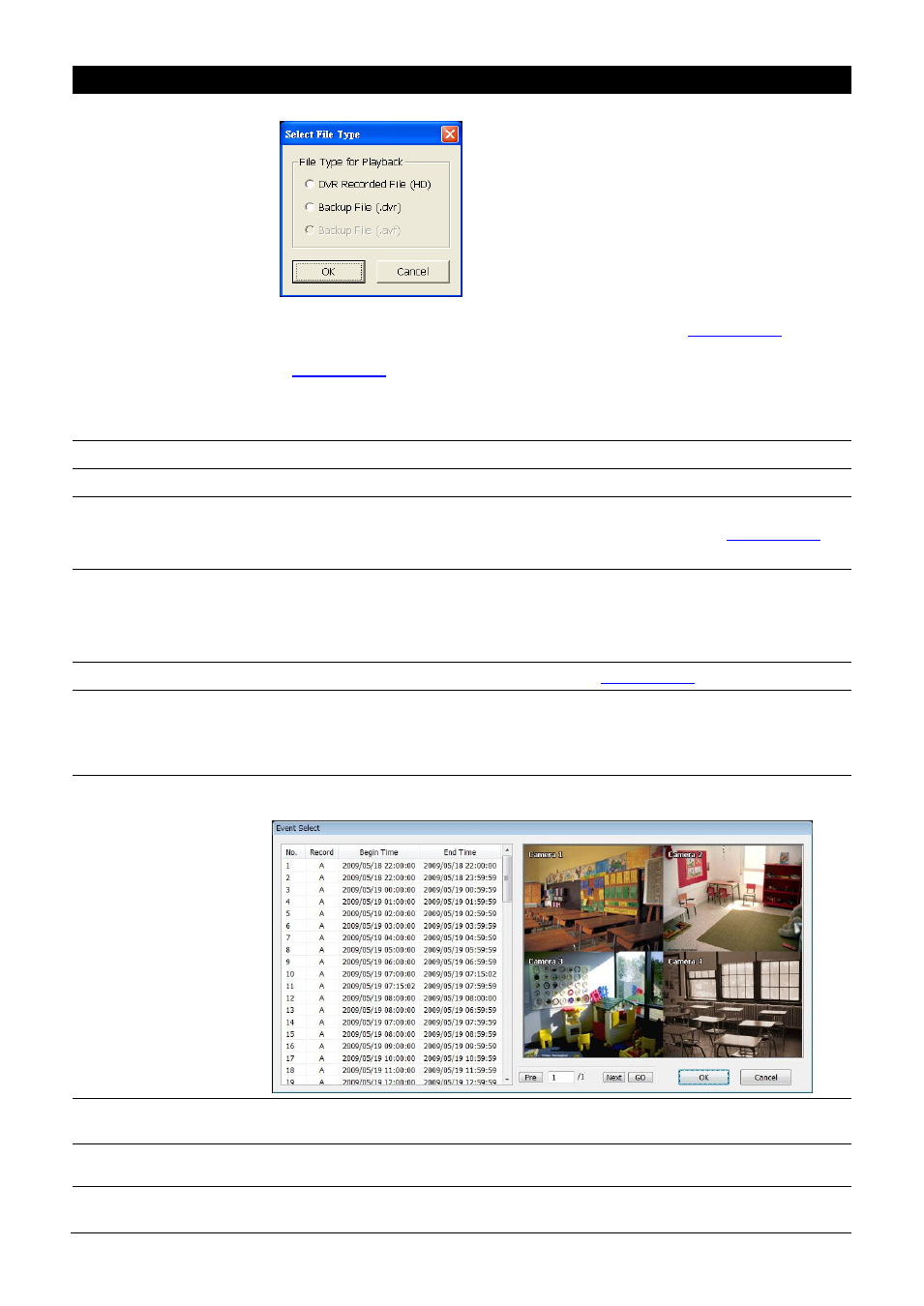
50
Name
Function
(4) Open File
To select the video file source for playing.
- DVR Recorded File (HD): To playback the recorded video from the hard disk
which was recording video on the DVR system. (see aslo
- Backup File(.dvr): The file is backup and save in *.dvr file format. (see also
- Backup File (.avf): The file is backup and save to external USB storage device
in *.avf format. Select the file source folder and click OK to playback(EXR DVR
doesn
’t support *.avf file format).
(5) Status bar
Display the recorded date, time and play speed.
(6) Language
To switch language of function tips.
(7) Advanced
Advanced function is including :
HDD Backup: to call out HDD Backup application. (see also
iEnhance: to call out iEnhance application. ( see also Chapter 5)
(8) Export
Export includes Snapshot, Print, Output Video Clip, and Export KML function.
Snapshot: Capture and save the screen shot either in *.jpg or *.bmp format.
Print: Print the screen shot.
Output to AVI: Save the segmented file in *.avi format
(9) Segment
Keep a portion of the recorded video (see also
(10) Full screen
Use the entire area of the screen to only display the video. To return, press the
right button of the mouse or ESC on the keyboard.
When you switch to full screen in multiple-screen mode, Left click to toggle to only
display one of the video in the multiple-screen mode or all.
(11) Event List
Select the event you want to playback. The event list only available when user
select to playback in DVR Recorded File(HD).
(12) Camera ID
Show the number of cameras that are being viewed. When you are in single
screen mode, click the camera ID number to switch and view other camera.
(13) Sound /Sound bar
Turn on and off the sound
Increase and decrease the volume
(14) De-interlace
To enhance the video quality. Set the de-interlace mode to #1, if you are capturing
motionless picture and #2, if it captures lots of movement.
