Connecting ip camera through the ethernet cable, 2 connecting ip camera through the ethernet cable – AVer EXR6004-WiFi User Manual
Page 17
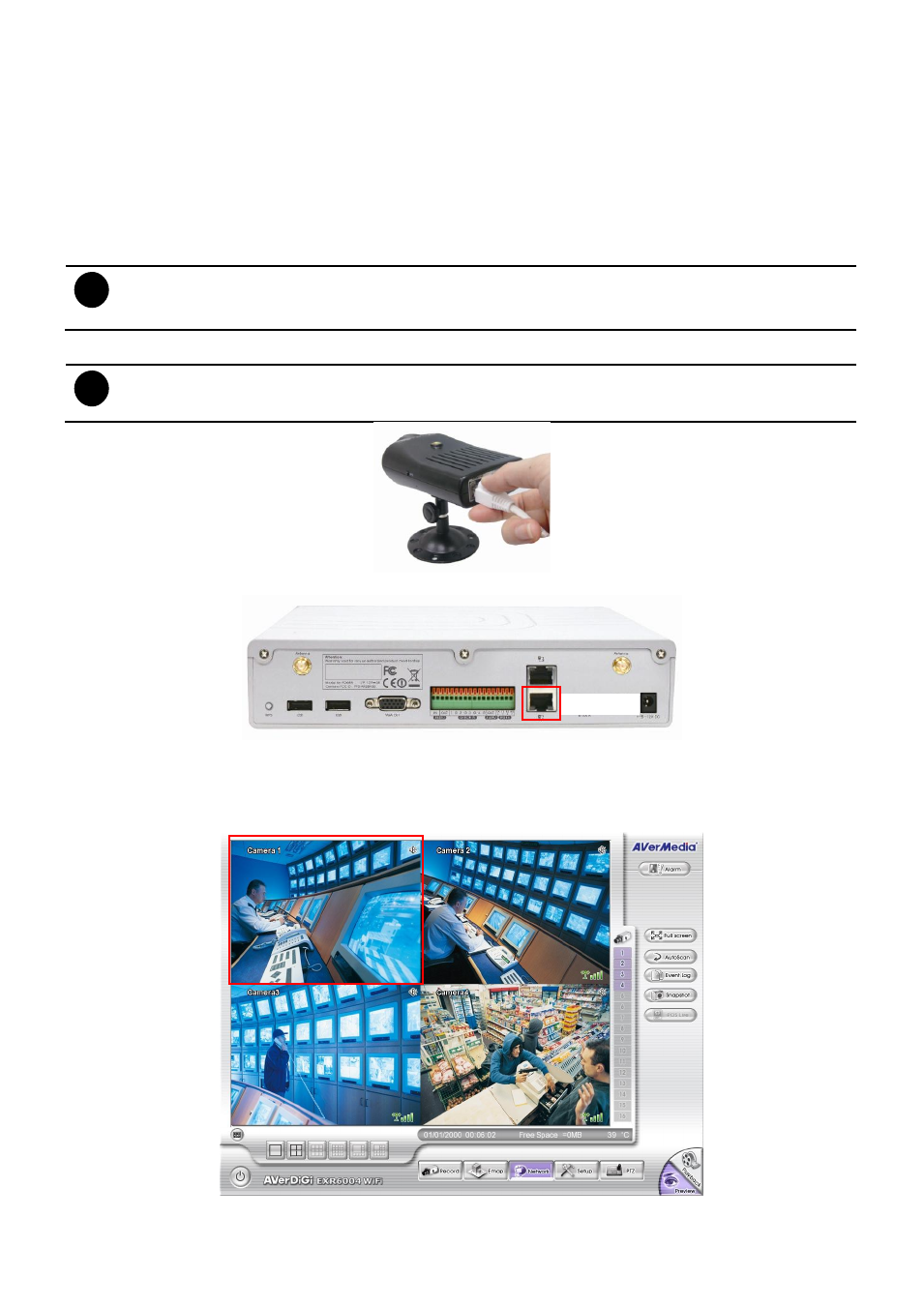
11
2.2.1.2
Connecting IP Camera Through the Ethernet Cable
In such following condition, user can connect the IP camera by using Ethernet cable.
IP camera
doesn’t support wireless function.
IP camera and DVR unit is out of wireless communication range.
Location or environment of the IP camera or DVR unit has too many interference for the wireless signal
transmitting.
1. Remove the antenna of the IP camera in case the wireless signals may affect the connection if the IP
camera has an antenna.
i
Set the IP camera to DHCP mode or RESET the IP camera back to the factory default value, in order to
make connection with DVR unit correctly. To reset the IP camera, press reset button which located at the
back of the IP camera for 3 seconds.
2. Plug the RJ-45 Ethernet cable into the LAN port of the IP camera.
i
To connect more than one IP camera through the Ethernet cable, please connect the switch (DHCP
function disabled) or hub (DHCP function disabled) to the DVR unit, and then, connect the IP cameras to
switch or hub.
3. And then, plug another side of the Ethernet cable into the LAN1 port of the DVR unit.
4. Wait for the DVR system to detect the IP camera. When DVR system receives the live video from the
IP camera, it means the connection is successful.
5. The channel is connecting through the Ethernet cable; there is no wireless signal icon display on the
preview screen.
Preview Mode UI
LAN1 port
