To search using the event search, To search using the intelligent search, Chapter 3.7.4 – AVer EXR6004-WiFi User Manual
Page 45: Chapter 3.7.5, 4 to search using the event search, 5 to search using the intelligent search
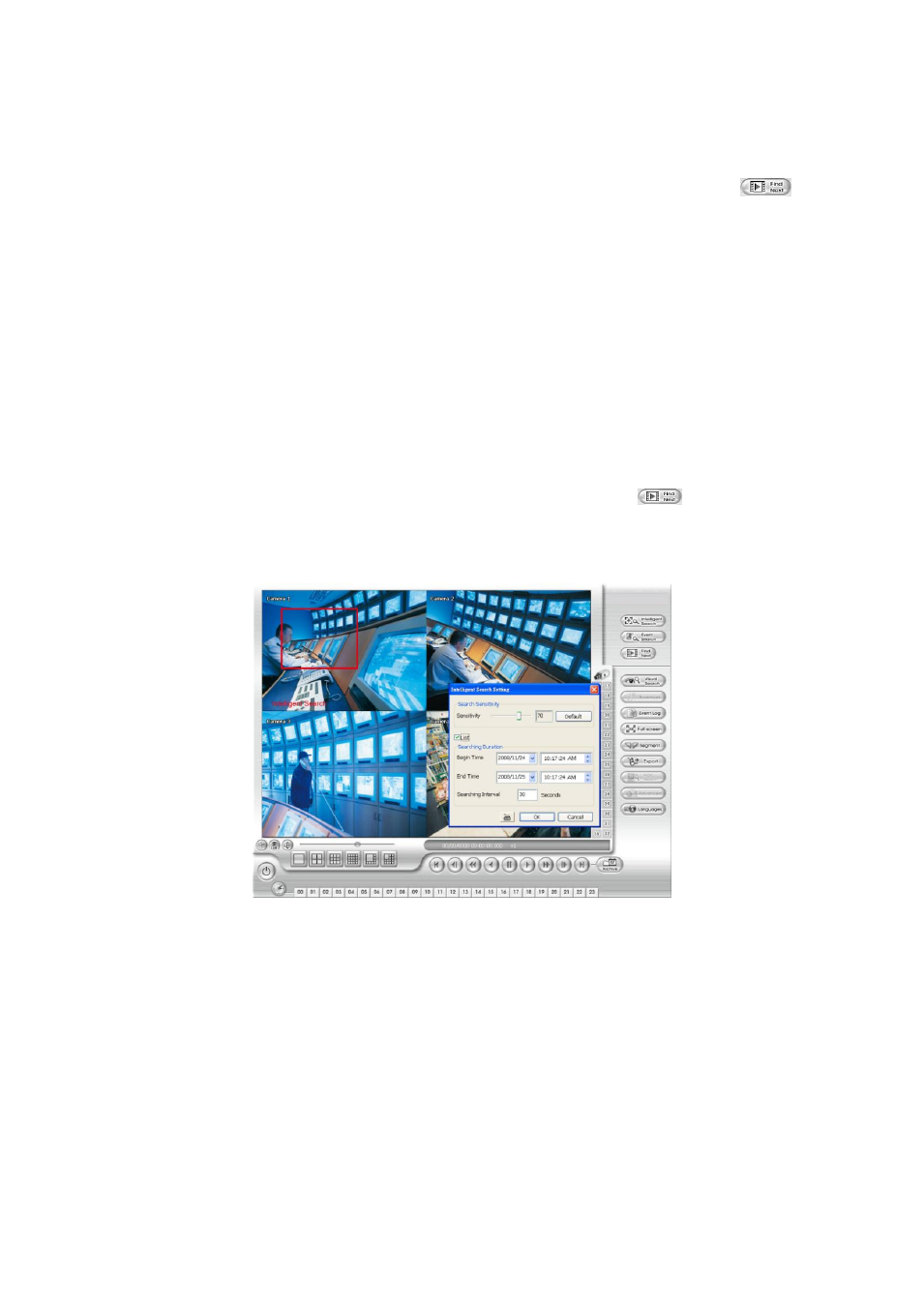
39
3.7.4
To Search Using the Event Search
1. Click on the video screen on where you want to search.
2. Click Event Search. The Event Search text (red) would appear at the lower left corner of the screen.
3. In the Event Search Setting dialog box, check the type of condition you want to search. The video
search would stop at the frame that matches the condition. To keep on searching click
.
4. You may also set to search and list all the result. In the Search Duration section, set the Begin Time
and End Time. Set the Searching Interval time that system won
’t list out the same events in a period
of time that user has setup. Then, click OK to start searching.
5. When the Event list appear, click and select the item you want to view.
3.7.5
To Search Using the Intelligent Search
1. Click on the video screen on where you want to search.
2. Click Intelligent Search. The Intelligent Search text (red) would appear at the lower left corner of the
screen.
3.
When the Intelligent Search Setting dialog box and motion detector frame appear, you may adjust the
sensitivity bar and the motion detector frame size and location. To set motion detector frame size and
location, left click and drag on the screen. Then, click OK to start searching. The video search would
stop at the frame that matches the condition. To keep on searching click
. You may also set to
search and list all the result. Just check the List box. In the Search Duration section, set the Begin
Time and End Time. Set the Searching Interval time that system won’t list out the same events in a
period of time that user has setup. Then, click OK to start searching.
