Familiarizing the buttons in preview mode – AVer EXR6004-WiFi User Manual
Page 19
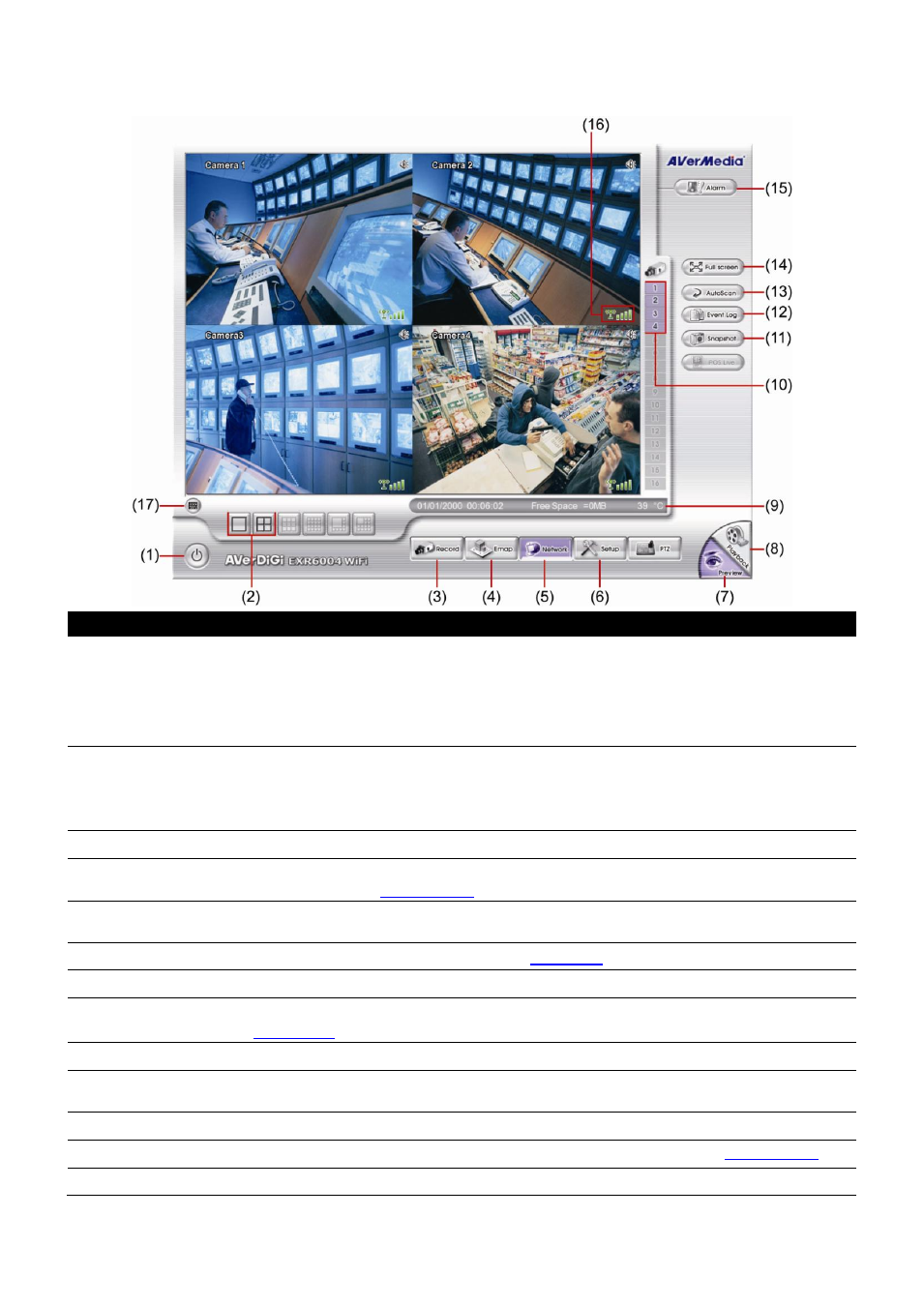
13
2.3
Familiarizing the Buttons in Preview Mode
Name
Function
(1) Exit
Call up the Logout dialog box. In the logout dialog box, you may do the following:
Reboot: To restart the DVR system. It is required to enter the password
Power Off: To shutdown the DVR system.
Login: Using different ID to login to DVR system.
Exit: To close the application.
(2) Split Screen Mode
Select from 2 different split screen types to view all the cameras or one camera on a
single screen. It also allows you to switch and view different camera number. When
user is in single screen mode, user can right-click and drag a square on the area you
want to enlarge the view. Right-click on the screen again will return to the normal view.
(3) Record
Start/stop video recording.
(4) EMap
Display the map in each area, and the location of camera/ sensor/ relay and the
warning (see also
).
(5) Network
Enable/disable remote system access. This feature allows you to access DVR server
from a remote location via internet connection. The default is disabled.
(6) Setup
Configure the system settings. (see also
(7) Preview
Switch to Preview mode. This allows you to view live camera display.
(8) Playback
Switch to Playback mode. This allows you to view the recorded video file. (see also
(9) Status bar
Display the recoding date, time and hard disk space of DVR unit.
(10) Camera ID
Show the number of cameras that are being viewed. When you are in single screen
mode, click the camera ID number to switch and view other camera.
(11) Snapshot
Capture and save the screen shot in *.jpg format.
(12) Event log
Show the record of activities that take place in the system. (see also
(13) AutoScan
Start/Stop video screen cycle switch.
