To connect the wireless ip camera, Connecting ip camera in wireless mode, 1 to connect the wireless ip camera – AVer EXR6004-WiFi User Manual
Page 16: 1 connecting ip camera in wireless mode
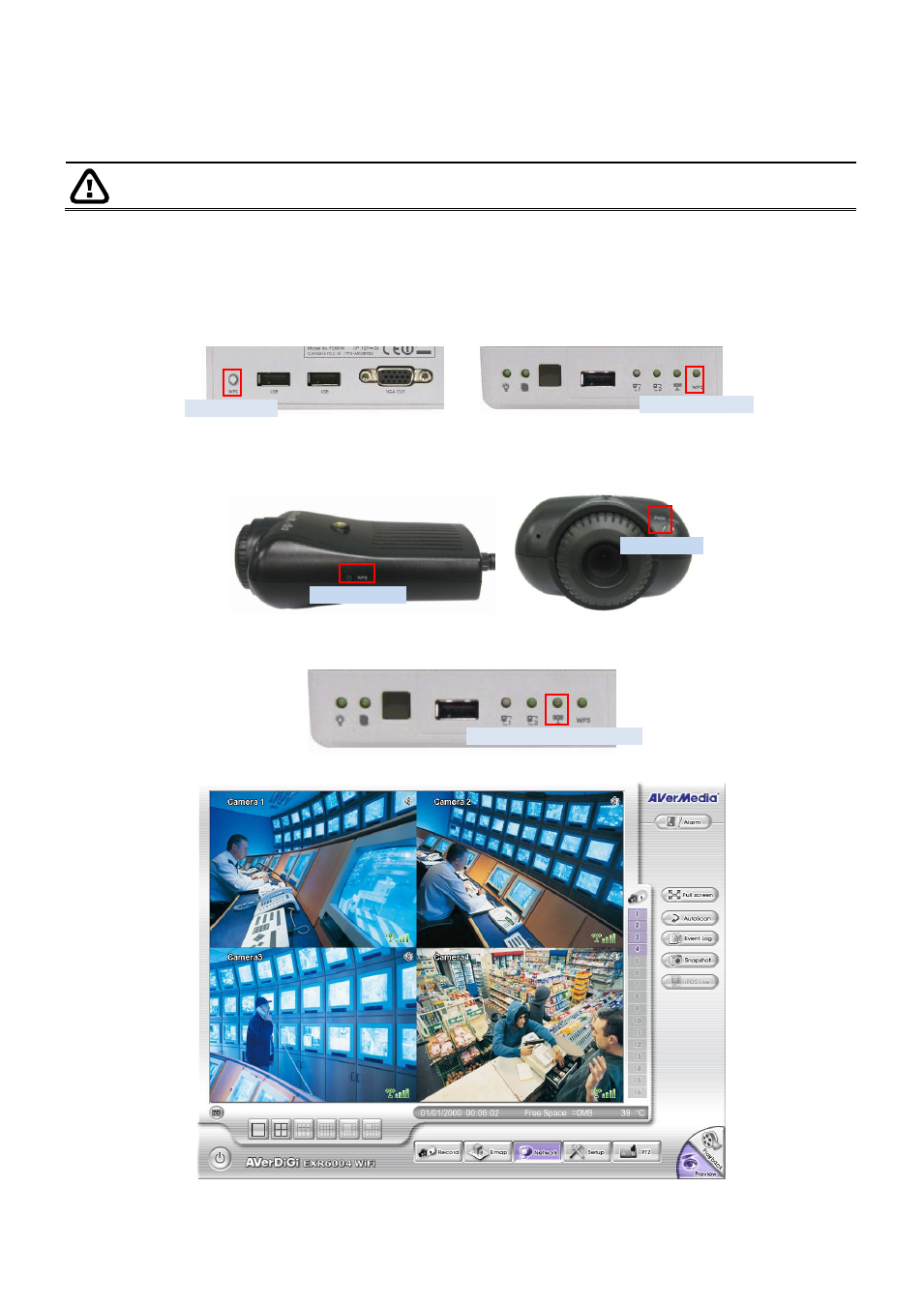
10
2.2.1
To Connect the Wireless IP Camera
There are two to connect with the IP camera, one is through the WiFi signal and another one is using
Ethernet cable. Refer the following install description to connect the IP camera to the DVR unit.
EXR6004 WiFi only support SF1301W IP camera.
2.2.1.1
Connecting IP Camera in Wireless mode
1. Please make sure the DVR unit and IP camera are in communication area.
2. Press and hold the WPS button of the DVR unit. To release button until hear the beep sound. The
Wireless indicator that is located at front panel of the DVR unit will light up.
3. Press and hold the WPS button of IP camera until the power LED turns off (about 5 seconds), and
then, the LED will start to blink at every 2 seconds. And then, wait about 120 seconds for IP camera
to communicate with the DVR unit.
4. If the DVR unit and IP camera has successful to communicate. The Wireless status indicator that is
located at front panel of the DVR unit will start flashing.
5. And, the surveillance monitor should see the live video from IP camera.
Preview UI
WPS button
WPS Indicator
WPS button
Power LED
Wireless Status Indicator
