11 backup setting, Backup setting, Chapter 2.11 – AVer E1008H User Manual
Page 98
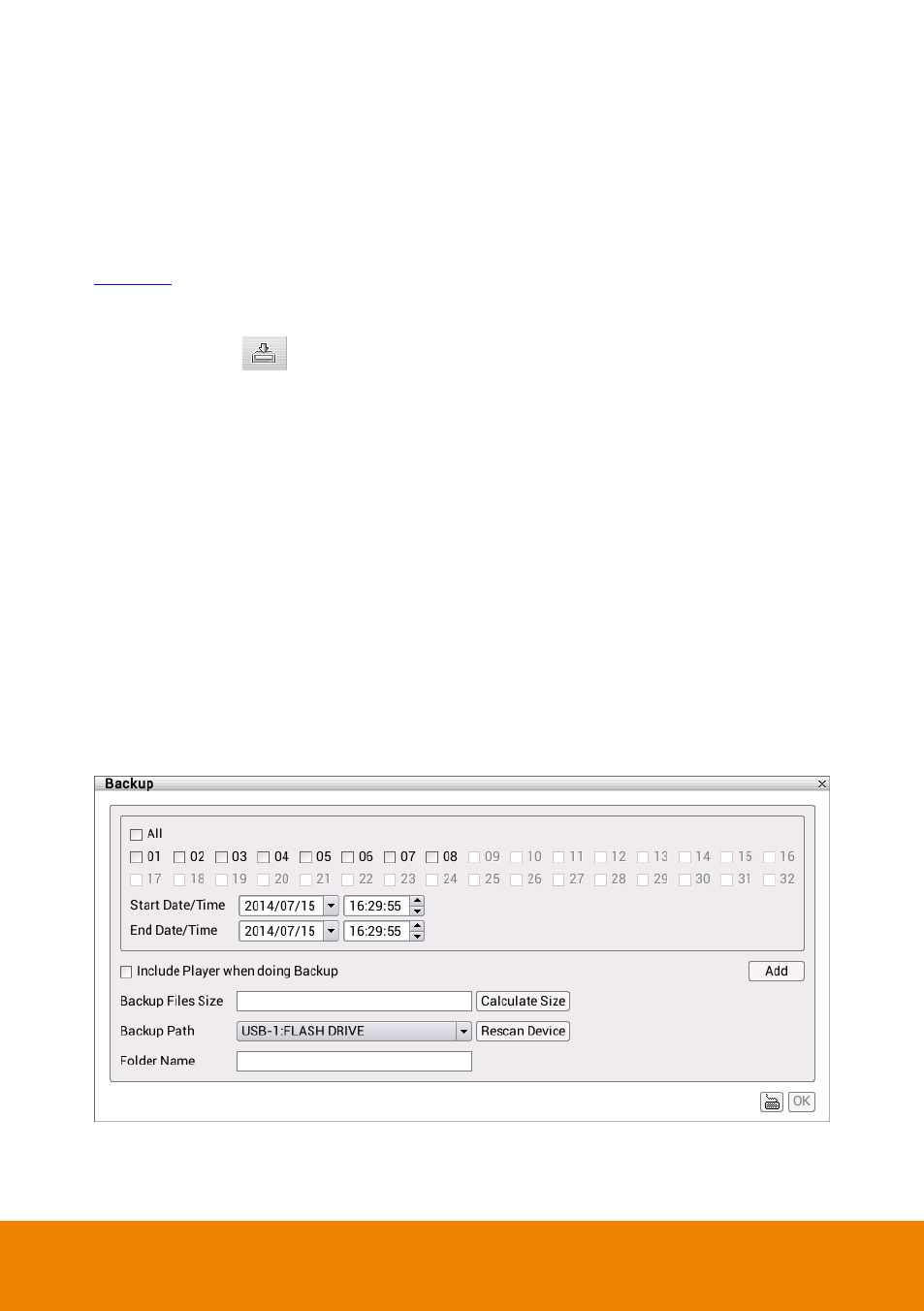
89
2.11 Backup Setting
Backup the recorded files to external USB pen drive. In Backup setting, user can select
different channels or time period to backup at the same time. The backup files can be playback
on PC by Qplayer application that is included when backup. Playing backup file on PC refer to
1. Click Playback tab to switch to playback mode.
2. Click Backup (
) and the Backup dialog box is appeared.
3. In Backup dialog box, select the following settings:
Channel: Select the channels that user wants to backup. Mark All to select all
channels.
Select date and time: Select the date and time period that user wants to backup.
Include Player when backup: Including the player for playback the backup file on PC.
Backup File Size: Display the size of the backup file. If there is more than one backup
file, there will be total size of all backup files. Click Calculate Size button to calculate.
Backup Path: The path for saving backup file. The NVR/DVR system will detect and
list it. If there has more than one backup path is available; user can select it from
drop-down list. If storage device is not found, click Rescan Device button to detect
again.
Folder Name: Give a name of back folder that will be stored backup files in USB pen
drive. To enter folder name, click virtual keyboard and enter the name.
4. After selecting the backup file conditions, click OK to start backup.
