AVer E1008H User Manual
Page 170
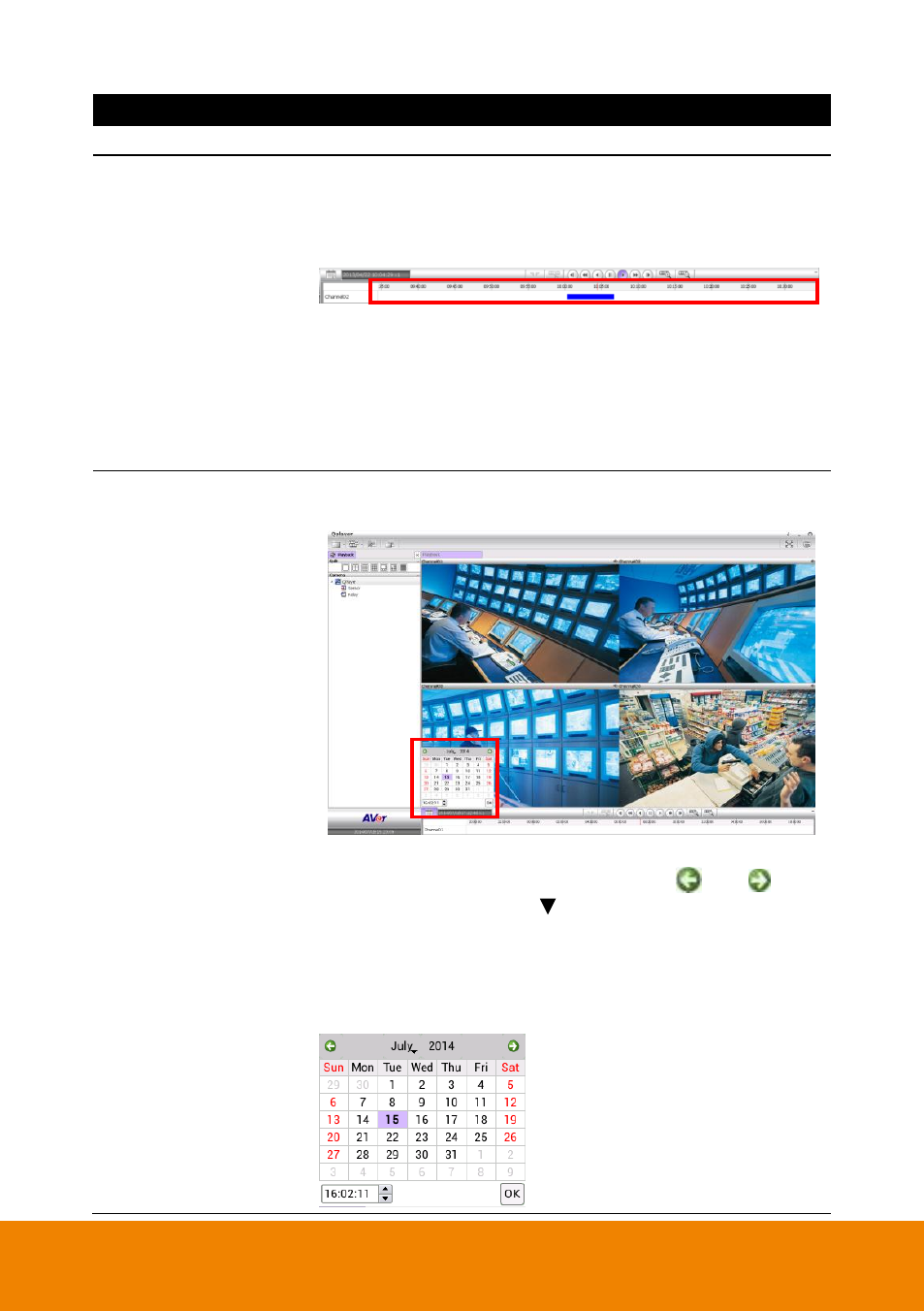
161
Name
Function
bar
(16) Progress bar
Show the progress of the file being played. You may move the
bar to seek at any location of the track.
Using the Zoom In/Out button to expand the playback time from
an hour to minute.
Meaning of color in progress bar:
- Red: Alarm record
- Green: Motion record
- Blue: Always record(normal record)
- Yellow: Video loss
- White: No record date
(17) Calendar
Select the date on the calendar and the time to where to start
playing the recorded video file. Click OK to start playback.
– Date: click the date on calendar to select. The date in blod
text indicates there has recorded file. Click
and
icon
to switch the date or click icon next to month to select the
month. To switch the year, click on the text of year and click
spin button to select.
– Time: In Time box, select the hour, minute, and second to
setup the playback start up time.
