File options (g) – Samsung AQ 1O0 User Manual
Page 84
Attention! The text in this document has been recognized automatically. To view the original document, you can use the "Original mode".
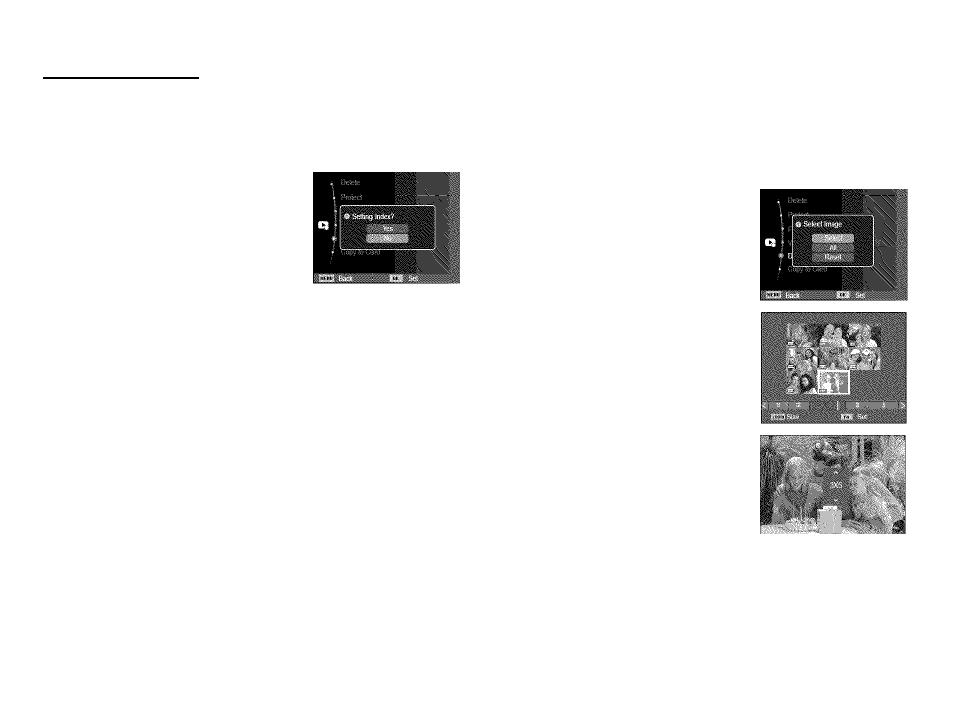
File Options (g)
■ Index
Images (except for movie clips and voice files) are printed as
index type.
1. Press the Up / Down button, select the
[DPOF] menu tab, and then press the
Right button.
2. Select the [Index] menu, and then press
the Right button again. Sub menu will
appears.
3. Select [Yes] or [No] by pressing the Up / Down button.
If [Yes] is selected : The image will be printed in index format.
If [No] is selected : Cancel the index print setting.
4. Press the OK button to confirm the setting.
■ Print size
You can specify the print size when printing images stored on the
memory card. The [Size] menu is available only for DPOF 1.1
compatible printers.
1. Press the Up / Down button, select the
[DPOF] menu tab, and then press the
Right button.
2. Select the [Size] menu, and then press
the Right button again. The Sub-menu
appears.
3. Select a desired sub menu by pressing
the Up / Down button and press the
OK button.
[Select]: The selection window appears.
Lets you choose the print size of
images to be printed.
- Up / Down / Left / Right: Select an image.
- Zoom button : Change the print size.
- Fn button : Press to save the sizes
you chose.The menu will
disappear. The size ap
pears on the thumbnail.
[All]; Change print size of all saved images.
- Up / Down button : Select a print size.
- OK button : Press to confirm the size you chose. The size
appears on the LCD screen.
[Reset]: Cancel all of the print size settings.
* DPOF [Size] secondary menu : Cancel, 3X5, 4X6, 5X7, 8X10
0
* Depending on the manufacturer and printer model, cancelling
the printing may take a little longer for the printer to process.
