Display (gjjl) – Samsung AQ 1O0 User Manual
Page 58
Attention! The text in this document has been recognized automatically. To view the original document, you can use the "Original mode".
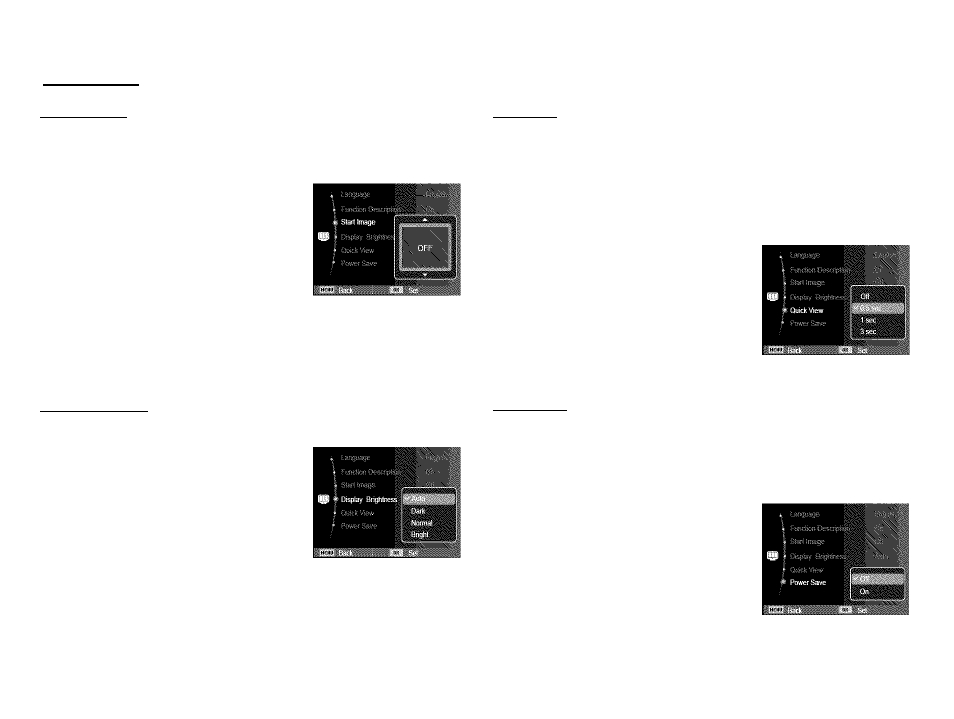
Display (gjjl)
Start up image
You can select the image mai is m
whenever you turn on the camera.
that is first displayed on the LCD screen
camera.
- Sub menus : [Off]*, [Logo], [User Image]
- Insert a saved image for the start-up
image using [Start Image] in the [Resize]
menu in play mode.
- The start-up image will not be deleted by
[Delete] or [Format] menu.
- The user start up image can be deleted
using [Reset].
Quick view
If you enable Quick View before capturing an image, you can
view the image you just captured on the LCD screen for the time
specified in the [Quick View] setup. You can use Quick view only
with still images.
■ Sub menus
[Off] : The Quick View function is off.
[0.5 sec]*, [1 sec], [3 sec]
: The captured image is
briefly displayed during the
selected time.
Display Brightness
Display Save
You can adjust the LCD brightness.
- Sub menus : [Auto]*, [Dark],
[Normal], [Bright]
If you set [Power Save] to On and the camera isn't operated during
the specified time, the LCD screen turns off automatically.
■ Sub menus
[Off]*: The camera will not turn off the
LCD screen automatically.
[On] : If the camera isn't operated
during the specified time (about
30 SEC.), the LCD screen turns
off automatically. (Camera status
lamp:Blinking)
■ * You can’t set [Power Save] menu in Playback Mode.
