Edit (as), Qm 0 0 0, Rim 0 – Samsung AQ 1O0 User Manual
Page 74: Qi® fiiai] 0 0 s [s] i® [lu 0 0
Attention! The text in this document has been recognized automatically. To view the original document, you can use the "Original mode".
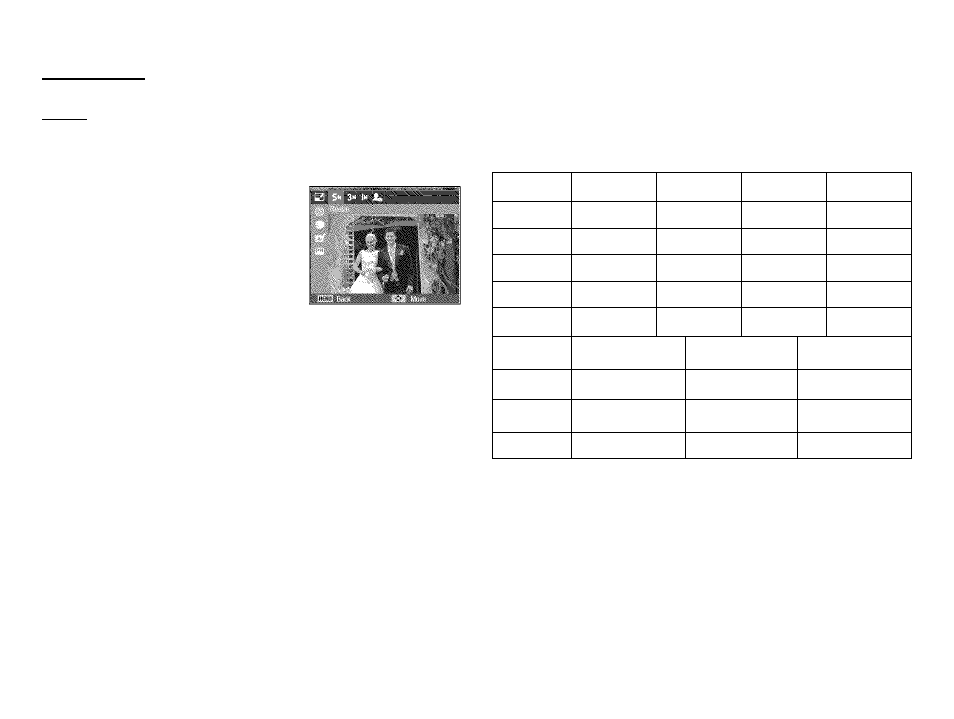
Edit (as)
Resize
Change the resolution (size) of pictures taken. Select [Start image]
to save an image to be the start-up image.
Press the Play mode button.
Press the Left/Right button to select an
image.
Press the Menu button.
Press the Up/Down button (if necessary)
to select Edit, and then press the OK
button.
Press the Up/Down button (if necessary) to select Resize, and
then press the OK button.
Press the Left/Right button to select a size or the Start Image
icon to make this image the Start image, and then press the OK
button.
■ Image Resize Tables
The current mage szas are on the e't side of the :ao e. The availab e
'esize d mens or-s are or- me top.
;
0
: S zes you can se ecti
5ra
Bin
l l m
0
0
0
0
Qm
0
0
0
0
0
0
0
rim
0
0
Im
0
Q
I®
fiiai]
0
0
s
[S]
I®
[lu
0
0
- You can resize a large sized image to a smaller size,
but not vice versa.
- You can only resize JPEG images. Movie clip (MP4), Voice
recording (WAV) files can’t be resized.
- You can change the resolution of only those files compressed in
the JPEG 4:2:2 format.
- The [Start Image] image is not stored in the memory card but in the
internal memory.
- If you save a new Start Image, the original Start Image is deleted.
- If the memory capacity is insufficient to store the resized image,
a [Memory Full] message appears on the LCD screen and the
resized image is not stored.
