Shooting (^), Photo style selector – Samsung AQ 1O0 User Manual
Page 49
Attention! The text in this document has been recognized automatically. To view the original document, you can use the "Original mode".
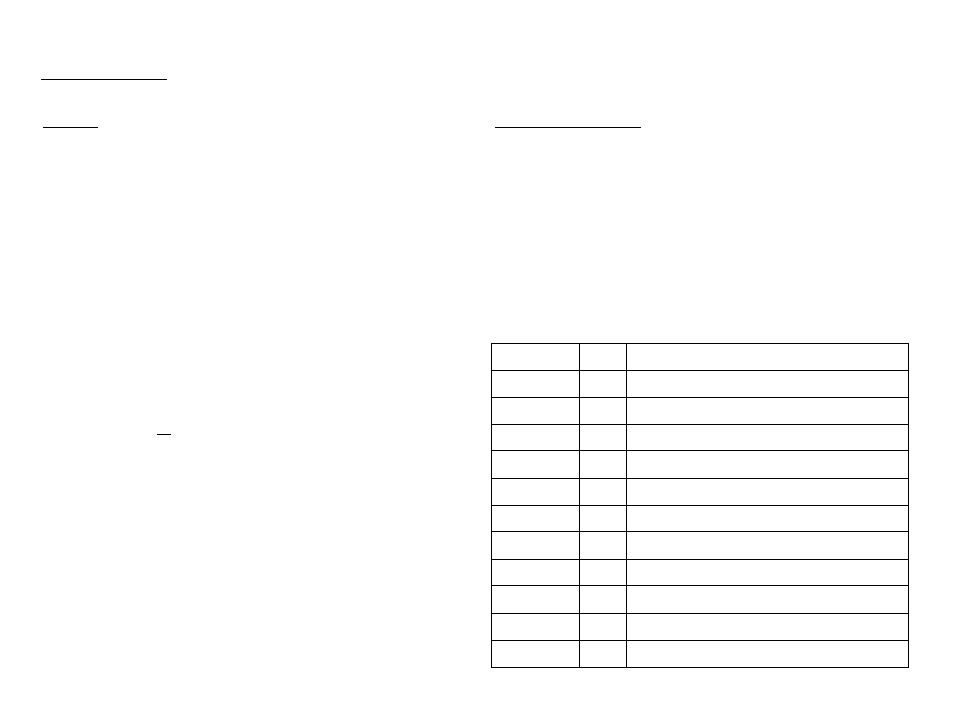
Shooting (^)
Metering
If you cannot obtain suitable exposure conditions, you can change
the metering method to take brighter pictures.
Photo Style Selector
[Multi]
(33):
Exposure is calculated
^
based on an average of
the available light in the
image area. However,
’
the calculation is biased
towards the center of the
image area. This is suitable
for general use.
[Spot] (33): Only the rectangular area in the center of the LCD
screen is metered for light. This is suitable when the
subject in the center is exposed correctly, regardless
of the back lighting.
[Center-weighted] (fSI)
: Exposure will be calculated based on an average of
the available light in the image area. However, the
calculation will be biased towards the center of the
image area. This is suitable for taking a picture of
small objects such as flowers or insects.
* If the subject is not in the center of the focus area, do not use
spot metering as this may result in an exposure error. In this
case, it is better to use exposure compensation.
You can add various effects to an image
without using image editing software.
1. Select the desired Photo style selector by pressing the Left/Right
button, and then press the OK button.
2. Press :he Shj'.:e' rjudon to '.ase an image.
Style mode
Icon
, Description I
Normal
No style e“ect s appi ec.
Soft
Soft style is applied.
Vivid
m
Vivid style is applied.
Forest
*
Forest style is applied.
Retro
Sepia style is applied.
Cool
«0
Cool style is applied.
Calm
Calm style is applied.
Classic
«L
Black & white effect is applied.
Negative
Negative effect is applied.
Defog
Distinct style is applied.
Custom RGB
Define an RGB tone to create your own photo style.
