Starting the recording mode – Samsung AQ 1O0 User Manual
Page 28
Attention! The text in this document has been recognized automatically. To view the original document, you can use the "Original mode".
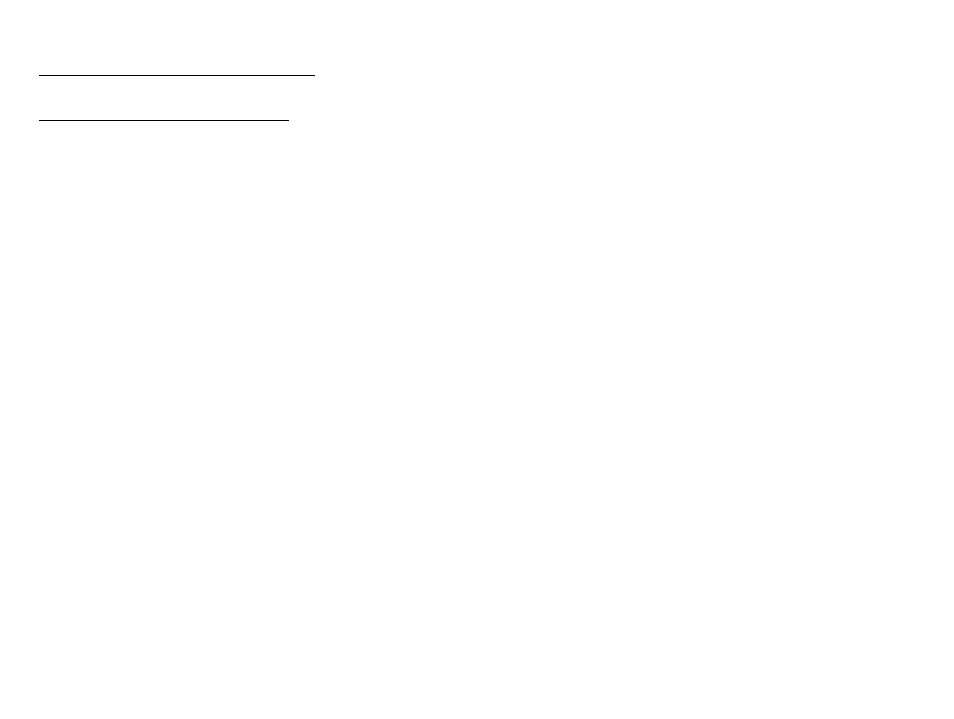
starting the recording mode
How to
use
the Movie clip
mode (H ^_______________________
You can record a movie clip for as long as there is recording time
available in the camera’s memory.
1. Select the Movie mode by using the
MODE button. (The camera displays
the Movie Clip icon and the available
recording time on the LCD screen.)
2. Point the camera towards the subject
and compose the image using the
LCD screen.
3. Press the shutter button once and movie clips are recorded for as
long as the available recording time allows. The camera continues
to record movie clips even if you release the shutter button. To
stop recording, press the shutter button again.
- Movie clip file type
- Frame Rate
* Movie clip size and type are listed below.
- Movie clip size : 1280x720HQ, 640x480, 320x240
(Selectable) (1280x720HQ are the settings
for recording high-quality videos.)
: MP4 (H.264)
: 60 FPS, 30 FPS, 15 FPS (Selectable)
- You can select the frame rate when you select the following
image sizes:
1280x720HQ, 640x480: 30 FPS, 15 FPS selectable
320x240: 60 FPS, 30 FPS, 15 FPS selectable
- The camera stops recording a movie clip automatically if the
recording time exceeds the maximum available recording time.
(You can record in 1280x720HQ for a maximum of 20 minutes.)
g
* For smart movie recording, set [Smart Scene Detection] to [On],
(p. 52)
