3 configuring the switch, 1 initial network configuration, Configuring the switch -13 – Cabletron Systems 6500 User Manual
Page 33: Initial network configuration -13
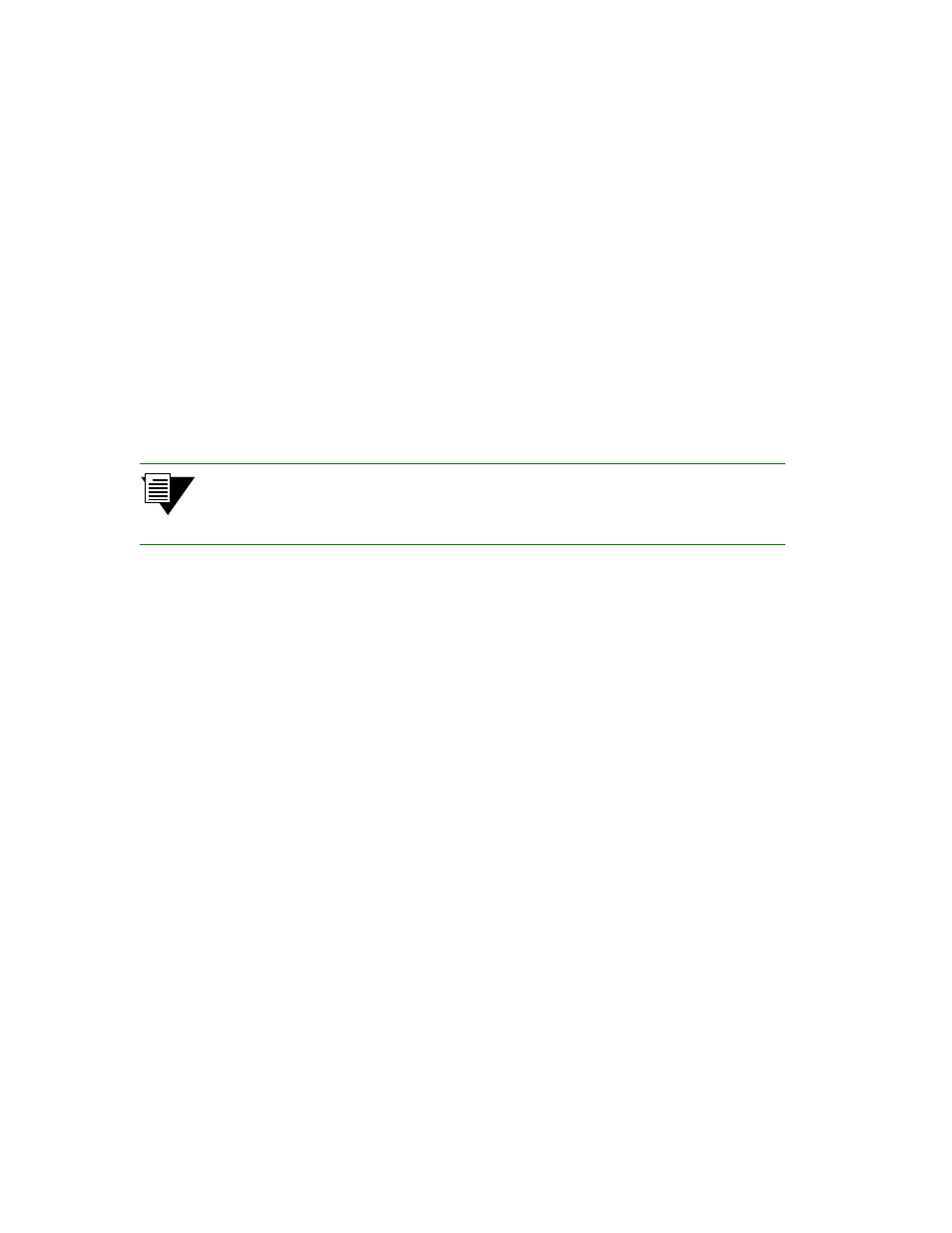
SmartSwitch 6500 User Guide 2-13
Switch Installation and Setup
Configuring the Switch
2.3
CONFIGURING THE SWITCH
This section describes the steps necessary to configure your SmartSwitch 6500 for operation. Configuration is divided
into two operations: initial network configuration and backup/redundancy configuration. Initial network configuration
makes the SmartSwitch 6500 accessible by the rest of your network. Backup/redundancy configuration allows you to
save switch configurations and specify the files from which the slave TSM/CPU gets its configuration in the event the
master TSM/CPU fails.
2.3.1
Initial Network Configuration
Initial network configuration of your SmartSwitch 6500 consists of making a terminal connection with the switch
through the COM port to set the switch name, IP address, and subnet mask for the switch’s Ethernet port. Once these
tasks are complete, the switch can be reached over your Ethernet network for additional configuration and
administration.
Perform the following steps to configure initial switch parameters.
Note
If you have a redundant CSM, make the physical connections described below to
the CSM in slot 9. By default, the CSM in slot 9 is the master CSM and is the only
module with active
COM
and
ENET
ports.
1.
Configure a dumb terminal or workstation running terminal emulation software with the following
communication parameters:
•
Terminal emulation = VT100
•
Baud rate = 9600
•
Data bits = 8
•
Stop bits = 1
•
Flow control = none
2.
Plug one end of the supplied RJ-45 UTP cable into the 9-pin RJ-45 adapter (see Figure 2-9).
3.
Plug the other end of the UTP cable into the Master CSM’s female RJ-45 jack labeled
COM
(see
4.
Connect the master CSM module to your network by plugging a UTP cable into the CSM’s female
RJ-45 jack labeled
ENET
(see Figure 2-9).
5.
Start the dumb terminal or workstation terminal emulation software.
6.
As soon as power is applied to the SmartSwitch 6500, the module emits a series of diagnostic
messages.
7.
After the diagnostics are finished, the switch prompts for a password. Enter the default password,
“admin.”
8.
Next, the switch prompts for the information necessary to make it accessible through your Ethernet
network
•
Switch name
•
IP address
•
Subnet mask
