3 deleting events and alarms, Deleting events and alarms -8 – Cabletron Systems 6500 User Manual
Page 114
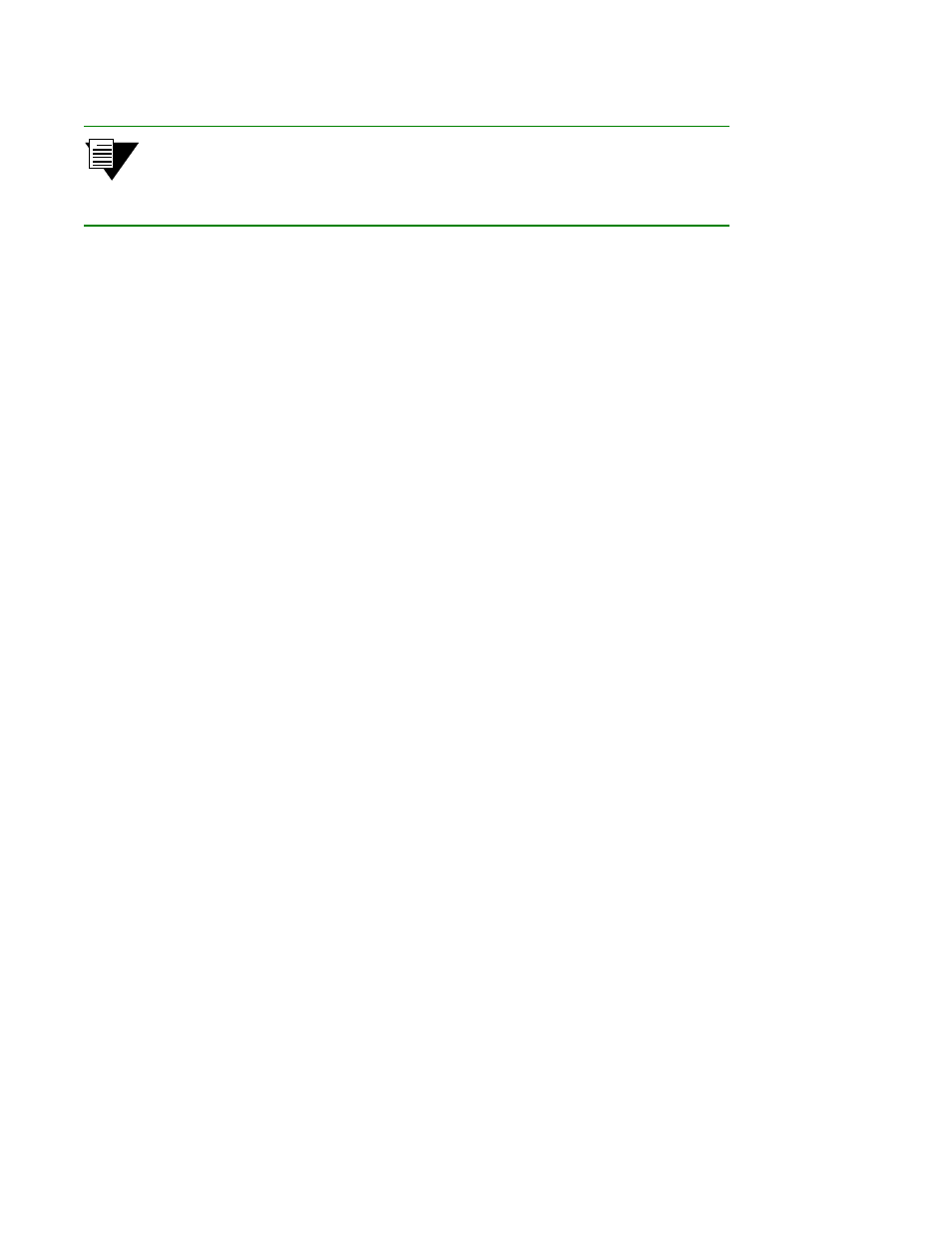
9-8 SmartSwitch 6500 User Guide
Events and Alarms
Troubleshooting
Note
Depending on the activity of your SmartSwitch 6500, the appearance of events on
the SmartSwitch 6500 may be too frequent to use the SmartSwitch 6500 console
comfortably. It is recommended that you turn on the automatic display of events
only when troubleshooting.
Use the
show alarms
command to view a list of the currently logged alarms. For example,
Smart6500 # show alarms
Index(ALL) :
0 33554702 000:07:05:300
---------------------------------------------------
pvcm_cac_admit: failed 501037
1 33554652 023:56:23:317
---------------------------------------------------
LECS Operational
2 117506049 024:01:54:083
---------------------------------------------------
Failed to re-establish SAAL connection
Port ID 0x01c81000
T309 10000
3 117506049 024:01:54:430
---------------------------------------------------
More(
Alarms are displayed in the following format:
•
Alarm number — The index number of the alarm in the circular buffer
•
Alarm ID — A unique ID assigned to the alarm
•
Time — Time of alarm, in switch up-time in hours, minutes, seconds, and milliseconds
•
Object — The object affected by the alarm (port, LEC, and so on)
Alarm messages can be automatically displayed on the SmartSwitch 6500 console. Use the
set alarmdisplay
command to display alarms on the console as they occur:
Smart6500 # set alarmdisplay
alarmDisplay(OFF) : on
Smart6500 #
9.5.3
Deleting Events and Alarms
To delete events or alarms currently logged within your SmartSwitch 6500, use the
delete events
and
delete alarms
commands, respectively.
