Advanced troubleshooting, Power lights – Dell XPS 600 User Manual
Page 9
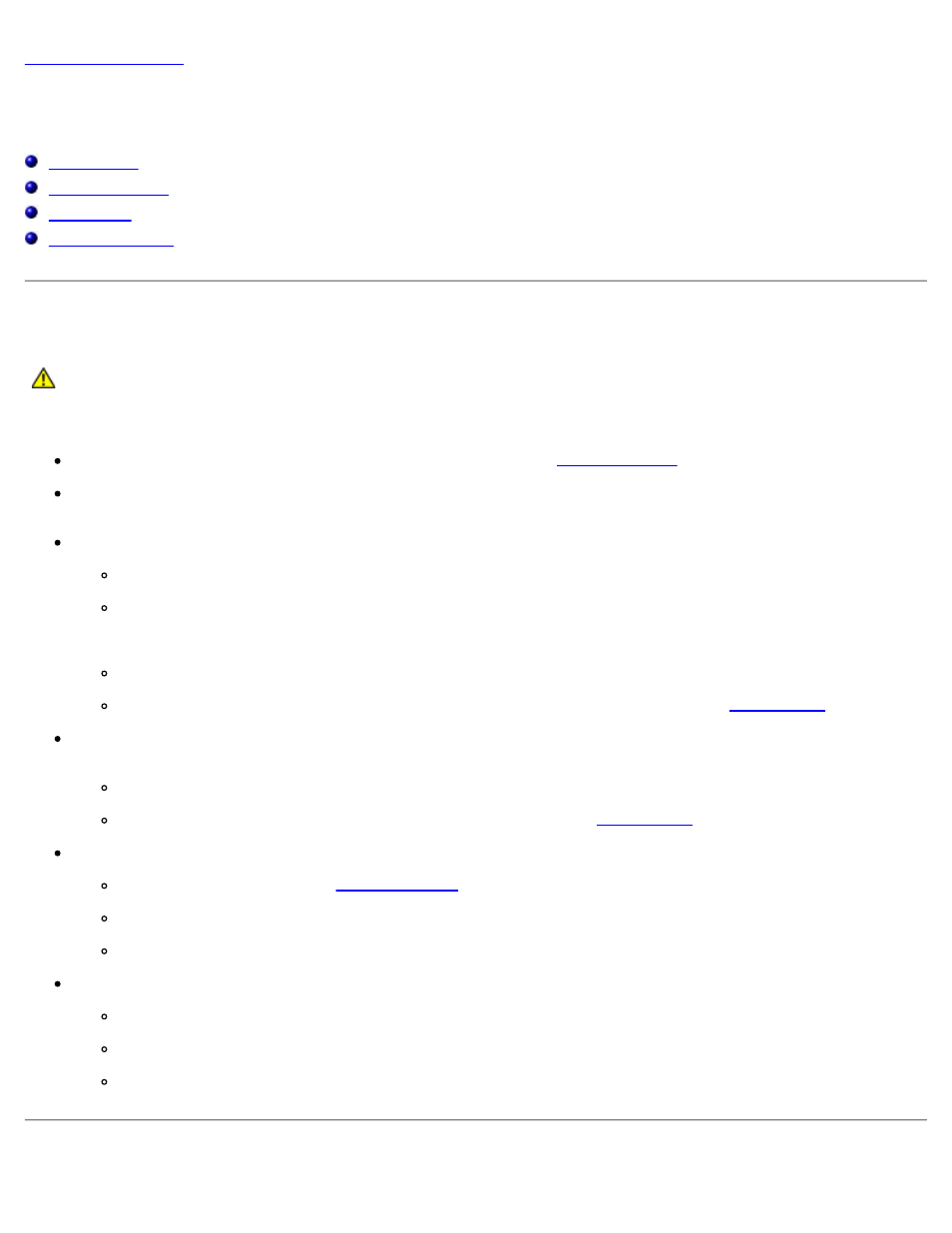
Advanced Troubleshooting: Dell XPS 600 Service Manual
adtshoot.htm[4/10/2014 9:50:46 PM]
Advanced Troubleshooting
Dell™ XPS™ 600 Service Manual
Power Lights
CAUTION:
Before you begin any of the procedures in this section, follow the safety instructions in the
Product Information Guide.
The power button light located on the front of the computer illuminates and blinks or remains solid to indicate different states:
If the power light is green and the computer is not responding, see "
."
If the power light is blinking green, the computer is in standby mode. Press a key on the keyboard, move the mouse, or
press the power button to resume normal operation.
If the power light is off, the computer is either turned off or is not receiving power.
Reseat the power cable into both the power connector on the back of the computer and the electrical outlet.
If the computer is plugged into a power strip, ensure that the power strip is plugged into an electrical outlet and
that the power strip is turned on. Also bypass power protection devices, power strips, and power extension
cables to verify that the computer turns on properly.
Ensure that the electrical outlet is working by testing it with another device, such as a lamp.
Ensure that the main power cable and front panel cable are securely connected to the
.
If the power light is blinking amber, the computer is receiving electrical power, but an internal power problem might
exist.
Ensure that the voltage selection switch is set to match the AC power at your location (if applicable).
Ensure that the processor power cable is securely connected to the
If the power light is steady amber, a device might be malfunctioning or incorrectly installed.
Remove and then reinstall the
.
Remove and then reinstall any cards.
Remove and then reinstall the graphics card, if applicable.
Eliminate interference. Some possible causes of interference are:
Power, keyboard, and mouse extension cables
Too many devices on a power strip
Multiple power strips connected to the same electrical outlet
