Dell XPS 600 User Manual
Page 46
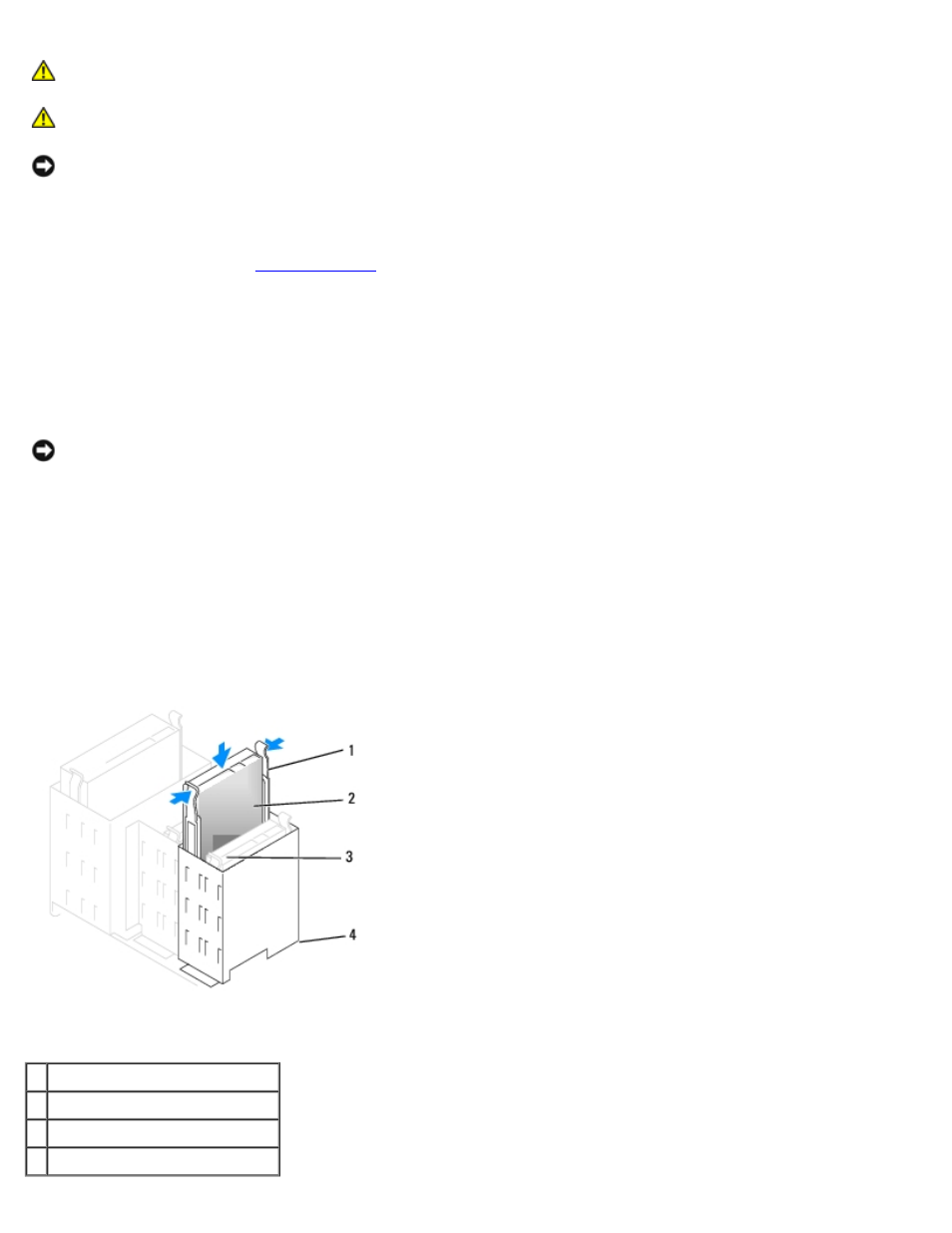
Removing and Installing Parts: Dell XPS 600 Service Manual
parts0.htm[4/10/2014 9:50:52 PM]
CAUTION:
Before you begin any of the procedures in this section, follow the safety instructions in the
Product Information Guide.
CAUTION:
To guard against electrical shock, always unplug your computer from the electrical outlet before
opening the cover.
NOTICE:
To avoid damage to the drive, do not set it on a hard surface. Instead, set the drive on a surface, such as a
foam pad, that will sufficiently cushion it.
1. Check the documentation for the drive to verify that it is configured for your computer.
2. Follow the procedures in "
."
3. Remove the two plastic rails from the inside of the hard-drive bay by gently pulling the rails up and out of the bay.
4. Attach the rails to the hard drive using the two screws attached to the rails.
Ensure that the rail tabs are positioned at the back of the hard drive.
NOTICE:
Do not install any drive into the lower hard-drive bay until you have removed the green drive rails from the
inside of the hard-drive bay.
5. Remove the first hard drive from the upper bay and install it in the lower bay:
a. Disconnect the power and the hard-drive cables from the back of the first hard drive.
b. Press in the two rail tabs and pull the first hard drive out of the upper bay.
c. Gently slide the first hard drive into the lower bay until you hear a click.
d. Reconnect the power and hard-drive cables to the back of the first hard drive.
6. Gently slide the new hard drive into the upper bay until you hear a click.
1 rail tabs (2)
2 second hard drive in upper bay
3 first hard drive in lower bay
4 hard-drive bay
